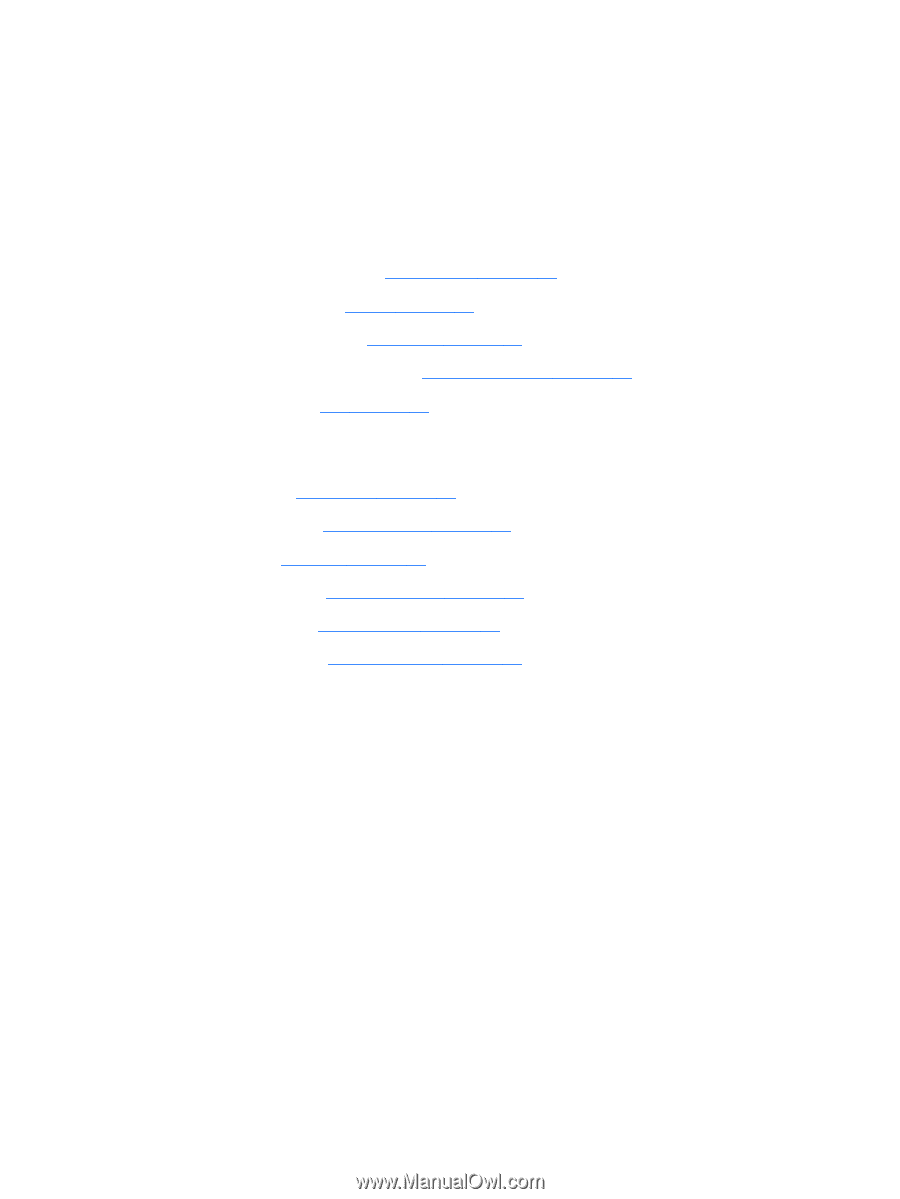HP ENVY TouchSmart 14-k020us HP Envy 14 Sleekbook - Maintenance and Service Gu - Page 67
Remove the system board, Before removing the system board, follow these steps
 |
View all HP ENVY TouchSmart 14-k020us manuals
Add to My Manuals
Save this manual to your list of manuals |
Page 67 highlights
Before removing the system board, follow these steps: 1. Shut down the computer. If you are unsure whether the computer is off or in Hibernation, turn the computer on, and then shut it down through the operating system. 2. Disconnect all external devices connected to the computer. 3. Disconnect the power from the computer by first unplugging the power cord from the AC outlet and then unplugging the AC adapter from the computer. 4. Remove the service cover (see Service cover on page 37). 5. Remove the battery (see Battery on page 39). 6. Remove the hard drive (see Hard drive on page 42). 7. Remove the card reader board (see Card reader board on page 54). 8. Remove the fan (see Fan on page 55). When replacing the system board, be sure that the following components are removed from the defective system board and installed on the replacement system board: ● RTC battery (see RTC battery on page 48) ● Solid-state drive (see Solid-state drive on page 40) ● Heat sink (see Heat sink on page 62) ● Memory module see (Memory modules on page 47). ● WLAN module see (WLAN module on page 44). ● WWAN module see (WWAN module on page 45). Remove the system board: 1. Remove the following cables: ● Right speaker cable (1) ● Power button board cable (2) ● Display panel cable (3) ● Keyboard cable (4) ● TouchPad cable (5) ● Keyboard backlight cable (6) ● NFC cable (7) ● Fan cable (8) ● USB/audio board cable (9) ● USB/audio board cable (10) Component replacement procedures 59