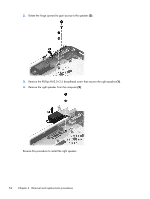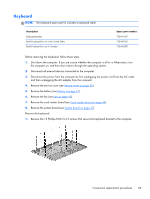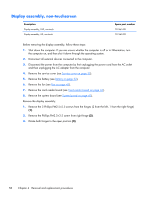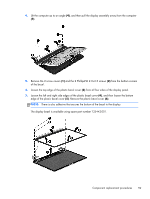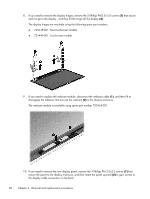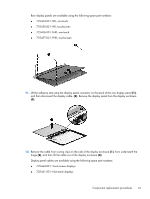HP ENVY TouchSmart m6-k125dx HP ENVY m6 Sleekbook HP ENVY Touchsmart m6 SleekB - Page 64
then remove the keyboard from the bracket, Reverse this procedure to install the keyboard.
 |
View all HP ENVY TouchSmart m6-k125dx manuals
Add to My Manuals
Save this manual to your list of manuals |
Page 64 highlights
2. Lift up (1) to top of the bracket, and then remove the keyboard assembly (2) from the computer. 3. Remove the 2 silver Phillips PM2.0×3.0 screws (1) that secure the keyboard to the bracket, and then remove the keyboard from the bracket (2). Reverse this procedure to install the keyboard. 56 Chapter 4 Removal and replacement procedures
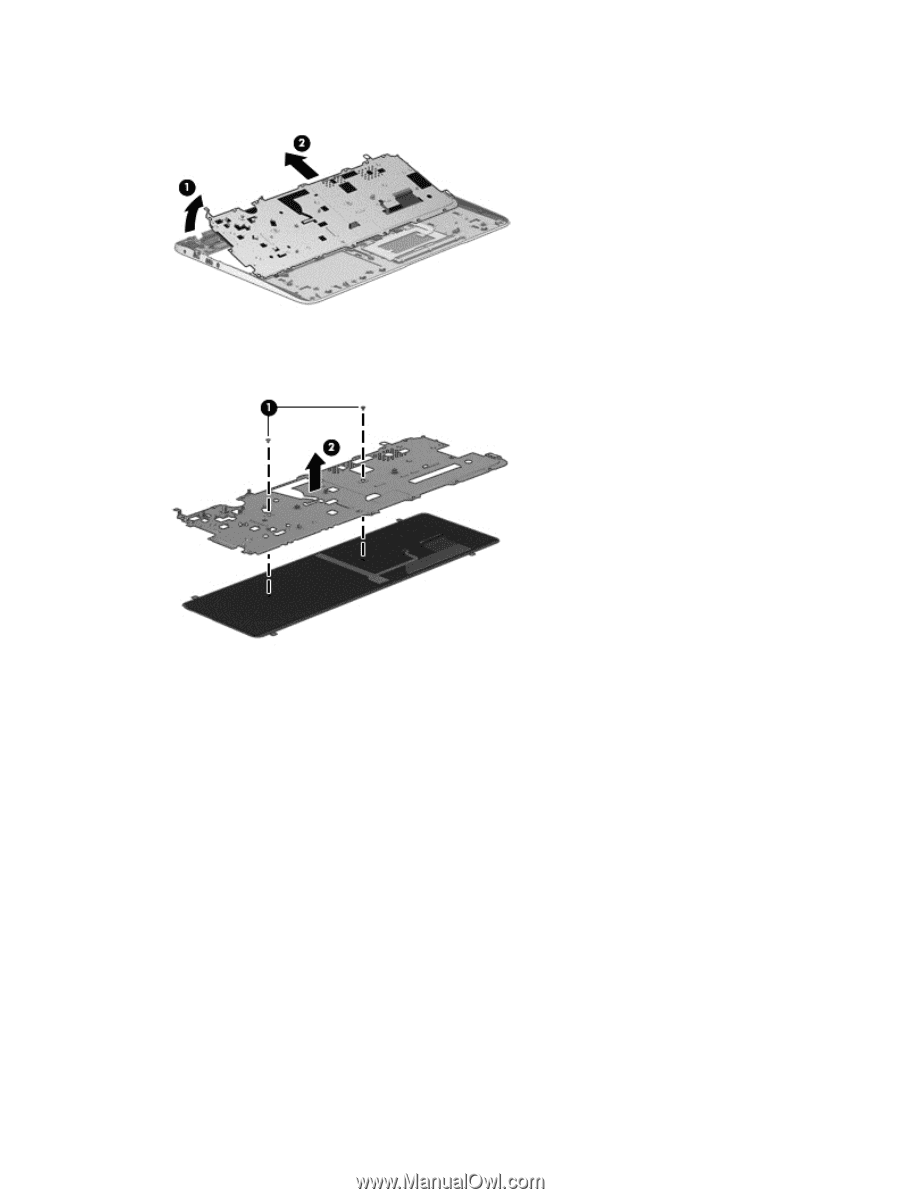
2.
Lift up
(1)
to top of the bracket, and then remove the keyboard assembly
(2)
from the computer.
3.
Remove the 2 silver Phillips PM2.0×3.0 screws
(1)
that secure the keyboard to the bracket, and
then remove the keyboard from the bracket
(2)
.
Reverse this procedure to install the keyboard.
56
Chapter 4
Removal and replacement procedures