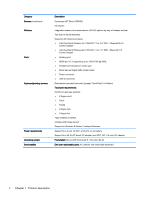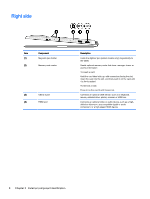HP ENVY x2 - 13-j012dx HP ENVY x2 (model numbers 13- j000 through 13-j099) Mai - Page 9
External component identification, Finding your hardware and software information, Locating hardware
 |
View all HP ENVY x2 - 13-j012dx manuals
Add to My Manuals
Save this manual to your list of manuals |
Page 9 highlights
2 External component identification Finding your hardware and software information Locating hardware To find out what hardware is installed on your tablet: 1. From the Start screen, type control panel, and then select Control Panel. 2. Select System and Security, select System, and then click Device Manager in the left column. A list displays all the devices installed on your tablet. To find out information about system hardware components and the system BIOS version number, press fn+esc. Locating software To find out what software is installed on your tablet: ▲ From the Start screen, click the down arrow in the lower-left corner of the screen. Finding your hardware and software information 3
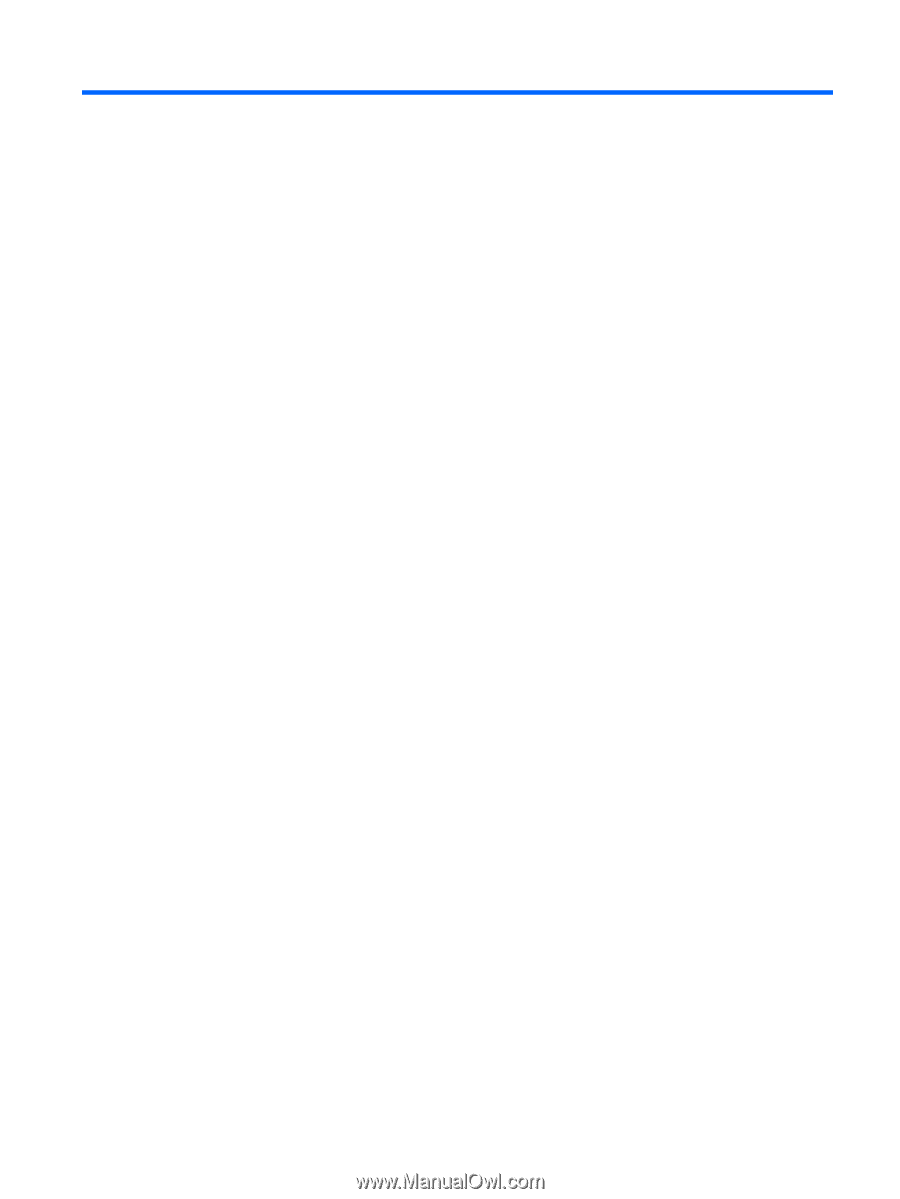
2
External component identification
Finding your hardware and software information
Locating hardware
To find out what hardware is installed on your tablet:
1.
From the Start screen, type
control panel
, and then select
Control Panel
.
2.
Select
System and Security
, select
System
, and then click
Device Manager
in the left column.
A list displays all the devices installed on your tablet.
To find out information about system hardware components and the system BIOS version number,
press
fn
+
esc
.
Locating software
To find out what software is installed on your tablet:
▲
From the Start screen, click the down arrow in the lower-left corner of the screen.
Finding your hardware and software information
3