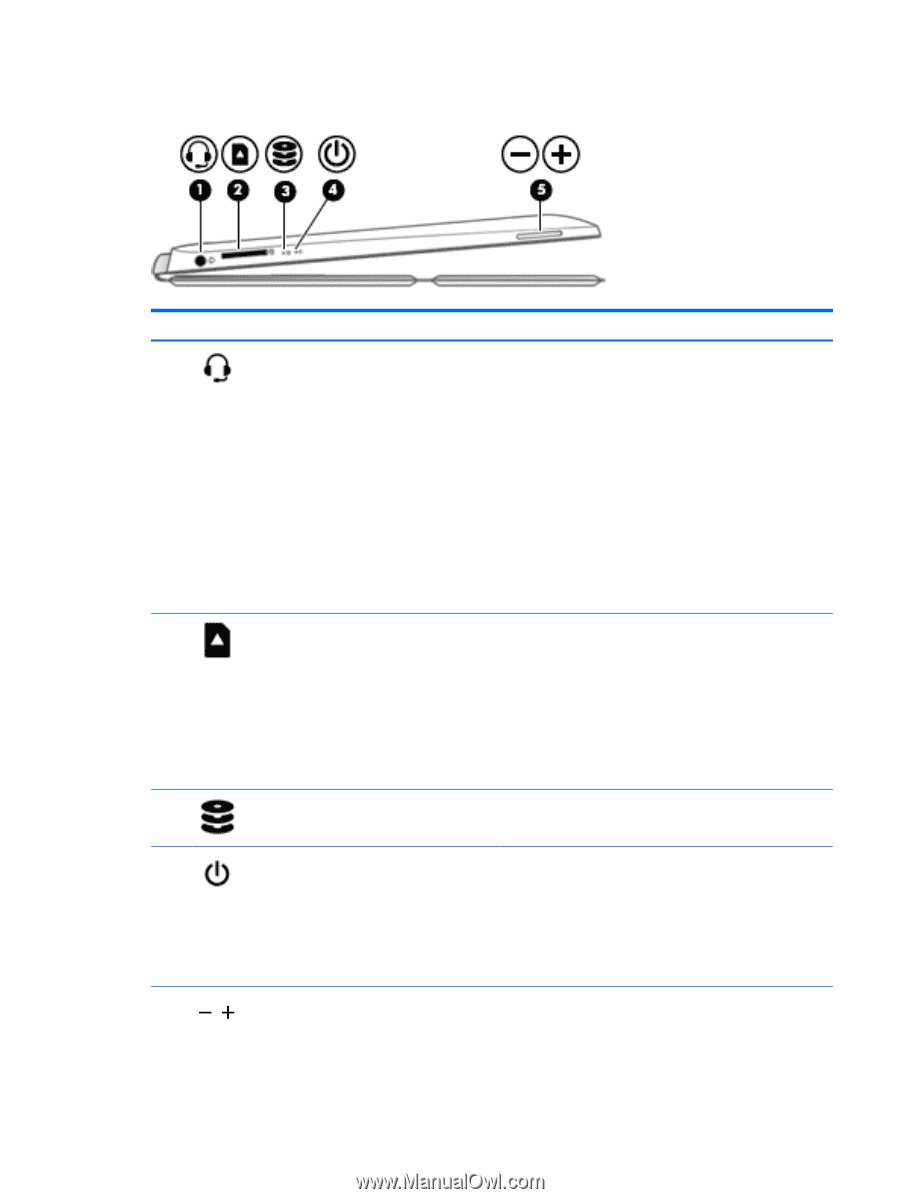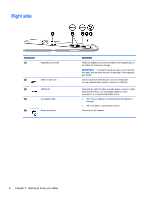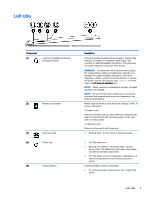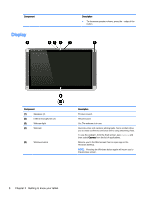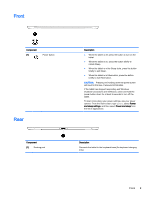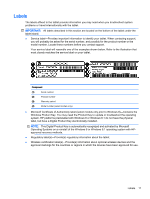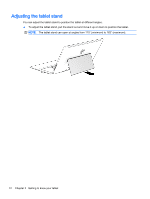HP ENVY x2 - 15t-c000 User Guide - Page 15
Left side, Regulatory, Safety, and Environmental Notices
 |
View all HP ENVY x2 - 15t-c000 manuals
Add to My Manuals
Save this manual to your list of manuals |
Page 15 highlights
Left side Component (1) Audio-out (headphone)/Audio-in (microphone) jack (2) Memory card reader (3) Hard drive light (4) Power light (5) Volume buttons Description Connects optional powered stereo speakers, headphones, earbuds, a headset, or a television audio cable. Also connects an optional headset microphone. This jack does not support optional microphone-only devices. WARNING! To reduce the risk of personal injury, adjust the volume before putting on headphones, earbuds, or a headset. For additional safety information, refer to the Regulatory, Safety, and Environmental Notices. To access this guide, from the Start screen, type support, and then select the HP Support Assistant app. NOTE: When a device is connected to the jack, the tablet speakers are disabled. NOTE: Be sure that the device cable has a 4-conductor connector that supports both audio-out (headphone) and audio-in (microphone). Reads optional memory cards that store, manage, share, or access information. To insert a card: Hold the card label-side up, with connectors facing the slot, insert the card into the slot, and then push in on the card until it is firmly seated. To remove a card: Press in on the card it until it pops out. ● Blinking white: The hard drive is being accessed. ● On: The tablet is on. ● Blinking: The tablet is in the Sleep state, a powersaving state. The tablet shuts off power to the display and other unneeded components. ● Off: The tablet is off or in Hibernation. Hibernation is a power-saving state that uses the least amount of power. Controls speaker volume on the tablet. ● To increase speaker volume, press the + edge of the button. Left side 7