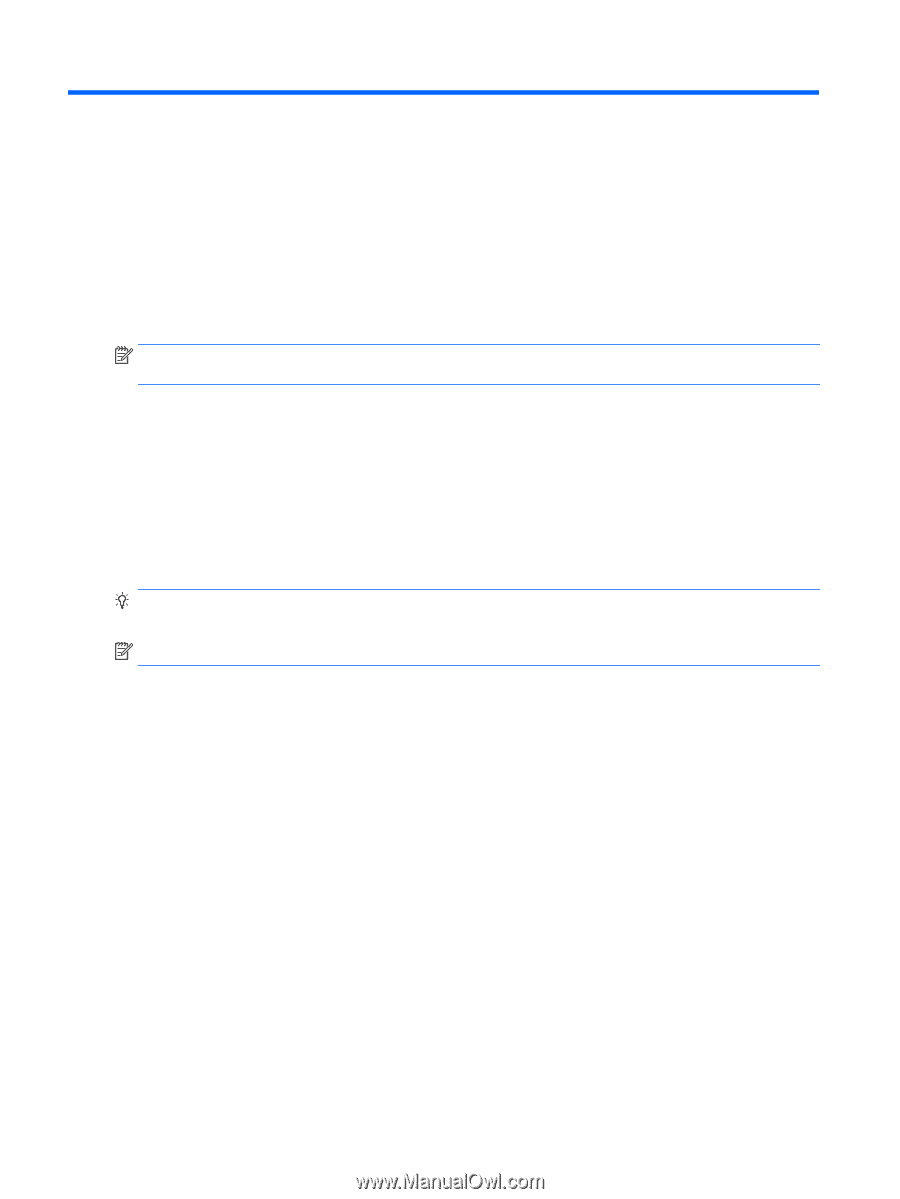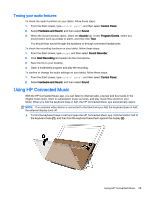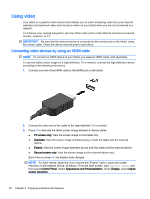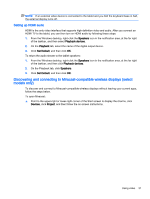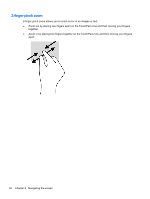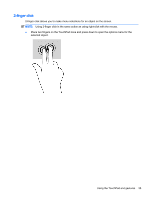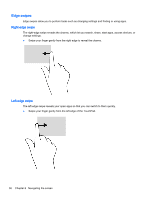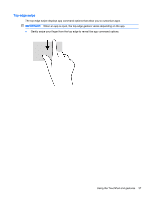HP ENVY x2 - 15t-c000 User Guide - Page 40
Navigating the screen, Using the TouchPad and gestures, Control Panel, Hardware and, Sound
 |
View all HP ENVY x2 - 15t-c000 manuals
Add to My Manuals
Save this manual to your list of manuals |
Page 40 highlights
6 Navigating the screen You can navigate the tablet screen in the following ways: ● Touch gestures ● Keyboard or optional mouse (purchased separately) ● Digitizer pen (purchased separately) Touch gestures can be used on the TouchPad or on a touch screen. NOTE: An external USB mouse (purchased separately) can be connected to one of the USB ports on the tablet. Your tablet has action keys on the keyboard to perform routine tasks. Using the TouchPad and gestures The TouchPad allows you to navigate the tablet screen and control the pointer by using simple finger movements. You can customize the touch gestures by changing settings, button configurations, click speed, and pointer options. You can also view demonstrations of TouchPad gestures. From the Start screen, type control panel, select Control Panel, and then select Hardware and Sound. Under Devices and Printers, select Mouse. TIP: Use the left and right buttons on the TouchPad as you would use the corresponding buttons on an external mouse. NOTE: TouchPad gestures are not supported in all apps. 32 Chapter 6 Navigating the screen