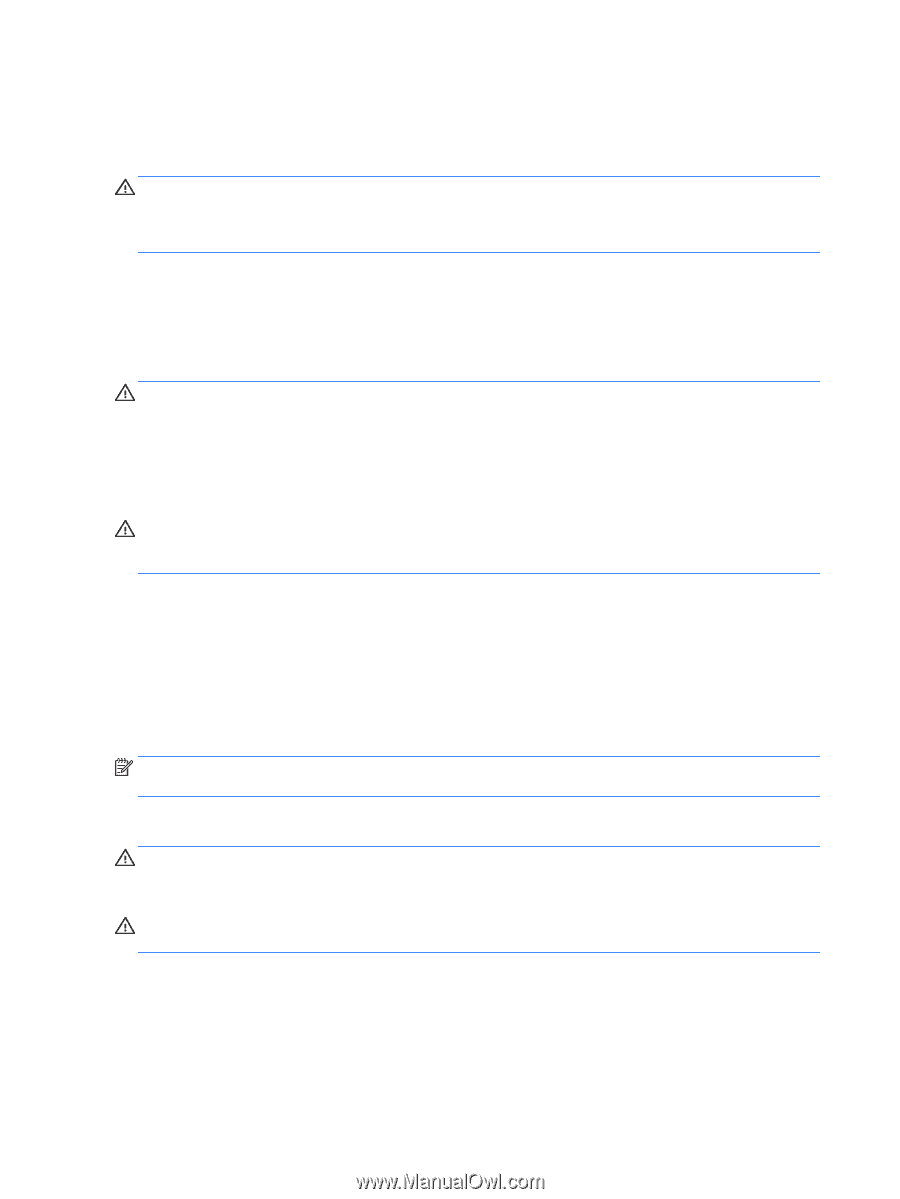HP ENVY x2 - 15t-c000 User Guide - Page 60
Cleaning procedures, Cleaning the display, Cleaning the sides or cover, Cleaning the TouchPad
 |
View all HP ENVY x2 - 15t-c000 manuals
Add to My Manuals
Save this manual to your list of manuals |
Page 60 highlights
● Solution of water with mild soap ● Dry microfiber cleaning cloth or a chamois (static-free cloth without oil) ● Static-free cloth wipes CAUTION: Avoid strong cleaning solvents that can permanently damage your tablet. If you are not sure that a cleaning product is safe for your tablet, check the product contents to make sure that ingredients such as alcohol, acetone, ammonium chloride, methylene chloride, and hydrocarbons are not included in the product. Fibrous materials, such as paper towels, can scratch the tablet. Over time, dirt particles and cleaning agents can get trapped in the scratches. Cleaning procedures Follow the procedures in this section to safely clean your tablet. WARNING! To prevent electric shock or damage to components, do not attempt to clean your tablet while it is turned on. ● Turn off the tablet. ● Disconnect AC power. ● Disconnect all powered external devices. CAUTION: To prevent damage to internal components, do not spray cleaning agents or liquids directly on any tablet surface. Liquids dripped on the surface can permanently damage internal components. Cleaning the display Gently wipe the display using a soft, lint-free cloth moistened with an alcohol-free glass cleaner. Be sure that the display is dry before closing the display. Cleaning the sides or cover To clean the sides or cover, use a soft microfiber cloth or chamois moistened with one of the cleaning solutions listed previously or use an acceptable disposable wipe. NOTE: When cleaning the cover of the tablet, use a circular motion to aid in removing dirt and debris. Cleaning the TouchPad, keyboard base, or mouse (select models only) WARNING! To reduce the risk of electric shock or damage to internal components, do not use a vacuum cleaner attachment to clean the keyboard base. A vacuum cleaner can deposit household debris on the keyboard base surface. CAUTION: To prevent damage to internal components, do not allow liquids to drip between the keys. ● To clean the TouchPad, keyboard base, or mouse, use a soft microfiber cloth or a chamois moistened with one of the cleaning solutions listed previously or use an acceptable disposable wipe. ● To prevent keys from sticking and to remove dust, lint, and particles from the keyboard base, use a can of compressed air with a straw extension. 52 Chapter 8 Maintaining your tablet