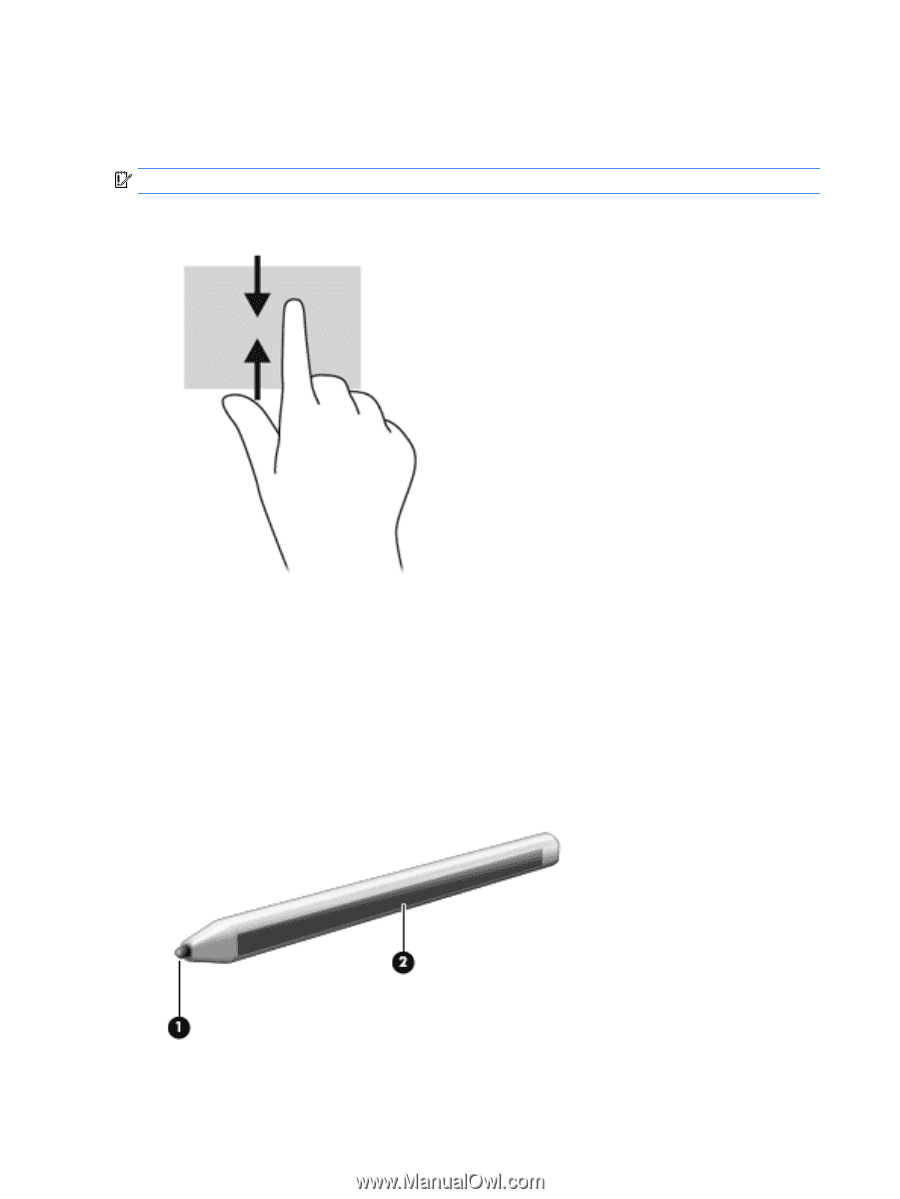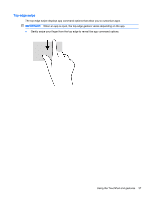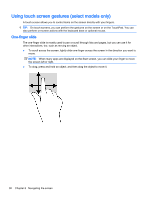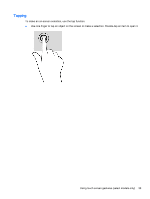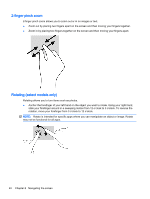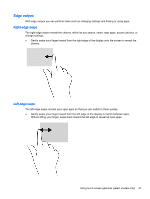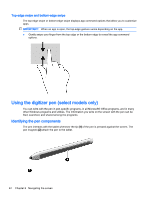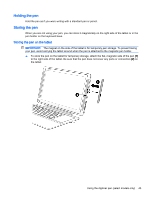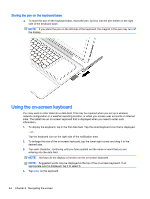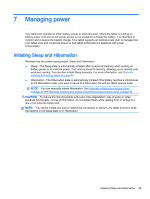HP ENVY x2 - 15t-c000 User Guide - Page 50
Top-edge swipe and bottom-edge swipe, Using the digitizer pen (select models only)
 |
View all HP ENVY x2 - 15t-c000 manuals
Add to My Manuals
Save this manual to your list of manuals |
Page 50 highlights
Top-edge swipe and bottom-edge swipe The top-edge swipe or bottom-edge swipe displays app command options that allow you to customize apps. IMPORTANT: When an app is open, the top-edge gesture varies depending on the app. ● Gently swipe your finger from the top edge or the bottom edge to reveal the app command options. Using the digitizer pen (select models only) You can write with the pen in pen-specific programs, in all Microsoft® Office programs, and in many other Windows programs and utilities. The information you write on the screen with the pen can be filed, searched, and shared among the programs. Identifying the pen components The pen interacts with the tablet whenever the tip (1) of the pen is pressed against the screen. The pen magnets (2) attach the pen to the tablet. 42 Chapter 6 Navigating the screen