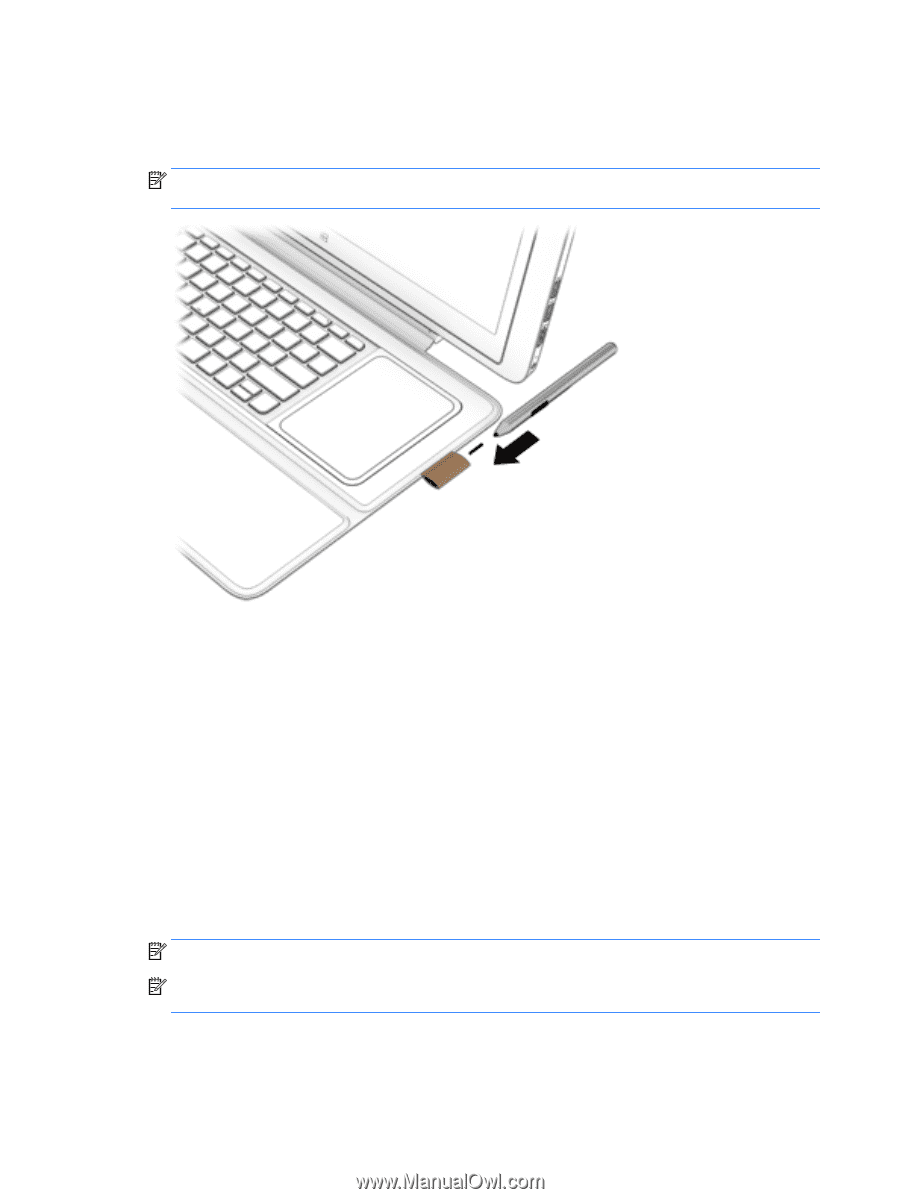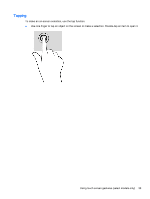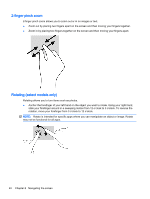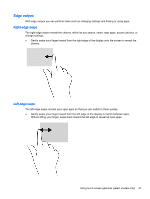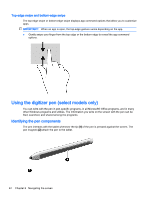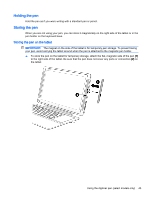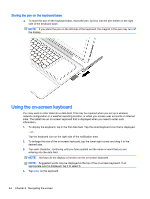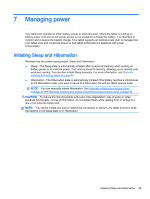HP ENVY x2 - 15t-c000 User Guide - Page 52
Storing the pen on the keyboard base, Using the on-screen keyboard
 |
View all HP ENVY x2 - 15t-c000 manuals
Add to My Manuals
Save this manual to your list of manuals |
Page 52 highlights
Storing the pen on the keyboard base ▲ To store the pen on the keyboard base, insert the pen, tip first, into the pen holder on the right side of the keyboard base. NOTE: If you place the pen on the left side of the keyboard, the magnet in the pen may turn off the display. Using the on-screen keyboard You may want to enter data into a data field. This may be required when you set up a wireless network configuration or a weather reporting location, or when you access user accounts on Internet sites. The tablet has an on-screen keyboard that is displayed when you need to enter such information. 1. To display the keyboard, tap in the first data field. Tap the small keyboard icon that is displayed. - or - Tap the keyboard icon on the right side of the notification area. 2. To enlarge the size of the on-screen keyboard, tap the lower-right corner and drag it to the desired size. 3. Tap each character, continuing until you have spelled out the name or word that you are entering into the data field. NOTE: Hot keys do not display or function on the on-screen keyboard. NOTE: Suggested words may be displayed at the top of the on-screen keyboard. If an appropriate word is displayed, tap it to select it. 4. Tap enter on the keyboard. 44 Chapter 6 Navigating the screen