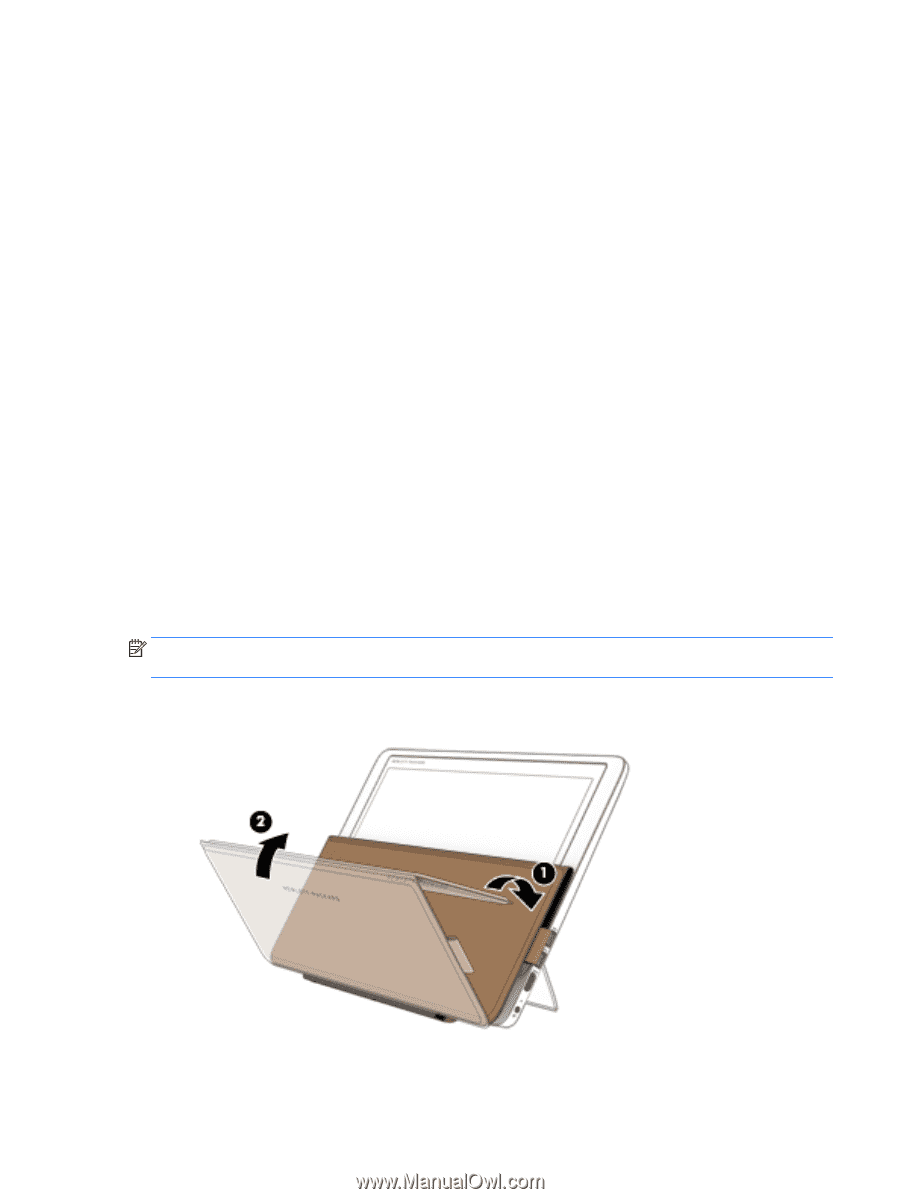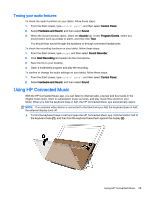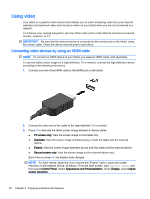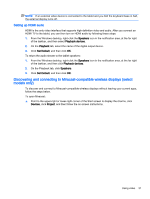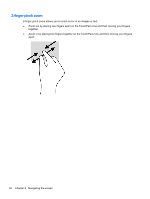HP ENVY x2 - 15t-c000 User Guide - Page 37
Testing your audio features, Using HP Connected Music
 |
View all HP ENVY x2 - 15t-c000 manuals
Add to My Manuals
Save this manual to your list of manuals |
Page 37 highlights
Testing your audio features To check the audio functions on your tablet, follow these steps: 1. From the Start screen, type control panel, and then select Control Panel. 2. Select Hardware and Sound, and then select Sound. 3. When the Sound window opens, select the Sounds tab. Under Program Events, select any sound event, such as a beep or alarm, and then click Test. You should hear sound through the speakers or through connected headphones. To check the recording functions on your tablet, follow these steps: 1. From the Start screen, type sound, and then select Sound Recorder. 2. Click Start Recording and speak into the microphone. 3. Save the file to your desktop. 4. Open a multimedia program and play the recording. To confirm or change the audio settings on your tablet, follow these steps: 1. From the Start screen, type control panel, and then select Control Panel. 2. Select Hardware and Sound, and then select Sound. Using HP Connected Music With the HP Connected Music app, you can listen to Internet radio, preview and buy tracks in the 7digital music store, listen to subscription music services, and play music files stored on your tablet. When you fold the keyboard base in half, the HP Connected Music app automatically opens. NOTE: If an external video device is connected to the tablet and you fold the keyboard base in half, the external display turns off. ▲ To fold the keyboard base in half and open the HP Connected Music app, fold the bottom half of the keyboard base (1), and then fold the keyboard base flush against the display (2). Using HP Connected Music 29