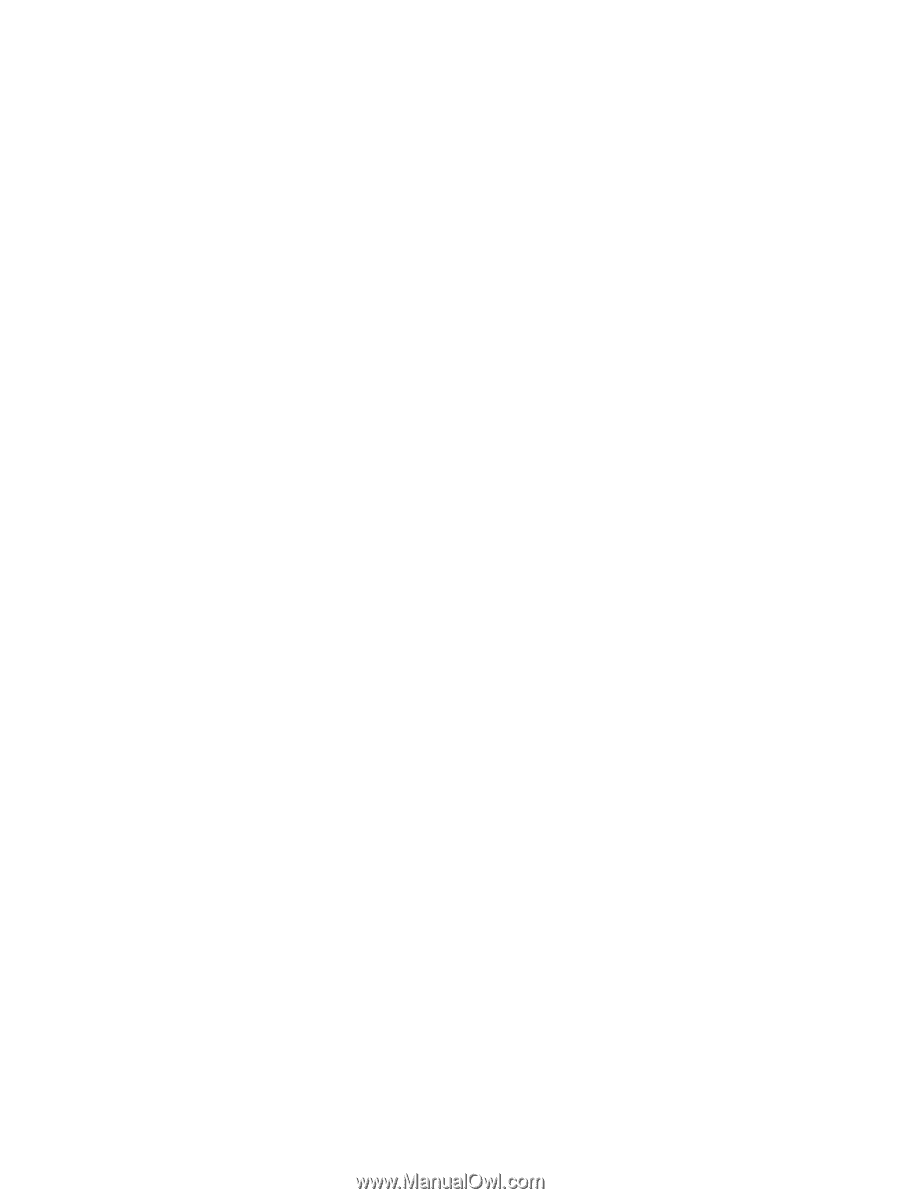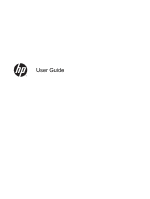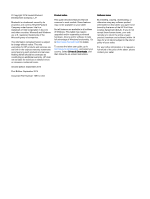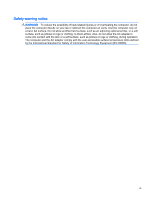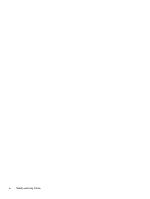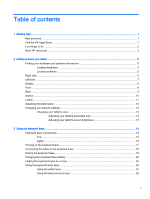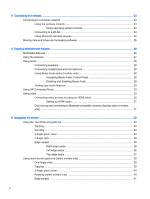4
Connecting to a network
.................................................................................................................................
23
Connecting to a wireless network
.......................................................................................................
23
Using the wireless controls
................................................................................................
23
Using operating system controls
.......................................................................
23
Connecting to a WLAN
......................................................................................................
24
Using Bluetooth wireless devices
......................................................................................
24
Sharing data and drives and accessing software
...............................................................................
25
5
Enjoying entertainment features
.....................................................................................................................
26
Multimedia features
............................................................................................................................
26
Using the webcam
..............................................................................................................................
27
Using audio
........................................................................................................................................
28
Connecting speakers
.........................................................................................................
28
Connecting headphones and microphones
.......................................................................
28
Using Beats Audio (select models only)
............................................................................
28
Accessing Beats Audio Control Panel
...............................................................
28
Enabling and disabling Beats Audio
..................................................................
28
Testing your audio features
...............................................................................................
29
Using HP Connected Music
...............................................................................................................
29
Using video
.........................................................................................................................................
30
Connecting video devices by using an HDMI cable
...........................................................
30
Setting up HDMI audio
......................................................................................
31
Discovering and connecting to Miracast-compatible wireless displays (select models
only)
...................................................................................................................................
31
6
Navigating the screen
.....................................................................................................................................
32
Using the TouchPad and gestures
.....................................................................................................
32
Tapping
..............................................................................................................................
33
Scrolling
.............................................................................................................................
33
2-finger pinch zoom
...........................................................................................................
34
2-finger click
.......................................................................................................................
35
Edge swipes
......................................................................................................................
36
Right-edge swipe
..............................................................................................
36
Left-edge swipe
.................................................................................................
36
Top-edge swipe
.................................................................................................
37
Using touch screen gestures (select models only)
.............................................................................
38
One-finger slide
.................................................................................................................
38
Tapping
..............................................................................................................................
39
2-finger pinch zoom
...........................................................................................................
40
Rotating (select models only)
............................................................................................
40
Edge swipes
......................................................................................................................
41
vi