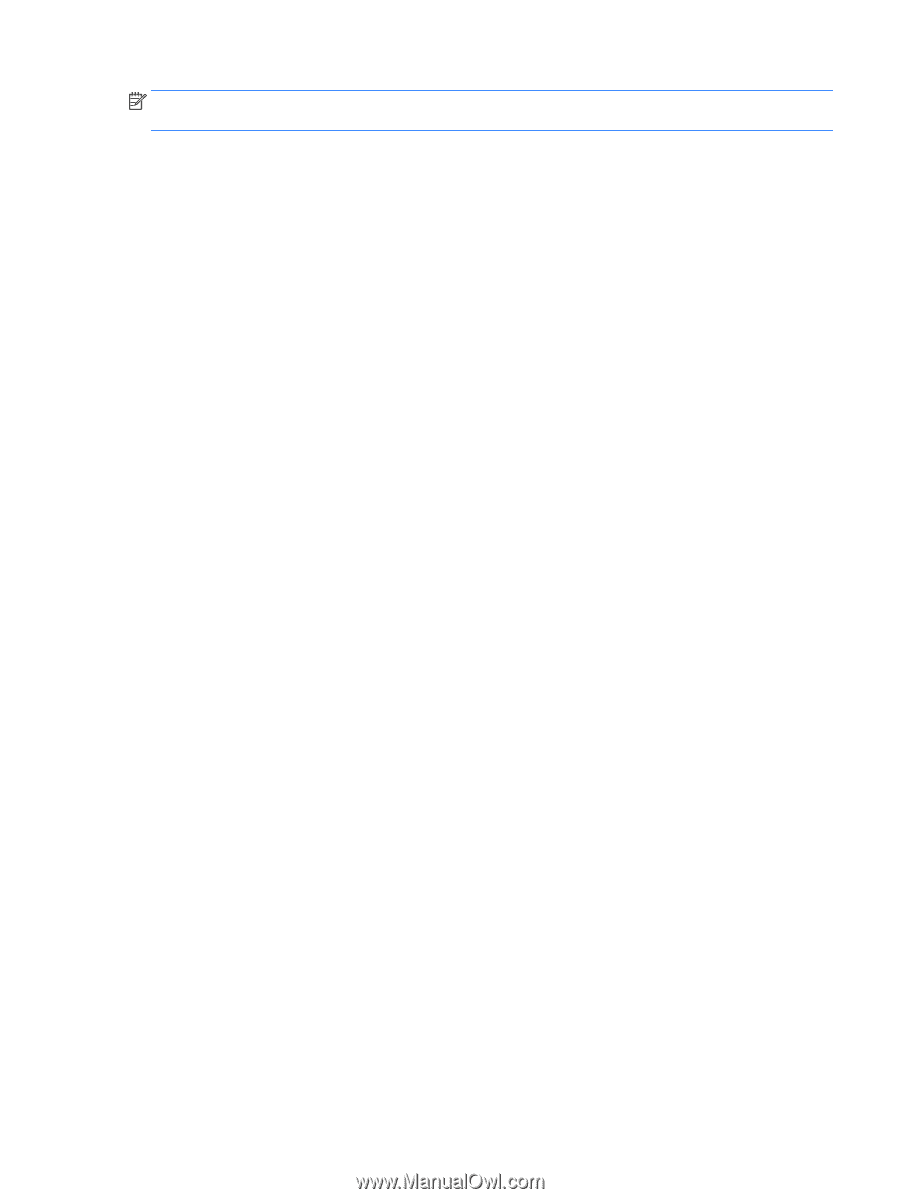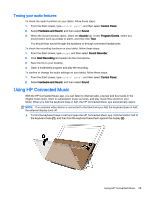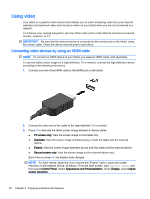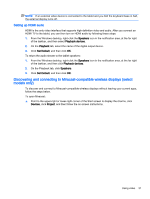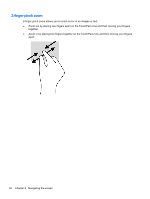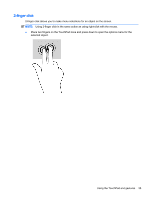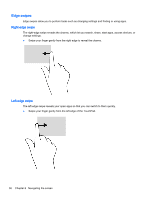HP ENVY x2 - 15t-c000 User Guide - Page 39
Setting up HDMI audio
 |
View all HP ENVY x2 - 15t-c000 manuals
Add to My Manuals
Save this manual to your list of manuals |
Page 39 highlights
NOTE: If an external video device is connected to the tablet and you fold the keyboard base in half, the external display turns off. Setting up HDMI audio HDMI is the only video interface that supports high-definition video and audio. After you connect an HDMI TV to the tablet, you can then turn on HDMI audio by following these steps: 1. From the Windows desktop, right-click the Speakers icon in the notification area, at the far right of the taskbar, and then select Playback devices. 2. On the Playback tab, select the name of the digital output device. 3. Click Set Default, and then click OK. To return the audio stream to the tablet speakers: 1. From the Windows desktop, right-click the Speakers icon in the notification area, at the far right of the taskbar, and then click Playback devices. 2. On the Playback tab, click Speakers. 3. Click Set Default, and then click OK. Discovering and connecting to Miracast-compatible wireless displays (select models only) To discover and connect to Miracast-compatible wireless displays without leaving your current apps, follow the steps below. To open Miracast: ▲ Point to the upper-right or lower-right corner of the Start screen to display the charms, click Devices, click Project, and then follow the on-screen instructions. Using video 31