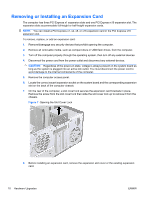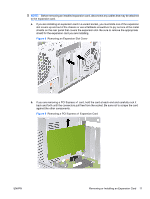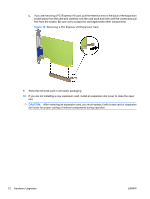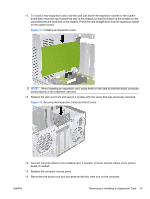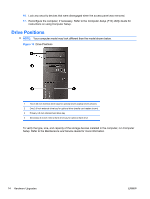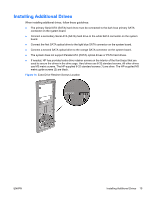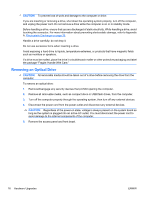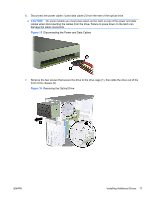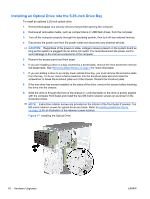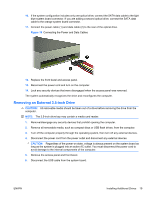HP Elite 7100 Hardware Reference Guide - HP Elite 7100 Series Microtower PCs - Page 20
Drive Positions
 |
View all HP Elite 7100 manuals
Add to My Manuals
Save this manual to your list of manuals |
Page 20 highlights
16. Lock any security devices that were disengaged when the access panel was removed. 17. Reconfigure the computer, if necessary. Refer to the Computer Setup (F10) Utility Guide for instructions on using Computer Setup. Drive Positions NOTE: Your computer model may look different than the model shown below. Figure 13 Drive Positions 1 Two 5.25-inch external drive bays for optional drives (optical drives shown) 2 One 3.5-inch external drive bay for optional drive (media card reader shown) 3 Primary 3.5-inch internal hard drive bay 4 Secondary 3.5-inch internal hard drive bay for optional hard drive To verify the type, size, and capacity of the storage devices installed in the computer, run Computer Setup. Refer to the Maintenance and Service Guide for more information. 14 Hardware Upgrades ENWW