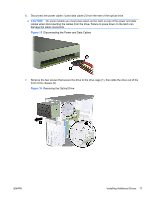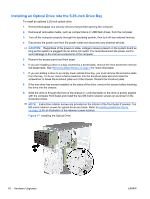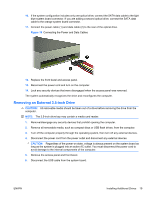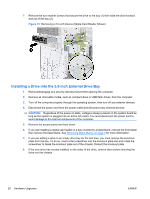HP Elite 7100 Hardware Reference Guide - HP Elite 7100 Series Microtower PCs - Page 28
Removing an Internal 3.5-inch Hard Drive, CAUTION,
 |
View all HP Elite 7100 manuals
Add to My Manuals
Save this manual to your list of manuals |
Page 28 highlights
Removing an Internal 3.5-inch Hard Drive NOTE: Before you remove the old hard drive, be sure to back up the data from the old hard drive so that you can transfer the data to the new hard drive. 1. Remove/disengage any security devices that prohibit opening the computer. 2. Remove all removable media, such as compact discs or USB flash drives, from the computer. 3. Turn off the computer properly through the operating system, then turn off any external devices. 4. Disconnect the power cord from the power outlet and disconnect any external devices. CAUTION: Regardless of the power-on state, voltage is always present on the system board as long as the system is plugged into an active AC outlet. You must disconnect the power cord to avoid damage to the internal components of the computer. 5. Remove the computer access panel. 6. Remove the two screws that secure the hard disk drive cage to the chassis. Figure 21 Removing the Hard Drive Cage Screws 22 Hardware Upgrades ENWW