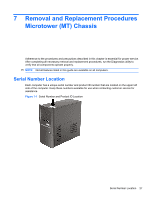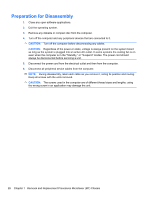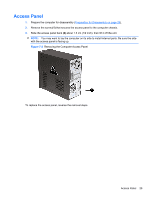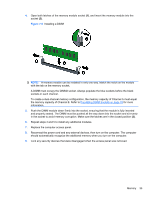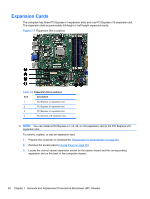HP Elite 7100 Maintenance & Service Guide: HP Elite 7100 Series Microtower - Page 39
Bezel Blanks,
 |
View all HP Elite 7100 manuals
Add to My Manuals
Save this manual to your list of manuals |
Page 39 highlights
Bezel Blanks On some models, there are bezel blanks covering the 3.5-inch and 5.25-inch external drive bays that need to be removed before installing a drive. To remove a bezel blank: 1. Follow the instructions described in Front Bezel on page 30. 2. Press the two retaining tabs towards the outer left edge of the bezel (1) and pull the bezel blank inwards to remove it (2). Figure 7-4 Removing a Bezel Blank Bezel Blanks 31

Bezel Blanks
On some models, there are bezel blanks covering the 3.5-inch and 5.25-inch external drive bays that
need to be removed before installing a drive. To remove a bezel blank:
1.
Follow the instructions described in
Front Bezel
on page
30
.
2.
Press the two retaining tabs towards the outer left edge of the bezel
(1)
and pull the bezel blank
inwards to remove it
(2)
.
Figure 7-4
Removing a Bezel Blank
Bezel Blanks
31