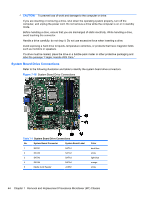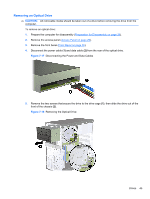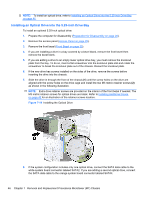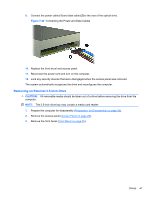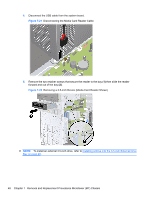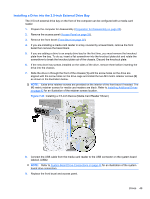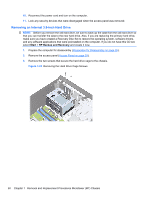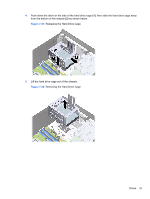HP Elite 7100 Maintenance & Service Guide: HP Elite 7100 Series Microtower - Page 57
Installing a Drive into the 3.5-inch External Drive Bay, Preparation for Disassembly,
 |
View all HP Elite 7100 manuals
Add to My Manuals
Save this manual to your list of manuals |
Page 57 highlights
Installing a Drive into the 3.5-inch External Drive Bay The 3.5-inch external drive bay on the front of the computer can be configured with a media card reader. 1. Prepare the computer for disassembly (Preparation for Disassembly on page 28). 2. Remove the access panel (Access Panel on page 29). 3. Remove the front bezel (Front Bezel on page 30). 4. If you are installing a media card reader in a bay covered by a bezel blank, remove the front bezel then remove the bezel blank. 5. If you are adding a drive to an empty drive bay for the first time, you must remove the knockout plate from the bay. To do so, insert a flat screwdriver into the knockout plate slot and rotate the screwdriver to break the knockout plate out of the chassis. Discard the knockout plate. 6. If the new drive has screws installed on the sides of the drive, remove them before inserting the drive into the chassis. 7. Slide the drive in through the front of the chassis (1) until the screw holes on the drive are aligned with the screw holes on the drive cage and install the two M3 metric retainer screws (2) as shown in the illustration below. NOTE: Extra drive retainer screws are provided on the interior of the front bezel if needed. The M3 metric retainer screws for media card readers are black. Refer to Installing Additional Drives on page 43 for an illustration of the retainer screws location. Figure 7-23 Installing a 3.5-inch Device (Media Card Reader Shown) 8. Connect the USB cable from the media card reader to the USB connector on the system board labeled JUSB2. NOTE: Refer to System Board Drive Connections on page 44 for an illustration of the system board drive connectors. 9. Replace the front bezel and access panel. Drives 49