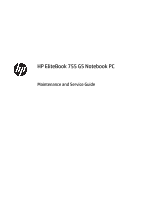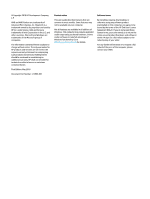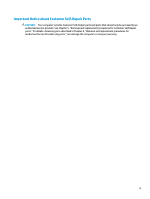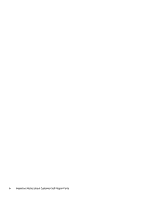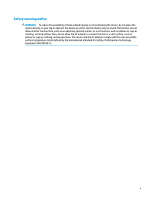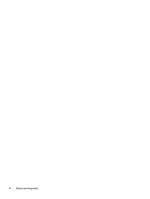HP EliteBook 755 Maintenance and Service Guide
HP EliteBook 755 Manual
 |
View all HP EliteBook 755 manuals
Add to My Manuals
Save this manual to your list of manuals |
HP EliteBook 755 manual content summary:
- HP EliteBook 755 | Maintenance and Service Guide - Page 1
HP EliteBook 755 G5 Notebook PC Maintenance and Service Guide - HP EliteBook 755 | Maintenance and Service Guide - Page 2
such products and services. Nothing herein should be construed as constituting an additional warranty. HP shall not be liable for technical or editorial errors or omissions contained herein. First Edition: May 2018 Document Part Number: L12988-001 Product notice This user guide describes features - HP EliteBook 755 | Maintenance and Service Guide - Page 3
Self-Repair Parts CAUTION: Your computer includes Customer Self-Repair parts and parts that should only be accessed by an authorized service provider. See Chapter 5, "Removal and replacement procedures for Customer Self-Repair parts," for details. Accessing parts described in Chapter 6, "Removal and - HP EliteBook 755 | Maintenance and Service Guide - Page 4
iv Important Notice about Customer Self-Repair Parts - HP EliteBook 755 | Maintenance and Service Guide - Page 5
Safety warning notice WARNING! To reduce the possibility of heat-related injuries or of overheating the device, do not place the device directly on your lap or obstruct the device air vents. Use the device only on a hard, flat surface. Do not allow another hard surface, such as an adjoining optional - HP EliteBook 755 | Maintenance and Service Guide - Page 6
vi Safety warning notice - HP EliteBook 755 | Maintenance and Service Guide - Page 7
...25 Cable Kit ...27 Miscellaneous parts ...28 4 Removal and replacement procedures preliminary requirements 29 Tools required ...29 Service considerations ...29 Plastic parts ...29 Cables and connectors ...30 Drive handling ...30 Grounding guidelines ...31 Electrostatic discharge damage - HP EliteBook 755 | Maintenance and Service Guide - Page 8
...41 Keyboard ...43 6 Removal and replacement procedures for Authorized Service Provider parts 46 Component replacement procedures ...46 Battery ...47 Heat LEDs and audible codes 78 8 Computer Setup (BIOS), TPM, and HP Sure Start 80 Using Computer Setup ...80 Starting Computer Setup ...80 Using - HP EliteBook 755 | Maintenance and Service Guide - Page 9
Download Tool (select products only 88 Restore and recovery ...88 Recovering using HP Recovery Manager 88 What you need to know before you get started 88 Using the HP Recovery partition (select products only 89 Using HP Recovery media to recover 90 Changing the computer boot order 90 Removing - HP EliteBook 755 | Maintenance and Service Guide - Page 10
x - HP EliteBook 755 | Maintenance and Service Guide - Page 11
60Hz (VGA) ● HP Docking Station: Maximum resolution - 2K @ 60Hz (DisplayPort 1) and 2K @ 60Hz (DisplayPort 2) and 1920×1200 @ 60Hz (VGA) ● HP Elite USB-C Dock G3 and HP USB-C Dock G4: Maximum resolution - 2K @ 60Hz (DP1) and 2K @60Hz (DisplayPort 2) and 1920×1200 @ 60Hz (HDMI). Supports narrow bezel - HP EliteBook 755 | Maintenance and Service Guide - Page 12
S3/S4/S5 wake on LAN/HBMA (via out of band): HP Elite USB-C Dock G3, HP USB-C Dock G4, HP USB-C Universal Dock, HP Thunderbolt Dock 120W, and HP USB-C Mini Dock. WPAN Bluetooth: Integrated wireless personal area network (PAN) supported by Bluetooth® 4.2 combo card Wireless local area network (WLAN - HP EliteBook 755 | Maintenance and Service Guide - Page 13
devices Bluetooth Disabled IOPT Support S3/S4 wake on Wireless LAN Supports WLAN/LAN/WWAN switching Support for HP Sure Connect with AC port Docking HP Thunderbolt Dock 120W G2 HP Elite USB-C Dock HP UltraSlim Docking Station Keyboard/pointing Keyboard: devices HP Collaboration Keyboard - HP EliteBook 755 | Maintenance and Service Guide - Page 14
for Microsoft Precison Touchpad Default Gestures Firmware PTP (Point to Point) with Filter Driver Support for 'No Hybrid Mode' Battery: HP Long Life Lithium Polymer Soft Pack Battery, 3-cell, 56 WHr HP Fast Charge Technology AC adapter: 65 W "Smart" right angle, 4.5 mm 65 W "Smart" right angle - HP EliteBook 755 | Maintenance and Service Guide - Page 15
Category Serviceability Description Windows 10 Home 64 Plus Windows 10 Home 64 Plus Windows 10 DRUSB Windows 10 Pro 64 OSDVD Windows 10 Pro 64 OSUSB Certified: Microsoft WHQL Web-only support: Windows 10 Enterprise 64 Windows 10 Enterprise 64 LTSB 1607 End user replaceable parts: AC adapter Solid- - HP EliteBook 755 | Maintenance and Service Guide - Page 16
refer to the Regulatory, Safety, and Environmental Notices. To access this guide: ▲ Select the Start button, select HP Help and Support, and then select HP Documentation. ‒ or - ▲ Select the Start button, select HP, and then select HP Documentation. NOTE: When a device is connected to the jack, the - HP EliteBook 755 | Maintenance and Service Guide - Page 17
HP Sleep and Charge Power connector Description Connects a network cable. ● Green (left): The network is connected. ● Amber (right): Activity is occurring on the network. Connects an optional docking . NOTE: Your computer may also support a Thunderbolt docking station. NOTE: Cables and/or adapters - HP EliteBook 755 | Maintenance and Service Guide - Page 18
(1) (2) (3) (4) Security cable slot Vent USB 3.x SuperSpeed port with HP Sleep and Charge Smart card reader Description Attaches an optional security cable to the most products such as a cell phone, camera, activity tracker, or smartwatch. Supports optional smart cards. 8 Chapter 2 Components - HP EliteBook 755 | Maintenance and Service Guide - Page 19
. For wireless regulatory notices, see the section of the Regulatory, Safety, and Environmental Notices that applies to your country or region. To access this guide: ▲ Select the Start button, select HP Help and Support, and then select HP Documentation. ‒ or - ▲ Select the Start button, select - HP EliteBook 755 | Maintenance and Service Guide - Page 20
Regulatory, Safety, and Environmental Notices that applies to your country or region. To access this guide: ▲ Select the Start button, select HP Help and Support, and then select HP Documentation. ‒ or - ▲ Select the Start button, select HP, and then select HP Documentation. 10 Chapter 2 Components - HP EliteBook 755 | Maintenance and Service Guide - Page 21
of the Regulatory, Safety, and Environmental Notices that applies to your country or region. To access this guide: ▲ Select the Start button, select HP Help and Support, and then select HP Documentation. ‒ or - ▲ Select the Start button, select HP, and then select HP Documentation. Keyboard area 11 - HP EliteBook 755 | Maintenance and Service Guide - Page 22
Lights Component (1) Power light (2) Caps lock light (3) Mute light (4) Microphone mute light (5) Wireless light (6) Sharing or presenting light (7) Call answer light 12 Chapter 2 Components Description ● On: The computer is on. ● Blinking: The computer is in the Sleep state, a power - HP EliteBook 755 | Maintenance and Service Guide - Page 23
Component (8) Call end light (9) Num lk light (10) Fn lock light Description On: Call end is on. On: Num lock is on. On: The fn key is locked. For more information, see Hot keys (select products only) on page 17. Keyboard area 13 - HP EliteBook 755 | Maintenance and Service Guide - Page 24
and not a plug, press the Windows key on your keyboard, select Settings, select Accounts, and then select Sign-in options and follow the on-screen instructions. 14 Chapter 2 Components - HP EliteBook 755 | Maintenance and Service Guide - Page 25
Special keys Component (1) (2) (3) (4) (5) (6) esc key fn key Windows key Action keys num lk key Integrated numeric keypad Description Displays system information when pressed in combination with the fn key. Executes frequently used system functions when pressed in combination with another key. - HP EliteBook 755 | Maintenance and Service Guide - Page 26
Action keys An action key performs the function indicated by the icon on the key. To determine which keys are on your product, see Special keys on page 15. ▲ To use an action key, press and hold the key. Icon Description Switches the screen image among display devices connected to the system. For - HP EliteBook 755 | Maintenance and Service Guide - Page 27
Icon Description ● Answers a call. ● Starts a call during a 1-on-1 chat. ● Places a call on hold. NOTE: This feature requires Skype for Business or Lync 2013 running on Microsoft Exchange or Office 365 servers. ● Ends a call. ● Declines incoming calls. ● Ends screen sharing. NOTE: This feature - HP EliteBook 755 | Maintenance and Service Guide - Page 28
Bottom Component Vent Description Enables airflow to cool internal components. NOTE: The computer fan starts up automatically to cool internal components and prevent overheating. It is normal for the internal fan to cycle on and off during routine operation. 18 Chapter 2 Components - HP EliteBook 755 | Maintenance and Service Guide - Page 29
on. NOTE: On some models, the wireless light is amber when all wireless devices are off. ● Blinking white: The hard drive is being accessed. ● Amber: HP 3D DriveGuard has temporarily parked the hard drive. Front 19 - HP EliteBook 755 | Maintenance and Service Guide - Page 30
Cover Component Internal microphone(s) Description Record(s) sound. 20 Chapter 2 Components - HP EliteBook 755 | Maintenance and Service Guide - Page 31
computer provide information you may need when you troubleshoot system problems or travel internationally with the computer. Labels the bottom of a tablet kickstand. ● Service label-Provides important information to identify your computer. When contacting support, you may be asked for the serial - HP EliteBook 755 | Maintenance and Service Guide - Page 32
current information on supported parts for your computer, go to http://partsurfer.hp.com, select your country or region, and then follow the on-screen instructions. NOTE: Details about your computer, including model, serial number, product key, and length of warranty, are on the service tag at the - HP EliteBook 755 | Maintenance and Service Guide - Page 33
Item Component Spare part number Display assembly Display assemblies are spared at the subcomponent level only. For more display assembly spare part information, see Display assembly subcomponents on page 25. (1) Non-touch not spared as whole hinge-up (2) Touch not spared as whole hinge-up - HP EliteBook 755 | Maintenance and Service Guide - Page 34
915623-001 Intel Dual band wireless-AC 8265 802.11AC 2x2 WiFi + Bluetooth 4.2 Combo Adaptor (non- 851594-001 vPro) WWAN module LTE CAT4: Huawei HP lt4132, LTE/HSPA+ w/GPS M.2 845710-003 LTE CAT9: Fibocom Intel XMM 7360 LTE-Advanced L15398-001 Solid-state drive (SSD) 512 GB, PCIe, Gen3 - HP EliteBook 755 | Maintenance and Service Guide - Page 35
Display assembly subcomponents Item Component Spare part number (1) Bezel For use in models with microphone modules L15526-001 For use in models with an HD camera (includes camera shutter) L15527-001 For use in models with an IR camera (includes camera shutter) L15528-001 For use in - HP EliteBook 755 | Maintenance and Service Guide - Page 36
Item (3) (4) (5) (6) (7) (8) (9) (10) (11) Component Non-touch, FHD, models with an IR camera and ambient light sensor Touch models, non-privacy NOTE: Touch panels include the touch controller board precalibrated and attached onto the bottom of the panel. Touch models, privacy NOTE: Touch panels - HP EliteBook 755 | Maintenance and Service Guide - Page 37
Cable Kit Item Description Cable Kit (1) Power button board cable (2) USB board cable (3) Card reader cable (4) TouchPad cable (5) Fingerprint reader cable (6) NFC cable Pointing stick cable (not illustrated) Camera cable (HD and IR models; not illustrated) Display (FHD) cable (not - HP EliteBook 755 | Maintenance and Service Guide - Page 38
, fingerprint reader insert, smart card reader insert, smart card insert, IR camera shutter, HD camera shutter) Screw Kit HP Elite USB-C Dock G3 HP USB-C Universal Dock HP USB-C Dock G4 Pointing stick covers, quantity of 20 Spare part number 710412-001 913691-850 860209-850 742436-001 741553-850 - HP EliteBook 755 | Maintenance and Service Guide - Page 39
requirements Tools required You will need the following tools to complete the removal and replacement procedures: ● Phillips P0 screwdriver Service considerations The following sections include some of the considerations that you must keep in mind during disassembly and assembly procedures - HP EliteBook 755 | Maintenance and Service Guide - Page 40
Cables and connectors CAUTION: When servicing the computer, be sure that cables are placed in their proper locations during the reassembly process. Improper cable placement can damage the computer. Cables must - HP EliteBook 755 | Maintenance and Service Guide - Page 41
Grounding guidelines Electrostatic discharge damage Electronic components are sensitive to electrostatic discharge (ESD). Circuitry design and structure determine the degree of sensitivity. Networks built into many integrated circuits provide some protection, but in many cases, ESD contains enough - HP EliteBook 755 | Maintenance and Service Guide - Page 42
material. ● Use a wrist strap connected to a properly grounded work surface and use properly grounded tools and equipment. ● Use conductive field service tools, such as cutters, screwdrivers, and vacuums. ● When fixtures must directly contact dissipative surfaces, use fixtures made only of static - HP EliteBook 755 | Maintenance and Service Guide - Page 43
with ground cords of one megohm resistance ● Static-dissipative tables or floor mats with hard ties to the ground ● Field service kits ● Static awareness labels ● Material-handling packages ● Nonconductive plastic bags, tubes, or boxes ● Metal tote boxes ● Electrostatic voltage levels and - HP EliteBook 755 | Maintenance and Service Guide - Page 44
complete and current information on supported parts for your computer, go to http://partsurfer.hp.com, select your country or region, and then follow the on-screen instructions. There are as many as 16 screws that must be removed, replaced, and/or loosened when servicing Customer Self-Repair parts - HP EliteBook 755 | Maintenance and Service Guide - Page 45
2. Loosen the eight captive screws (1) and the two inset captive screws (2) that secure the bottom cover. 3. Starting under the middle of the display, pry (1) and lift the bottom cover off the computer (2). Reverse the removal procedures to install the bottom cover. Component replacement procedures - HP EliteBook 755 | Maintenance and Service Guide - Page 46
Solid-state drive (SSD) Description 512 GB, PCIe, Gen3×4, Self-encrypting drive (SED), Opal 2, TLC 512 GB, SATA-3, FIPS-140-2, TLC 360 GB, PCIe Gen3×4, NVMe,TLC 256 GB, PCIe, Gen3x4, SS, NVMe, TLC 256 GB, SATA-3, self-encrypting drive (SED), Opal2 256 GB, SATA-3, Opal 2, TLC 128 GB, SATA-3, TLC - HP EliteBook 755 | Maintenance and Service Guide - Page 47
may result in various system problems. To update BIOS: 1. Navigate to www.hp.com. 2. Click Support & Drivers > click Drivers & Software. 3. In recent BIOS. 8. Click the Download button, and then follow the on-screen instructions. Before removing the memory module, follow these steps: 1. Shut down the - HP EliteBook 755 | Maintenance and Service Guide - Page 48
2. Remove the memory module (2) by pulling the module away from the slot at an angle. NOTE: Memory modules are designed with a notch to prevent incorrect insertion into the memory module slot. NOTE: The computer uses two memory sockets. The socket labeled '2' houses the expansion memory module and - HP EliteBook 755 | Maintenance and Service Guide - Page 49
WLAN/Bluetooth combo card The computer uses a card that provides both WLAN and Bluetooth functionality. The WLAN module and WWAN module are not interchangeable. Description Realtek RTL8822BE 802.11ac 2x2 Wi-Fi + Bluetooth 4.2 Combo Adapter Intel Dual Band Wireless-AC 8260NGW 802.11a/g/g/n+ac 2x2 - HP EliteBook 755 | Maintenance and Service Guide - Page 50
3. Remove the WLAN module by pulling the module away from the slot at an angle (3). NOTE: WLAN modules are designed with a notch to prevent incorrect insertion. NOTE: If the WLAN antennas are not connected to the terminals on the WLAN module, the protective sleeves must be installed on the antenna - HP EliteBook 755 | Maintenance and Service Guide - Page 51
WWAN module The WLAN module and WWAN module are not interchangeable. The WWAN module is available on select models only. Description LTE CAT4: Huawei HP lt4132, LTE/HSPA+ w/GPS LTE CAT9: Fibocom Intel XMM 7360 LTE-Advanced Spare part number 845710-003 L15398-001 Before removing the WWAN module, - HP EliteBook 755 | Maintenance and Service Guide - Page 52
4. Remove the WWAN module (3) by pulling the module away from the slot at an angle. NOTE: WWAN modules are designed with a notch to prevent incorrect insertion. NOTE: If the WWAN antennas are not connected to the terminals on the WWAN module, the protective sleeves must be installed on the antenna - HP EliteBook 755 | Maintenance and Service Guide - Page 53
Keyboard In this section, the first table provides the main spare part number for the keyboards. The second table provides the country codes. Description Keyboard, no backlight Keyboard, backlit Keyboard, backlit, privacy Pointing stick covers, quantity of 20 Spare part number L14367-xx1 L14366- - HP EliteBook 755 | Maintenance and Service Guide - Page 54
NOTE: The screws are labeled with a keyboard symbol. 2. Insert a screwdriver or similar thin tool into the release hole near the fan, and then press on the back of the keyboard until it disengages from the computer (2). NOTE: Cables connect the bottom of the keyboard to the system board. Make sure - HP EliteBook 755 | Maintenance and Service Guide - Page 55
8. Remove the keyboard (5). Reverse this procedure to install the keyboard. Component replacement procedures 45 - HP EliteBook 755 | Maintenance and Service Guide - Page 56
current information on supported parts for your computer, go to http://partsurfer.hp.com, select your country or region, and then follow the on-screen instructions. There are as many as 63 screws that must be removed, replaced, and/or loosened when servicing Authorized Service Provider only parts - HP EliteBook 755 | Maintenance and Service Guide - Page 57
Battery Description Battery, 3 cell, 56 WHr, 4.85 Ah Spare part number 933322-855 NOTE: It is recommended that the battery power cable be disconnected from the system board before removing any part. You can disconnect the cable without removing the battery. Before removing the battery, follow - HP EliteBook 755 | Maintenance and Service Guide - Page 58
the computer (3), and then rotate the battery into place Reverse the removal procedures to install the battery. 48 Chapter 6 Removal and replacement procedures for Authorized Service Provider parts - HP EliteBook 755 | Maintenance and Service Guide - Page 59
Heat sink assembly NOTE: The heat sink assembly spare part kit includes replacement thermal material. Description Heat sink Spare part number L14362-001 Before removing the heat sink assembly, follow these steps: 1. Turn off the computer. If you are unsure whether the computer is off or in - HP EliteBook 755 | Maintenance and Service Guide - Page 60
the heat sink and system board spare part kits. Reverse this procedure to install the heat sink. 50 Chapter 6 Removal and replacement procedures for Authorized Service Provider parts - HP EliteBook 755 | Maintenance and Service Guide - Page 61
RTC battery Description RTC battery Spare part number L17255-001 Before removing the RTC battery, follow these steps: 1. Shut down the computer. If you are unsure whether the computer is off or in Hibernation, turn the computer on, and then shut it down through the operating system. 2. Disconnect - HP EliteBook 755 | Maintenance and Service Guide - Page 62
atop the board (3). 4. Remove the board from the computer (4). Reverse this procedure to install the USB board. 52 Chapter 6 Removal and replacement procedures for Authorized Service Provider parts - HP EliteBook 755 | Maintenance and Service Guide - Page 63
RJ-45 board with bracket Description RJ-45 board with bracket Spare part number L14386-001 Before removing the RJ-45 board and bracket, follow these steps: 1. Shut down the computer. If you are unsure whether the computer is off or in Hibernation, turn the computer on, and then shut it down - HP EliteBook 755 | Maintenance and Service Guide - Page 64
. 4. Remove the power button board from the computer (5). Reverse this procedure to install the power button board. 54 Chapter 6 Removal and replacement procedures for Authorized Service Provider parts - HP EliteBook 755 | Maintenance and Service Guide - Page 65
Speaker assembly Description Speaker assembly (includes cable) Spare part number L14368-001 Before removing the speaker assembly, follow these steps: 1. Turn off the computer. If you are unsure whether the computer is off or in Hibernation, turn the computer on, and then shut it down through the - HP EliteBook 755 | Maintenance and Service Guide - Page 66
(3), and then remove the assembly from the computer (4). Reverse this procedure to install the fingerprint reader assembly. 56 Chapter 6 Removal and replacement procedures for Authorized Service Provider parts - HP EliteBook 755 | Maintenance and Service Guide - Page 67
TouchPad Description TouchPad for use in models without an NFC module TouchPad for use in models with an NFC module Spare part number L14369-001 L19416-001 Before removing the TouchPad, follow these steps: 1. Shut down the computer. If you are unsure whether the computer is off or in Hibernation, - HP EliteBook 755 | Maintenance and Service Guide - Page 68
5. Remove the TouchPad from the computer (2). Reverse this procedure to install the TouchPad. 58 Chapter 6 Removal and replacement procedures for Authorized Service Provider parts - HP EliteBook 755 | Maintenance and Service Guide - Page 69
TouchPad button board Description TouchPad button board Spare part number L18311-001 Before removing the TouchPad button board, follow these steps: 1. Shut down the computer. If you are unsure whether the computer is off or in Hibernation, turn the computer on, and then shut it down through the - HP EliteBook 755 | Maintenance and Service Guide - Page 70
(3), and then remove the module from the computer (4). Reverse the removal procedures to install the NFC module. 60 Chapter 6 Removal and replacement procedures for Authorized Service Provider parts - HP EliteBook 755 | Maintenance and Service Guide - Page 71
Smart card reader Description Smart card reader Smart card reader cable (available in Cable Kit) Smart card reader insert (for use in models without a smart card reader) Smart card insert Spare part number L18312-001 L14361-001 (Cable Kit) L22111-001 (Plastics Kit) L22111-001 (Plastics Kit) Before - HP EliteBook 755 | Maintenance and Service Guide - Page 72
fan to the computer. 6. Loosen the two captive Phillips screws (3) that secure the fan to the computer. 62 Chapter 6 Removal and replacement procedures for Authorized Service Provider parts - HP EliteBook 755 | Maintenance and Service Guide - Page 73
7. Remove the fan from the computer (4). Reverse this procedure to install the fan. Component replacement procedures 63 - HP EliteBook 755 | Maintenance and Service Guide - Page 74
on page 49) Remove the system board: 1. Position the computer upright and open as far as possible. 64 Chapter 6 Removal and replacement procedures for Authorized Service Provider parts - HP EliteBook 755 | Maintenance and Service Guide - Page 75
2. Remove the three Phillips M2.5×3.0 screws that secure the system board to the computer. 3. Close the computer and position it upside down. 4. Disconnect the following cables from the system board: (1) Speaker cable (2) Display cable (3) Camera cable (4) Power button board cable (5) USB cable (6) - HP EliteBook 755 | Maintenance and Service Guide - Page 76
of the computer, and then remove the system board (2). Reverse this procedure to install the system board. 66 Chapter 6 Removal and replacement procedures for Authorized Service Provider parts - HP EliteBook 755 | Maintenance and Service Guide - Page 77
Display assembly NOTE: Display assemblies are spared at the subcomponent level only. Additional display assembly spare part information is available at Display assembly subcomponents on page 25. Before removing the display assembly, follow these steps: 1. Shut down the computer. If you are unsure - HP EliteBook 755 | Maintenance and Service Guide - Page 78
arranged properly. Failure to properly route the antennas can result in degradation of the computer's wireless performance. 68 Chapter 6 Removal and replacement procedures for Authorized Service Provider parts - HP EliteBook 755 | Maintenance and Service Guide - Page 79
8. To remove the display hinge cover, rotate top of hinge cover away from display enclosure to disengage the tabs (1), and then pull the cover off the enclosure (2). The display hinge cover (for non-privacy displays) is available in the Hinge Kit (for touch displays) using spare part number L14364- - HP EliteBook 755 | Maintenance and Service Guide - Page 80
the display enclosure (1), disconnect the cable from the module (2), and then remove the module from the display (3). 70 Chapter 6 Removal and replacement procedures for Authorized Service Provider parts - HP EliteBook 755 | Maintenance and Service Guide - Page 81
The HD camera module is available using spare part number L28405-001. The microphone module is available using spare part number L15512-001. b. IR camera Remove the tape from atop the module (1), lift upward to disengage the module from the adhesive on the display enclosure (2), disconnect the - HP EliteBook 755 | Maintenance and Service Guide - Page 82
that secure the panel to the display enclosure. 14. Rotate the display panel over onto the keyboard (1). 72 Chapter 6 Removal and replacement procedures for Authorized Service Provider parts - HP EliteBook 755 | Maintenance and Service Guide - Page 83
15. On the back of the display panel, lift the tape from atop the connector (2), and then disconnect the display cable from the rear of the panel (3). The raw display panel is available using the following spare part numbers: NOTE: Display panel kits include panel, touch module (as applicable), - HP EliteBook 755 | Maintenance and Service Guide - Page 84
part number L31996-001. 18. If it is necessary to replace the camera/ambient light sensor cable: 74 Chapter 6 Removal and replacement procedures for Authorized Service Provider parts - HP EliteBook 755 | Maintenance and Service Guide - Page 85
a. HD camera models Disconnect the cable from the ambient light sensor board (1) and from the HD camera (2), and then remove the cable from the display enclosure (3). b. IR camera models Disconnect the cable from the ambient light sensor board (1), from the left (2) and right (3) sides of the IR - HP EliteBook 755 | Maintenance and Service Guide - Page 86
L15524-001 for models with a WWAN module. Reverse this procedure to reassemble and install the display assembly. 76 Chapter 6 Removal and replacement procedures for Authorized Service Provider parts - HP EliteBook 755 | Maintenance and Service Guide - Page 87
Top cover Description Top cover The top cover remains after removing all other spared parts from the computer. Spare part number L22091-001 Component replacement procedures 77 - HP EliteBook 755 | Maintenance and Service Guide - Page 88
7 Interpreting system validation diagnostic front panel LEDs and audible codes During the system validation phase that occurs at system startup, the BIOS validates the functionality of the following subsystems and conditions: ● AC adapter ● System board power ● Processor failure ● BIOS corruption ● - HP EliteBook 755 | Maintenance and Service Guide - Page 89
Action BIOS 2.2 The main area (DXE) of BIOS has CAP/NUM 2.2 - Power Follow the Crisis Recovery instructions at become corrupted and there is Blink = 2 LED http://support.hp.com/us-en/document/ no recovery binary image (red.white) c02693833/. available 2.3 The embedded controller policy CAP - HP EliteBook 755 | Maintenance and Service Guide - Page 90
must first disable FastBoot. 1. Turn on or restart the computer, and when the HP logo appears, press f9 to enter the Boot Device Options menu. 2. Clear the in the lower-right corner of the screen, and then follow the on-screen instructions. - or - Select Main, select Save Changes and Exit, and then - HP EliteBook 755 | Maintenance and Service Guide - Page 91
screen, and then follow the on-screen instructions. - or - Select Main, select HP website. Most BIOS updates on the HP website are packaged in compressed files called SoftPaqs. Some download packages contain a file named Readme.txt, which contains information regarding installing and troubleshooting - HP EliteBook 755 | Maintenance and Service Guide - Page 92
in the taskbar search box, and then select the HP Support Assistant app. - or - Select the question mark icon in the taskbar. 2. Select Updates, and then select Check for updates and messages. 3. Follow the on-screen instructions. 4. At the download area, follow these steps: a. Identify the most - HP EliteBook 755 | Maintenance and Service Guide - Page 93
users can use the HP Sure Start default configuration. The default configuration can be customized by advanced users. To access the latest documentation on HP Sure Start, go to http://www.hp.com/support. Select Find your product, and then follow the on-screen instructions. TPM BIOS settings (select - HP EliteBook 755 | Maintenance and Service Guide - Page 94
diagnostic test, press esc. Downloading HP PC Hardware Diagnostics (UEFI) to a USB device NOTE: The HP PC Hardware Diagnostics (UEFI) download instructions are provided in English only, and you must use a Windows computer to download and create the HP UEFI support environment because only .exe files - HP EliteBook 755 | Maintenance and Service Guide - Page 95
, follow the on-screen instructions to select and download the UEFI version you want. Additional BIOS crisis recovery tool HP provides a BIOS crisis recovery tool through the HP PC Hardware Diagnostics 3-in-1 USB key. This tool can be used by HP authorized service providers to recover systems that - HP EliteBook 755 | Maintenance and Service Guide - Page 96
the Recovery partition, you can obtain recovery media for your system from support. You can find contact information on the HP website. Go to http://www.hp.com/support, select your country or region, and follow the on-screen instructions. ● If your computer does list the Recovery partition and the - HP EliteBook 755 | Maintenance and Service Guide - Page 97
DVD media yourself, you can obtain recovery discs for your computer from HP. You can find contact information on the HP website. Go to http://www.hp.com/support, select your country or region, and follow the on-screen instructions. - Be sure that the computer is connected to AC power before you - HP EliteBook 755 | Maintenance and Service Guide - Page 98
Recovery Download Tool (select products only) To create HP Recovery media using the HP Cloud Recovery Download Tool: 1. Go to http://www.hp.com/support. 2. Select Software and Drivers, and then follow the on-screen instructions. Restore and recovery There are several options for recovering your - HP EliteBook 755 | Maintenance and Service Guide - Page 99
work, you can obtain recovery media for your system from support. You can find contact information from the HP website. Go to http://www.hp.com/support, select your country or region, and follow the on-screen instructions. IMPORTANT: HP Recovery Manager does not automatically provide backups of your - HP EliteBook 755 | Maintenance and Service Guide - Page 100
is only available on products that support this function. Follow these steps to remove the HP Recovery partition: 1. Type recovery in the taskbar search box, and then select HP Recovery Manager. 2. Select Remove Recovery Partition, and then follow the on-screen instructions. 90 Chapter 10 Backing up - HP EliteBook 755 | Maintenance and Service Guide - Page 101
11 Specifications Computer specifications Metric U.S. Dimensions Depth 251.7 mm 9.91 in Width 370.8 mm 14.60 in Height (non-touch) 18.25 mm 0.72 in Height (touch) 18.60 mm 0.73 in Weight WWAN and ALS display, no fingerprint reader, 1 SODIMM, WLAN module, with IR camera, no WWAN - HP EliteBook 755 | Maintenance and Service Guide - Page 102
Metric U.S. Nonoperating 1.50 g zero-to-peak, 10 Hz to 500 Hz, 0.5 oct/min sweep rate NOTE: Applicable product safety standards specify thermal limits for plastic surfaces. The computer operates well within this range of temperatures. 39.6-cm (15.6-in) display specifications Active diagonal - HP EliteBook 755 | Maintenance and Service Guide - Page 103
°F) 185°F) 185°F) *1 GB = 1 billion bytes when referring to hard drive storage capacity. Actual accessible capacity is less. NOTE: Certain restrictions and exclusions apply. Contact technical support for details. M.2 PCIe solid-state drive specifications 93 - HP EliteBook 755 | Maintenance and Service Guide - Page 104
referring to hard drive storage capacity. Actual accessible capacity is less. Actual drive specifications may differ slightly. NOTE: Certain restrictions and exclusions apply. Contact technical support for details. 94 Chapter 11 Specifications - HP EliteBook 755 | Maintenance and Service Guide - Page 105
12 Power cord set requirements The wide-range input feature of the computer permits it to operate from any line voltage from 100 to 120 volts AC, or from 220 to 240 volts AC. The 3-conductor power cord set included with the computer meets the requirements for use in the country or region where the - HP EliteBook 755 | Maintenance and Service Guide - Page 106
Country/region Accredited agency Applicable note number Sweden SEMKO 1 Switzerland SEV 1 Taiwan BSMI 4 The United Kingdom BSI 1 The United States UL 2 1. The flexible cord must be Type HO5VV-F, 3-conductor, 1.0-mm² conductor size. Power cord set fittings (appliance coupler and wall - HP EliteBook 755 | Maintenance and Service Guide - Page 107
of memory volatility The purpose of this chapter is to provide general information regarding nonvolatile memory in HP Business computers. This chapter also provides general instructions for restoring nonvolatile memory that can contain personal data after the system has been powered off and - HP EliteBook 755 | Maintenance and Service Guide - Page 108
Hard Drive Utilities. d. Under Utilities, select Secure Erase, select the hard drive storing the data you want to clear, and then follow the on-screen instructions to continue. 98 Chapter 13 Statement of memory volatility - HP EliteBook 755 | Maintenance and Service Guide - Page 109
Start BIOS code, EC Embedded Controller. firmware, and critical computer configuration data for select platforms that support HP Sure Start. For more information, see Using HP Sure Start (select models only) on page 102. Yes Stores system RTC battery backed-up CMOS This memory is not - HP EliteBook 755 | Maintenance and Service Guide - Page 110
For more information, go to http://www.hp.com/ support. Select Find your product, and then follow the onscreen instructions.) Bluetooth flash 2 Mbit No (select through newer available but can be obtained versions of the driver from the silicon vendor. whenever the flash requires an upgrade - HP EliteBook 755 | Maintenance and Service Guide - Page 111
the on-screen instructions. d. Select Main, select Save Changes and Exit, and then follow the on-screen instructions. 2. What for the older BIOS architecture, but supports much of the legacy BIOS functionality. firmware management and recovery software. HP has provided options in Computer Setup - HP EliteBook 755 | Maintenance and Service Guide - Page 112
Sure Start default configuration. The default configuration can be customized by advanced users. To access the latest documentation on HP Sure Start, go to http://www.hp.com/support. Select Find your product, and then follow the on-screen instructions. 102 Chapter 13 Statement of memory volatility - HP EliteBook 755 | Maintenance and Service Guide - Page 113
dispose of the battery in general household waste. Follow the local laws and regulations in your area for battery disposal. HP encourages customers to recycle used electronic hardware, HP original print cartridges, and rechargeable batteries. For more information about recycling programs, see the - HP EliteBook 755 | Maintenance and Service Guide - Page 114
9 display enclosure spare part number 26 display hinge removal 72 display panel product description 1 display specifications 92 docking product description 3 docking connector, identifying 7 drive light 19 E error codes 78 esc key, identifying 15 ethernet product description 2 F fan removal - HP EliteBook 755 | Maintenance and Service Guide - Page 115
HP PC Hardware Diagnostics (UEFI) using 84 HP Recovery Manager correcting boot problems 90 starting 89 HP Recovery media recovery 90 using 86 HP Recovery partition recovery 89 removing 90 HP labels Bluetooth 21 regulatory 21 serial number 21 service 21 wireless certification 21 WLAN 21 left side - HP EliteBook 755 | Maintenance and Service Guide - Page 116
storage 2 processors 1 product name 1 security 4 serviceability 5 video 2 wireless networking 2 product name 1 product name and number, computer 21 R raw panel spare part number 25 recover options 88 recovery discs 87, 90 HP Recovery Manager 88 media 90 starting 89 supported discs 87 system 88 USB - HP EliteBook 755 | Maintenance and Service Guide - Page 117
video, product description 2 volume adjusting 16 mute 16 W Windows system restore point 86, 87 Windows key, identifying 15 Windows tools using 87 wireless action key 16 wireless antennas disconnecting 39, 41 wireless antennas, identifying 9, 10 wireless certification label 21 wireless light,
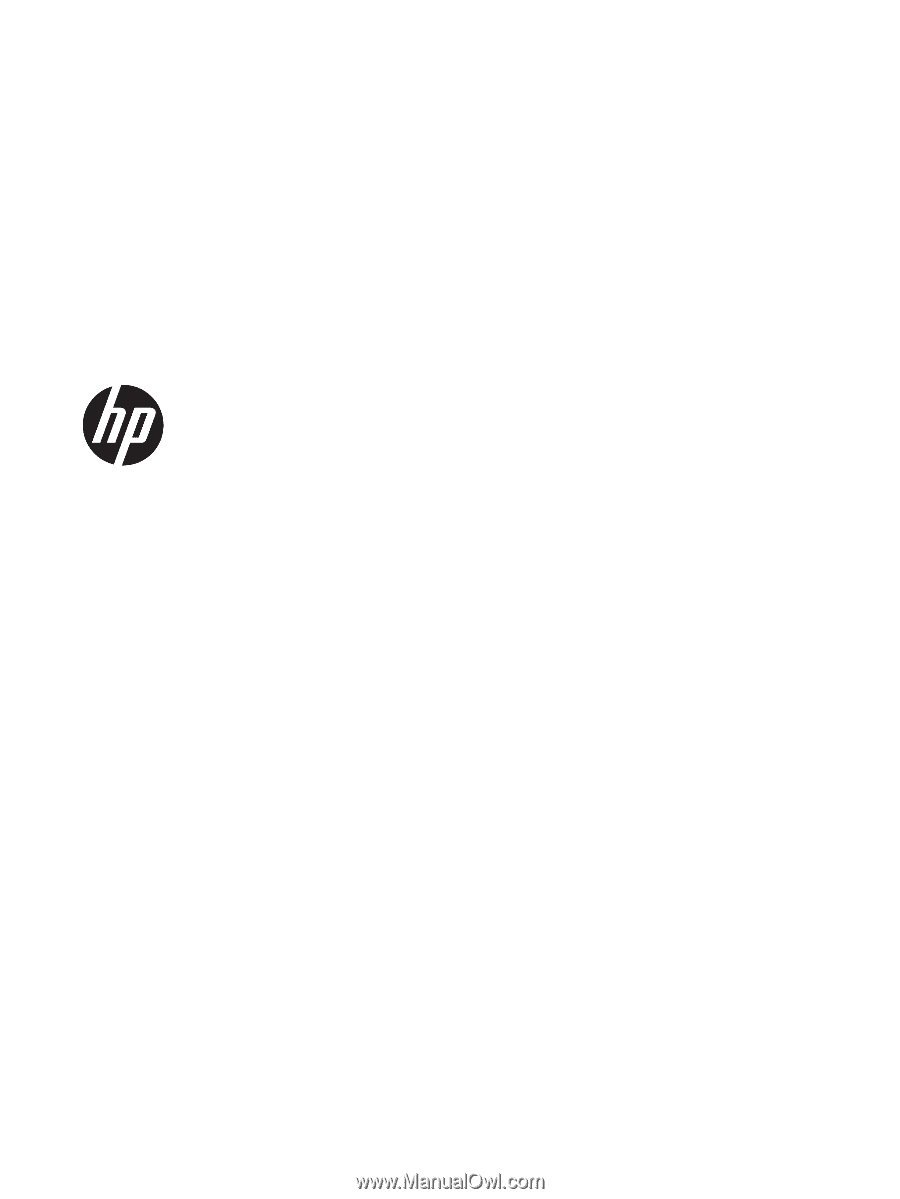
HP EliteBook 755 G5 Notebook PC
Maintenance and Service Guide