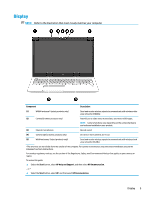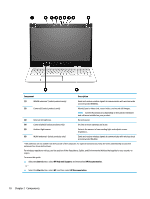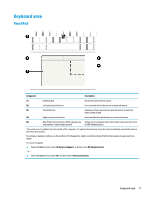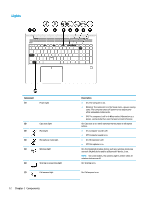HP EliteBook 755 Maintenance and Service Guide - Page 24
Buttons, speakers, and fingerprint reader, fingerprint
 |
View all HP EliteBook 755 manuals
Add to My Manuals
Save this manual to your list of manuals |
Page 24 highlights
Buttons, speakers, and fingerprint reader Component (1) Power button Description ● When the computer is off, press the button to turn on the computer. ● When the computer is on, press the button briefly to initiate Sleep. ● When the computer is in the Sleep state, press the button briefly to exit Sleep. ● When the computer is in Hibernation, press the button briefly to exit Hibernation. CAUTION: Pressing and holding down the power button results in the loss of unsaved information. If the computer has stopped responding and shutdown procedures are ineffective, press and hold the power button for at least 5 seconds to turn off the computer. To learn more about your power settings, see your power options. ▲ Right-click the Power meter icon and then select Power Options. (2) Vents (2) Enable airflow to cool internal components. NOTE: The computer fan starts up automatically to cool internal components and prevent overheating. It is normal for the internal fan to cycle on and off during routine operation. (3) Speakers (2) Produce sound. (4) Fingerprint reader or Allows a fingerprint logon to Windows, instead of a password logon. plug NOTE: The fingerprint reader and plug look similar. To verify you have a fingerprint reader and not a plug, press the Windows key on your keyboard, select Settings, select Accounts, and then select Sign-in options and follow the on-screen instructions. 14 Chapter 2 Components