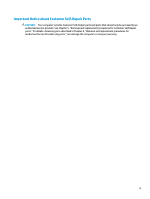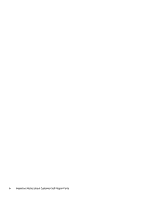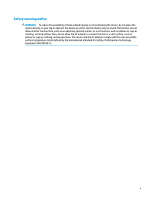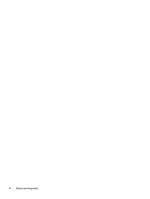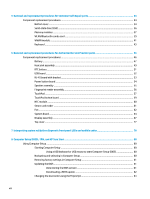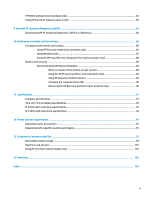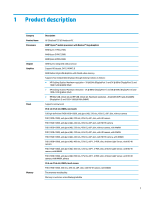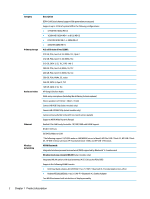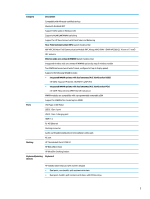5
Removal and replacement procedures for Customer Self-Repair parts
.............................................................
34
Component replacement procedures
..................................................................................................................
34
Bottom cover
.....................................................................................................................................
34
Solid-state drive (SSD)
......................................................................................................................
36
Memory modules
...............................................................................................................................
37
WLAN/Bluetooth combo card
............................................................................................................
39
WWAN module
...................................................................................................................................
41
Keyboard
...........................................................................................................................................
43
6
Removal and replacement procedures for Authorized Service Provider parts
...................................................
46
Component replacement procedures
..................................................................................................................
46
Battery
...............................................................................................................................................
47
Heat sink assembly
...........................................................................................................................
49
RTC battery
........................................................................................................................................
51
USB board
..........................................................................................................................................
52
RJ-45 board with bracket
..................................................................................................................
53
Power button board
..........................................................................................................................
54
Speaker assembly
.............................................................................................................................
55
Fingerprint reader assembly
.............................................................................................................
56
TouchPad
...........................................................................................................................................
57
TouchPad button board
.....................................................................................................................
59
NFC module
.......................................................................................................................................
60
Smart card reader
..............................................................................................................................
61
Fan
.....................................................................................................................................................
62
System board
....................................................................................................................................
64
Display assembly
...............................................................................................................................
67
Top cover
...........................................................................................................................................
77
7
Interpreting system validation diagnostic front panel LEDs and audible codes
.................................................
78
8
Computer Setup (BIOS), TPM, and HP Sure Start
.............................................................................................
80
Using Computer Setup
.........................................................................................................................................
80
Starting Computer Setup
..................................................................................................................
80
Using a USB keyboard or USB mouse to start Computer Setup (BIOS)
..........................
80
Navigating and selecting in Computer Setup
...................................................................................
80
Restoring factory settings in Computer Setup
.................................................................................
81
Updating the BIOS
.............................................................................................................................
81
Determining the BIOS version
.........................................................................................
81
Downloading a BIOS update
...........................................................................................
82
Changing the boot order using the f9 prompt
..................................................................................
83
viii