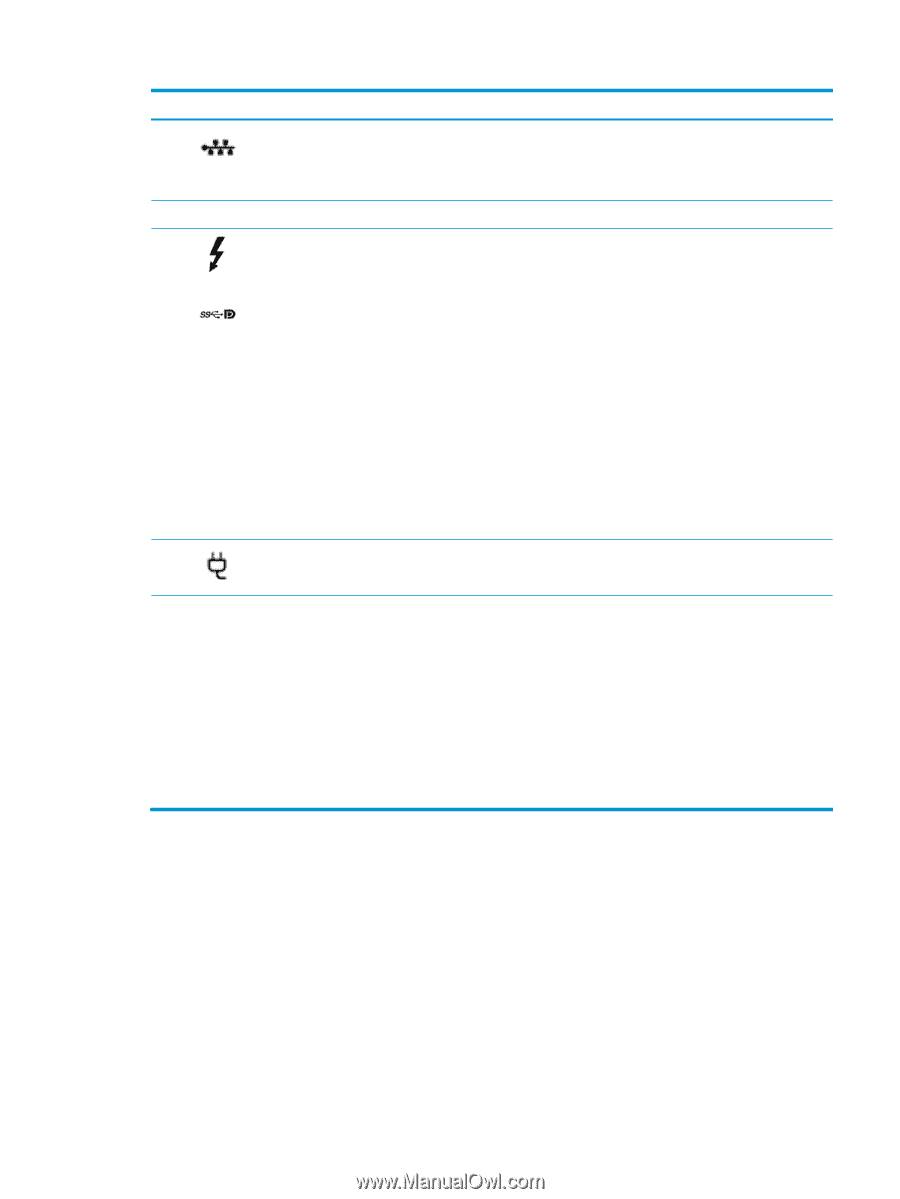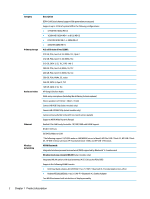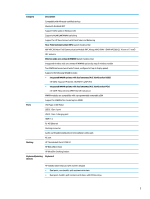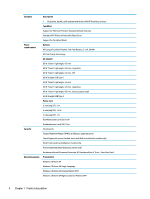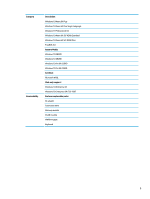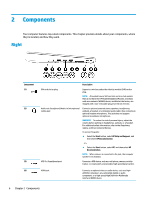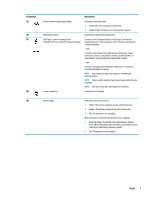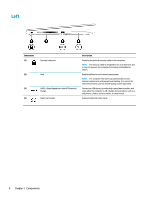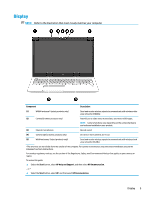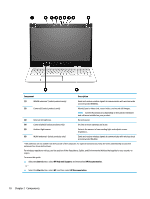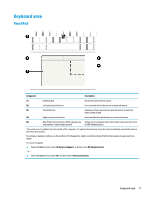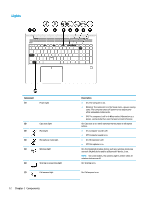HP EliteBook 755 Maintenance and Service Guide - Page 17
Component, Description, Thunderbolt™ port with HP Sleep and Charge
 |
View all HP EliteBook 755 manuals
Add to My Manuals
Save this manual to your list of manuals |
Page 17 highlights
Component (5) (6) (7) (8) RJ-45 (network) jack/status lights Docking connector USB Type-C power connector and Thunderbolt™ port with HP Sleep and Charge Power connector Description Connects a network cable. ● Green (left): The network is connected. ● Amber (right): Activity is occurring on the network. Connects an optional docking device. Connects an AC adapter that has a USB Type-C connector, supplying power to the computer and, if needed, charging the computer battery. - and - Connects and charges most USB devices that have a Type-C connector, such as a cell phone, camera, activity tracker, or smartwatch, and provides high-speed data transfer. - and - Connects a display device that has a USB Type-C connector, providing DisplayPort output. NOTE: Your computer may also support a Thunderbolt docking station. NOTE: Cables and/or adapters (purchased separately) may be required. NOTE: The icon on the port will indicate its function. Connects an AC adapter. (9) Battery light When AC power is connected: ● White: The battery charge is greater than 90 percent. ● Amber: The battery charge is from 0 to 90 percent. ● Off: The battery is not charging. When AC power is disconnected (battery not charging): ● Blinking amber: The battery has reached a low battery level. When the battery has reached a critical battery level, the battery light begins blinking rapidly. ● Off: The battery is not charging. Right 7