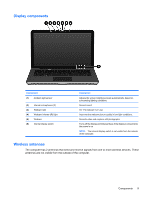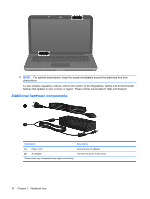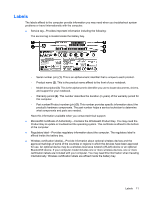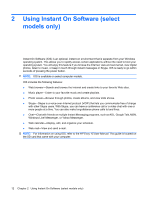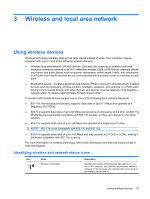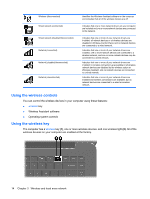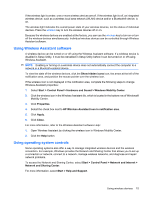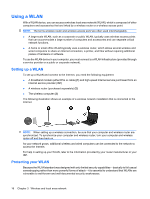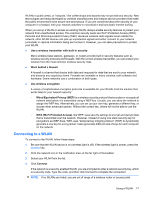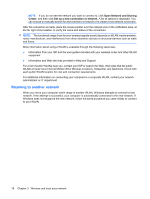HP Envy 15-1000se HP Envy 15 User Guide - Windows 7 - Page 23
Wireless and local area network, Using wireless devices, Identifying wireless and network status
 |
View all HP Envy 15-1000se manuals
Add to My Manuals
Save this manual to your list of manuals |
Page 23 highlights
3 Wireless and local area network Using wireless devices Wireless technology transfers data across radio waves instead of wires. Your computer may be equipped with one or more of the following wireless devices: ● Wireless local area network (WLAN) device-Connects the computer to wireless local area networks (commonly referred to as Wi-Fi networks, wireless LANs, or WLANs) in corporate offices, your home, and public places such as airports, restaurants, coffee shops, hotels, and universities. In a WLAN, each mobile wireless device communicates with a wireless router or a wireless access point. ● Bluetooth® device-Creates a personal area network (PAN) to connect to other Bluetooth-enabled devices such as computers, phones, printers, headsets, speakers, and cameras. In a PAN, each device communicates directly with other devices, and devices must be relatively close together- typically within 10 meters (approximately 33 feet) of each other. Computers with WLAN devices support one or more of the following IEEE industry standards: ● 802.11b, the first popular standard, supports data rates of up to 11 Mbps and operates at a frequency of 2.4 GHz. ● 802.11g supports data rates of up to 54 Mbps and operates at a frequency of 2.4 GHz. An 802.11g WLAN device is backward compatible with 802.11b devices, so they can operate on the same network. ● 802.11a supports data rates of up to 54 Mbps and operates at a frequency of 5 GHz. NOTE: 802.11a is not compatible with 802.11b and 802.11g. ● 802.11n supports data rates of up to 450 Mbps and may operate at 2.4 GHz or 5 GHz, making it backward compatible with 802.11a, b, and g. For more information on wireless technology, refer to the information and Web site links provided in Help and Support. Identifying wireless and network status icons Icon Name Wireless (connected) Description Identifies the location of the wireless light and the wireless key on the computer. Also identifies the Wireless Assistant software on the computer and indicates that one or more of the wireless devices are on. Using wireless devices 13