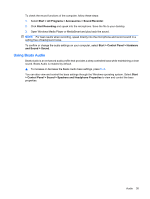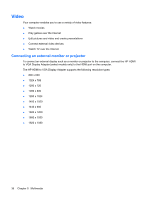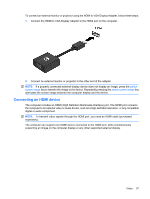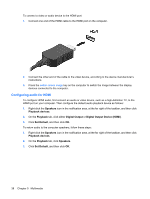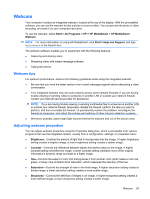HP Envy 15-1000se HP Envy 15 User Guide - Windows 7 - Page 50
Gamma, Backlight Comp, Start, Help and Support
 |
View all HP Envy 15-1000se manuals
Add to My Manuals
Save this manual to your list of manuals |
Page 50 highlights
● Gamma-Controls the contrast affecting the mid-level grays or midtones of an image. Adjusting the gamma of an image allows you to change the brightness values of the middle range of gray tones without dramatically altering the shadows and highlights. A lower gamma setting makes grays look black, and makes dark colors even darker. ● Backlight Comp-Compensates in cases where a subject with a large amount of background light would otherwise be obscured by blooming or silhouetting. For more information about using the webcam, select Start > Help and Support. 40 Chapter 5 Multimedia

●
Gamma
—Controls the contrast affecting the mid-level grays or midtones of an image. Adjusting
the gamma of an image allows you to change the brightness values of the middle range of gray
tones without dramatically altering the shadows and highlights. A lower gamma setting makes
grays look black, and makes dark colors even darker.
●
Backlight Comp
—Compensates in cases where a subject with a large amount of background light
would otherwise be obscured by blooming or silhouetting.
For more information about using the webcam, select
Start
>
Help and Support
.
40
Chapter 5
Multimedia