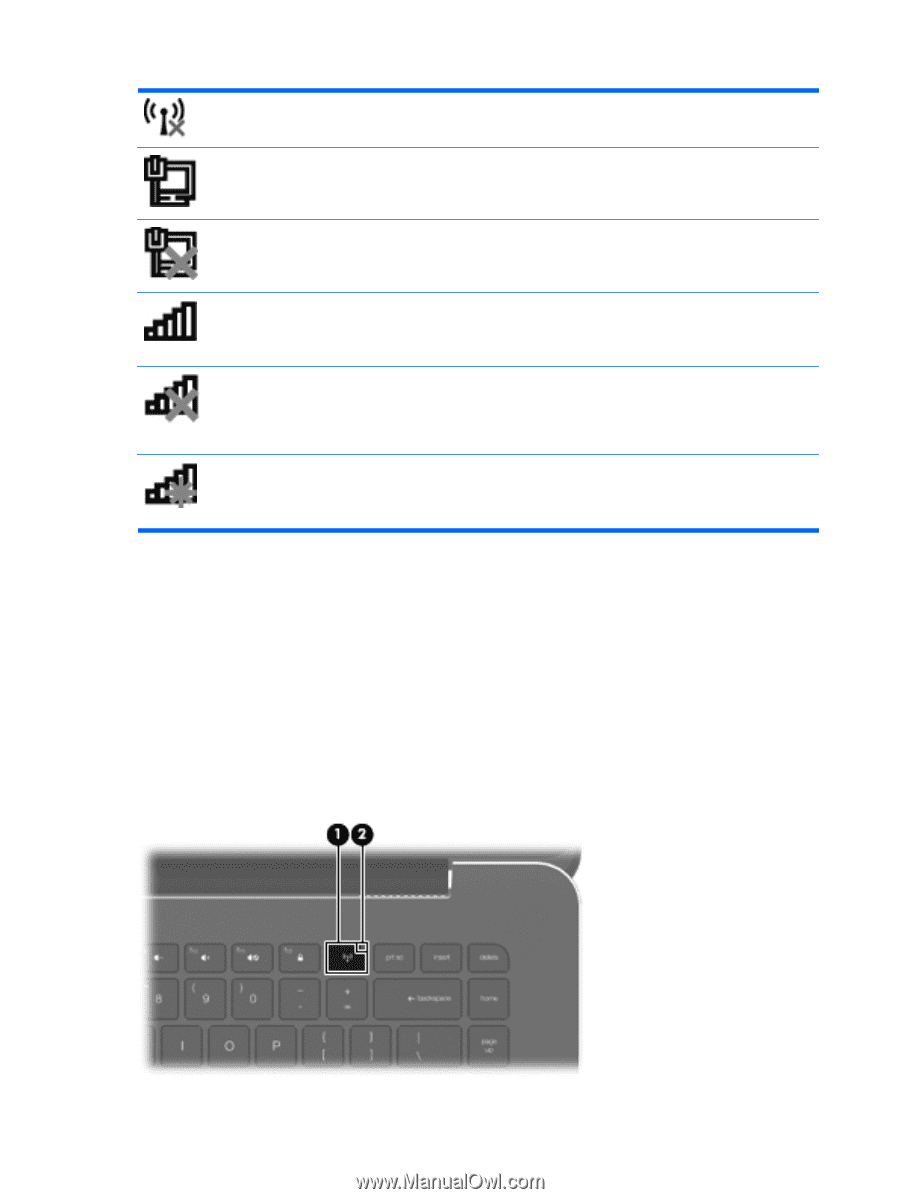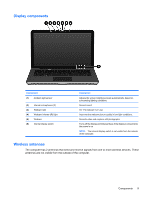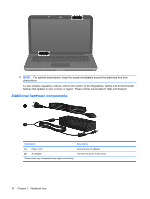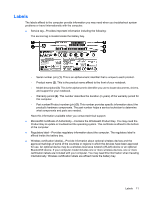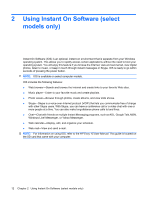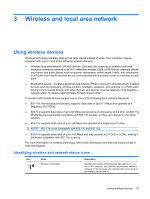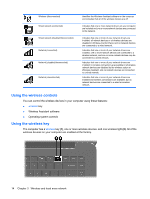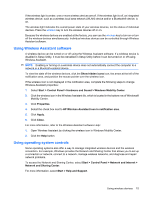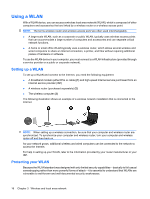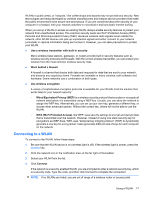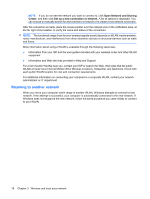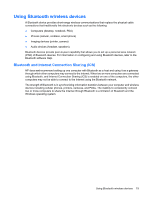HP Envy 15-1000se HP Envy 15 User Guide - Windows 7 - Page 24
Using the wireless controls, Wireless Assistant software
 |
View all HP Envy 15-1000se manuals
Add to My Manuals
Save this manual to your list of manuals |
Page 24 highlights
Wireless (disconnected) Wired network (connected) Wired network (disabled/disconnected) Network (connected) Network (disabled/disconnected) Network (disconnected) Identifies the Wireless Assistant software on the computer and indicates that all of the wireless devices are off. Indicates that one or more network drivers on your computer are installed and one or more network devices are connected to the network. Indicates that one or more of your network drivers are installed, all network devices or all wireless devices are disabled in Windows Control Panel, and no network devices are connected to a wired network. Indicates that one or more of your network drivers are installed, one or more network devices are connected to a wireless network, and one or more network devices may be connected to a wired network. Indicates that one or more of your network drivers are installed, no wireless connections are available or all wireless network devices are disabled by the wireless button or Wireless Assistant, and no network devices are connected to a wired network. Indicates that one or more of your network drivers are installed and wireless connections are available, but no network devices are connected to a wired or wireless network. Using the wireless controls You can control the wireless devices in your computer using these features: ● wireless key ● Wireless Assistant software ● Operating system controls Using the wireless key The computer has a wireless key (1), one or more wireless devices, and one wireless light (2). All of the wireless devices on your computer are enabled at the factory. 14 Chapter 3 Wireless and local area network