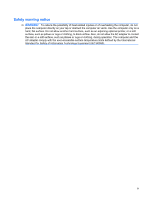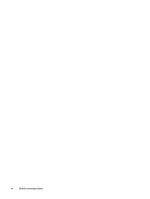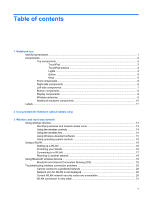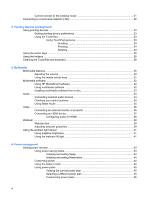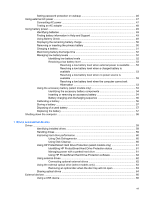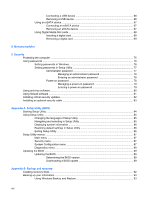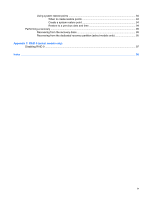Table of contents
1
Notebook tour
Identifying hardware
.............................................................................................................................
1
Components
.........................................................................................................................................
2
Top components
..................................................................................................................
2
TouchPad
............................................................................................................
2
TouchPad buttons
...............................................................................................
2
Lights
...................................................................................................................
3
Button
.................................................................................................................
4
Keys
....................................................................................................................
5
Front components
................................................................................................................
6
Right-side components
........................................................................................................
6
Left-side components
..........................................................................................................
7
Bottom components
.............................................................................................................
8
Display components
............................................................................................................
9
Wireless antennas
...............................................................................................................
9
Additional hardware components
......................................................................................
10
Labels
.................................................................................................................................................
11
2
Using Instant On Software (select models only)
3
Wireless and local area network
Using wireless devices
.......................................................................................................................
13
Identifying wireless and network status icons
....................................................................
13
Using the wireless controls
................................................................................................
14
Using the wireless key
.......................................................................................................
14
Using Wireless Assistant software
.....................................................................................
15
Using operating system controls
........................................................................................
15
Using a WLAN
....................................................................................................................................
16
Setting up a WLAN
............................................................................................................
16
Protecting your WLAN
.......................................................................................................
16
Connecting to a WLAN
......................................................................................................
17
Roaming to another network
..............................................................................................
18
Using Bluetooth wireless devices
.......................................................................................................
19
Bluetooth and Internet Connection Sharing (ICS)
.............................................................
19
Troubleshooting wireless connection problems
.................................................................................
20
Cannot connect to a preferred network
.............................................................................
20
Network icon for WLAN is not displayed
............................................................................
20
Current WLAN network security codes are unavailable
....................................................
20
WLAN connection is very weak
.........................................................................................
21
v