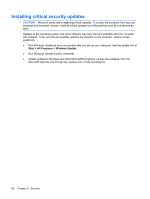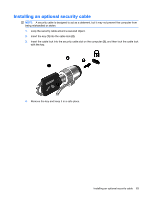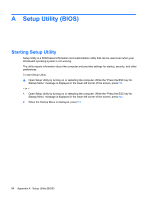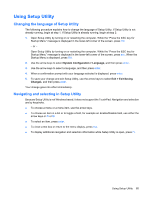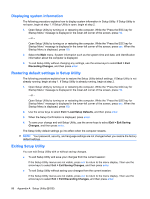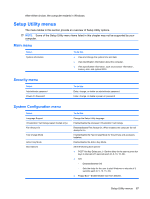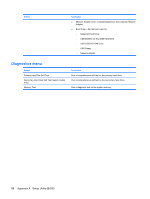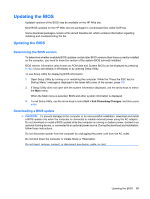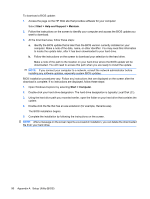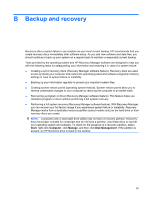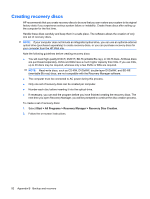HP Envy 15-1000se HP Envy 15 User Guide - Windows 7 - Page 97
Setup Utility menus, Main menu, Security menu, System Configuration menu
 |
View all HP Envy 15-1000se manuals
Add to My Manuals
Save this manual to your list of manuals |
Page 97 highlights
After either choice, the computer restarts in Windows. Setup Utility menus The menu tables in this section provide an overview of Setup Utility options. NOTE: Some of the Setup Utility menu items listed in this chapter may not be supported by your computer. Main menu Select System information To do this ● View and change the system time and date. ● View identification information about the computer. ● View specification information, such as processor information, memory size, and system BIOS. Security menu Select Administrator password Power-On Password To do this Enter, change, or delete an administrator password. Enter, change, or delete a power-on password. System Configuration menu Select Language Support Virtualization Technology (select models only) Fan Always On Fast Charge Mode Action Key Mode Boot Options To do this Change the Setup Utility language. Enable/disable the processor Virtualization Technology. Enabled/disable Fan Always On. When enabled, the computer fan will always be on. Enable/disable the Fast Charge Mode for the primary and accessory batteries. Enable/disable the Action Key Mode. Set the following boot options: ● POST Hot Key Delay (sec.)―Set the delay for the user to press hot keys in intervals of 5 seconds each (0, 5, 10, 15, 20). ● IOS: ◦ Enables/disables IOS ◦ Sets the delay for the user to start Windows in intervals of 5 seconds each (0, 5, 10, 15, 20) ● Floppy Boot―Enable/disable boot from diskette. Setup Utility menus 87