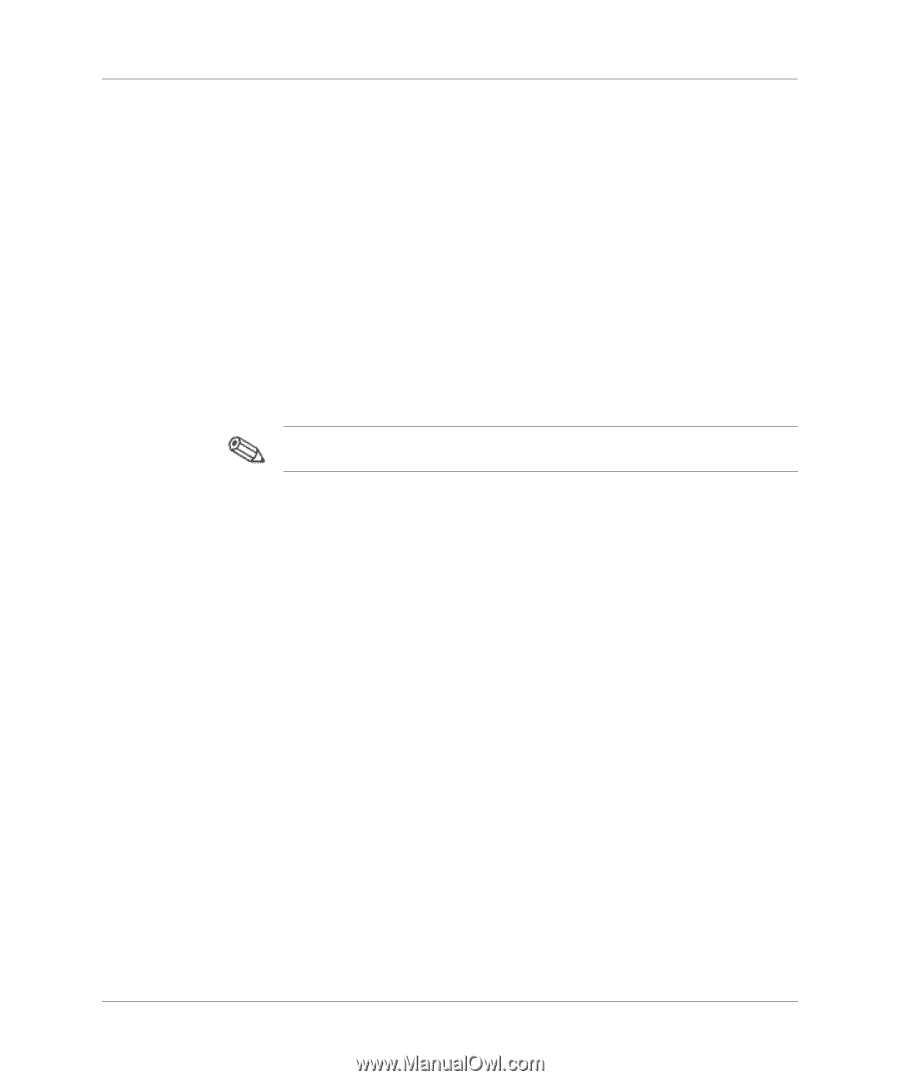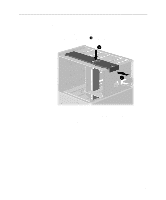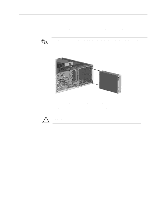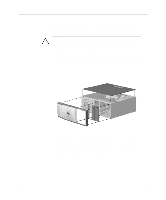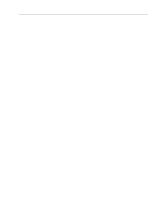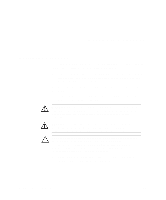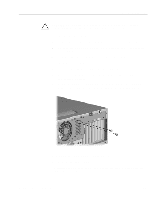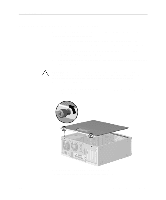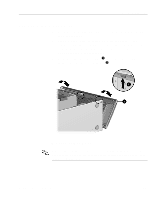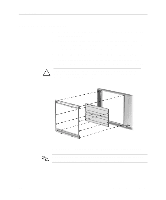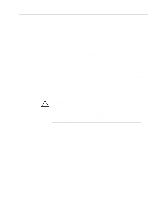HP Evo D500 Hardware Reference Guide Compaq Evo Desktop Family Convertible Min - Page 20
Smart Cover Lock, Using the Smart Cover FailSafe Key - power supply
 |
View all HP Evo D500 manuals
Add to My Manuals
Save this manual to your list of manuals |
Page 20 highlights
Hardware Upgrades 4. Install any optional equipment. See the applicable sections of this guide or refer to the documentation provided with the optional equipment for instructions. 5. Replace the computer cover. 6. Turn on the monitor, computer, and any devices you want to test. 7. Reconfigure the computer, if necessary. Refer to the Computer Setup Guide for instructions about using Computer Setup. If you normally lock the Smart Cover Lock, use Computer Setup to relock the lock and enable the cover removal sensor. Smart Cover Lock The Smart Cover Lock is an optional feature included on select models only. The Smart Cover Lock is a software-controllable cover lock, controlled by the setup password. This lock prevents unauthorized access to the internal components. The computer ships with the Smart Cover Lock in the unlocked position. For more information about locking the Smart Cover Lock, refer to the Desktop Management guide. Using the Smart Cover FailSafe Key If you enable the Smart Cover Lock and cannot enter your password to disable the lock, you will need a Smart Cover FailSafe Key to open the computer cover. You will need the key in any of the following circumstances: ■ Power outage ■ Startup failure ■ PC component (for example, processor or power supply) failure ■ Forgotten password 2-2 Hardware Reference Guide