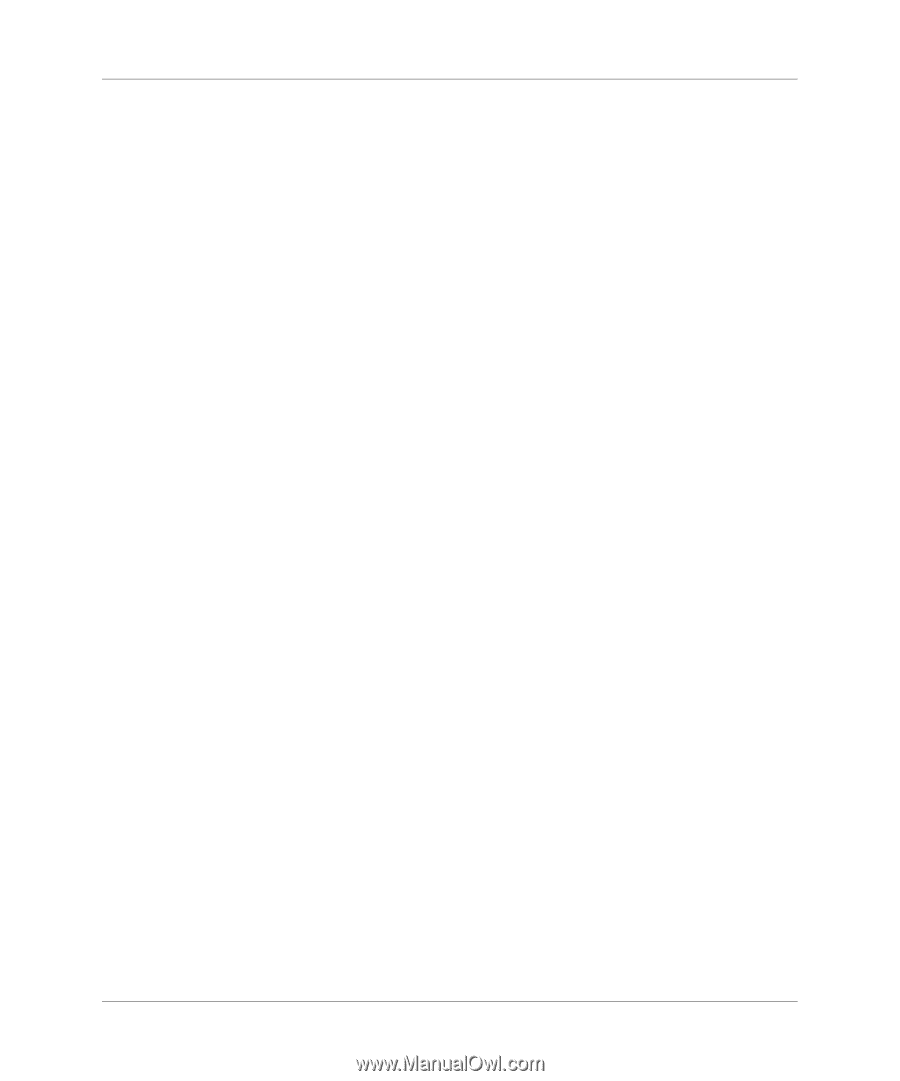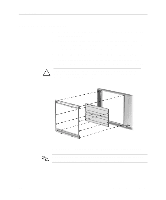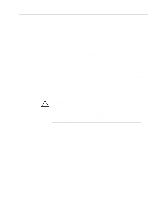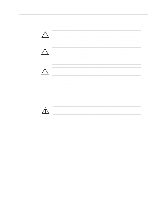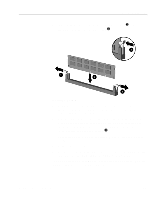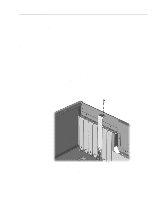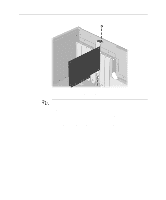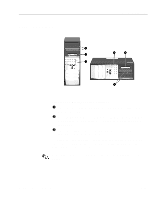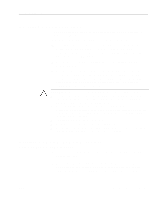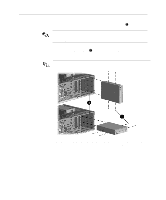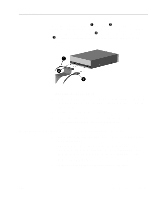HP Evo D500 Hardware Reference Guide Compaq Evo Desktop Family Convertible Min - Page 29
Removing or Installing an Expansion Card, To close the open slot
 |
View all HP Evo D500 manuals
Add to My Manuals
Save this manual to your list of manuals |
Page 29 highlights
Hardware Upgrades Removing or Installing an Expansion Card 1. If you have locked the Smart Cover Lock, use Computer Setup to unlock the lock. 2. Shut down the operating system properly, then turn off the computer and any external devices, then disconnect the power cord from the power outlet. 3. Remove the computer access panel. 4. If installing an expansion card, skip to step 11. 5. To remove an installed expansion card, disconnect any cables attached to the expansion card. 6. Remove the screw at the side of the expansion slot. 7. Hold the card at each end and carefully rock it back and forth until the connectors pull free from the slot. Be sure not to scrape the card against other components. 8. Store the card in anti-static packaging. 9. To close the open slot, install an expansion slot cover or new expansion card. 10. If not installing a new expansion card, skip to step 15. 11. To install a new expansion card in an open slot, remove the expansion slot cover. 12. Slide the expansion card into the expansion slot and press it firmly into place. Hardware Reference Guide 2-11