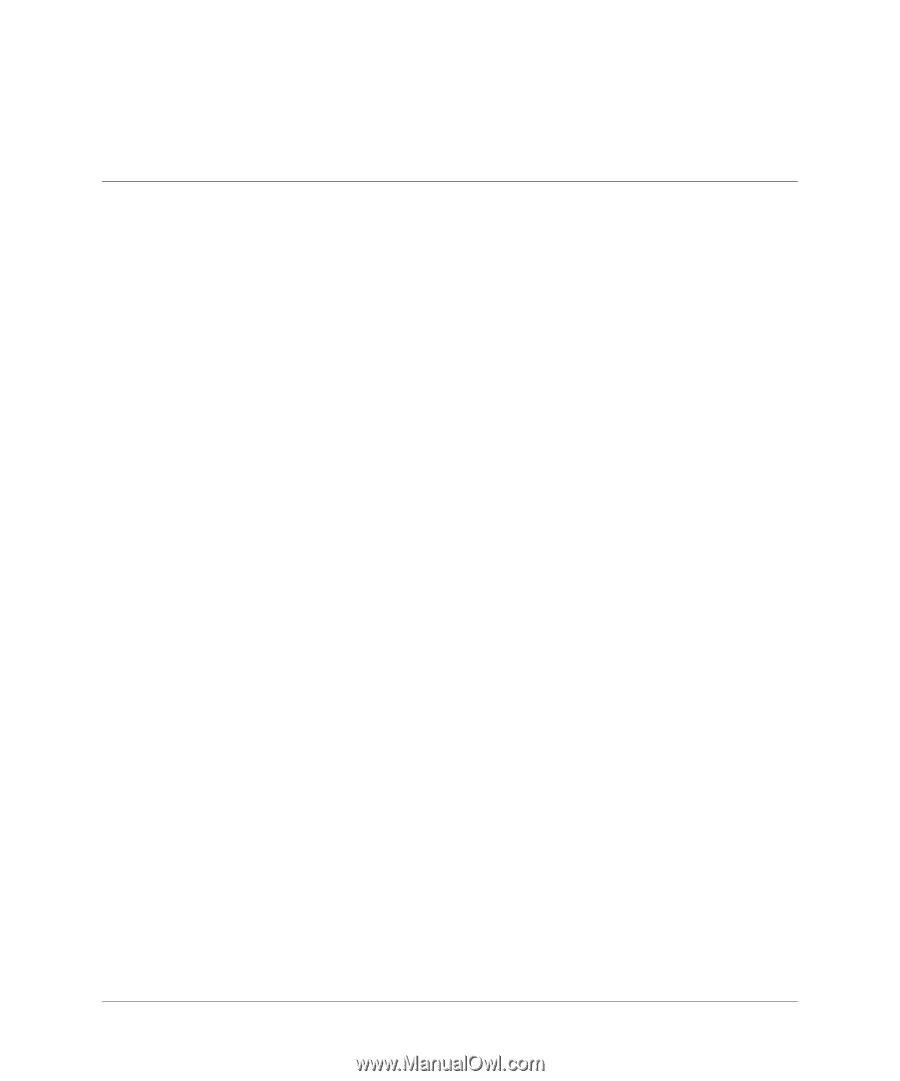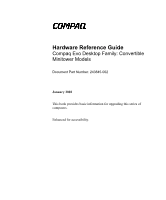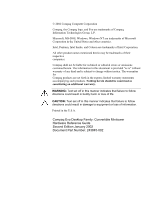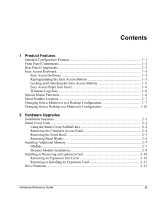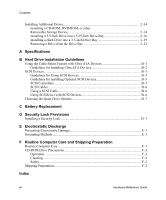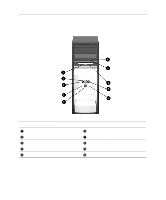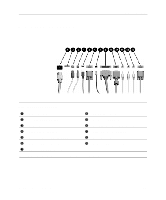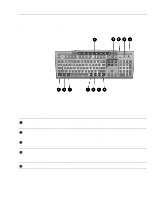Contents
1 Product Features
Standard Configuration Features
...................................................................................
1–1
Front Panel Components
................................................................................................
1–2
Rear Panel Components
.................................................................................................
1–3
Easy Access Keyboard
...................................................................................................
1–4
Easy Access Software
.............................................................................................
1–5
Reprogramming the Easy Access Buttons
..............................................................
1–5
Locking and Unlocking the Easy Access Buttons
...................................................
1–5
Easy Access Paper Icon Insert
.................................................................................
1–6
Windows Logo Key
................................................................................................
1–6
Special Mouse Functions
...............................................................................................
1–6
Serial Number Location
.................................................................................................
1–7
Changing from a Minitower to a Desktop Configuration
..............................................
1–7
Changing from a Desktop to a Minitower Configuration
............................................
1–10
2 Hardware Upgrades
Installation Sequence
.....................................................................................................
2–1
Smart Cover Lock
..........................................................................................................
2–2
Using the Smart Cover FailSafe Key
......................................................................
2–2
Removing the Computer Access Panel
...................................................................
2–4
Removing the Front Bezel
.......................................................................................
2–5
Removing Bezel Blanks
..........................................................................................
2–6
Installing Additional Memory
.......................................................................................
2–7
DIMMs
....................................................................................................................
2–7
Memory Module Installation
...................................................................................
2–8
Installing or Removing an Expansion Card
.................................................................
2–10
Removing an Expansion Slot Cover
.....................................................................
2–10
Removing or Installing an Expansion Card
..........................................................
2–11
Drive Positions
.............................................................................................................
2–13
Hardware Reference Guide
iii