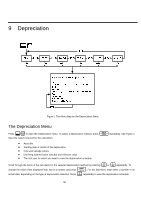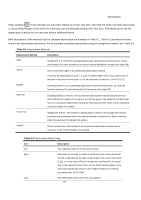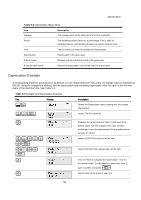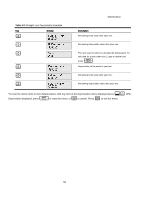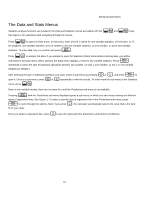HP F2219AA#ABA HP 20b Business Consultant Financial Calculator Manual - Page 61
The Data and Stats Menus, Weight, Predictions
 |
UPC - 088358587534
View all HP F2219AA#ABA manuals
Add to My Manuals
Save this manual to your list of manuals |
Page 61 highlights
Statistical Operations The Data and Stats Menus :y :z Statistics analysis functions are located in the Data and Statistics menus accessible with the and keys. See Figure 1 for assistance with navigating through the menus. :y Press to open the Data menu. In this menu, enter a list of x values for one-variable statistics, a list of pairs, (x, F) for weighted, one-variable statistics, a list of numbers x for one-variable statistics, or a list of pairs, (x, y) for two-variable I statistics. To enter data, key in a number and press . :z Press to analyze the data. If you attempt to open the Statistics (Stats) menu before entering data, you will be I redirected to the Data menu. When opened, the Stats menu displays 2 Vars for two-variable statistics. Press repeatedly to select the type of statistical operations desired, two-variable, (2 Vars ), one-variable, (1 Var ), or one-variable weighted (1 Weight ). < > I After selecting the type of statistical operation you want, select a sub-menu by pressing or , and press to < > open it. Once in a sub-menu, press or repeatedly to view the results. To return from the sub-menu to the Statistics menu, press :z. Note: in one-variable modes, there are no items for y and the Predictions sub-menu is not available. I Pressing with the Predictions sub-menu displayed opens a sub-menu, in which you can choose among six different types of regression lines. See Figure 1. To select a specific type of regression line in the Predictions sub-menu, press I = to cycle through the options. Note: if you press , the calculator automatically selects the curve that is the best fit for your data. < Once you select a regression line, press to see the regression line parameters and perform predictions. 61