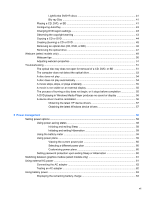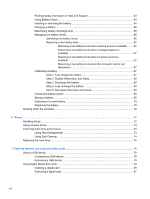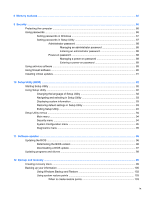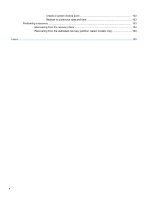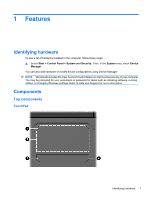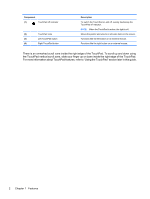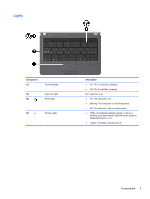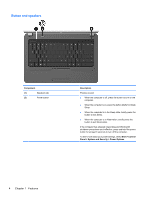HP G42-232NR Notebook PC User Guide - Windows 7 - Page 12
There is an unmarked scroll zone inside the right edge of the TouchPad. To scroll up and down using
 |
View all HP G42-232NR manuals
Add to My Manuals
Save this manual to your list of manuals |
Page 12 highlights
Component (1) TouchPad off indicator (2) TouchPad zone (3) Left TouchPad button (4) Right TouchPad button Description To switch the TouchPad on and off, quickly double-tap the TouchPad off indicator. NOTE: When the TouchPad is active, the light is off. Moves the pointer and selects or activates items on the screen. Functions like the left button on an external mouse. Functions like the right button on an external mouse. There is an unmarked scroll zone inside the right edge of the TouchPad. To scroll up and down using the TouchPad vertical scroll zone, slide your finger up or down inside the right edge of the TouchPad. For more information about TouchPad features, refer to "Using the TouchPad" section later in this guide. 2 Chapter 1 Features