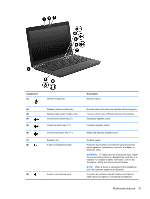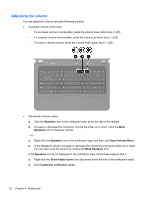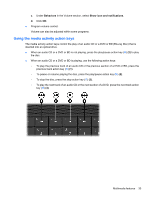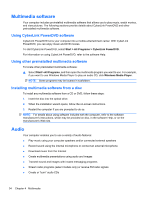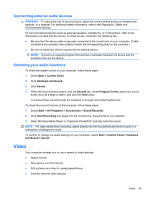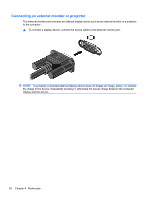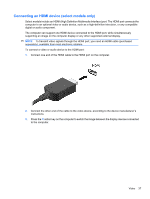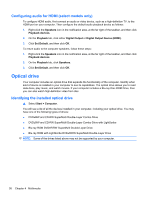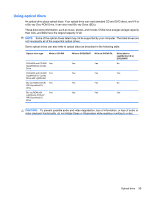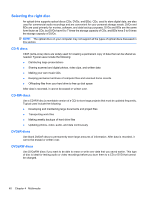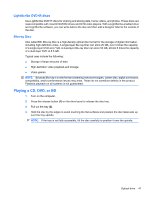HP G42-232NR Notebook PC User Guide - Windows 7 - Page 46
Connecting an external monitor or projector, alternates the screen image between the computer
 |
View all HP G42-232NR manuals
Add to My Manuals
Save this manual to your list of manuals |
Page 46 highlights
Connecting an external monitor or projector The external monitor port connects an external display device such as an external monitor or a projector to the computer. ▲ To connect a display device, connect the device cable to the external monitor port. NOTE: If a properly connected external display device does not display an image, press f4 to transfer the image to the device. Repeatedly pressing f4 alternates the screen image between the computer display and the device. 36 Chapter 4 Multimedia

Connecting an external monitor or projector
The external monitor port connects an external display device such as an external monitor or a projector
to the computer.
▲
To connect a display device, connect the device cable to the external monitor port.
NOTE:
If a properly connected external display device does not display an image, press
f4
to transfer
the image to the device. Repeatedly pressing
f4
alternates the screen image between the computer
display and the device.
36
Chapter 4
Multimedia