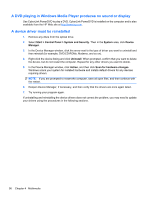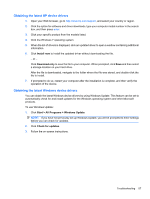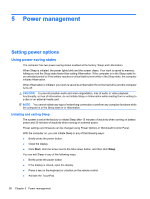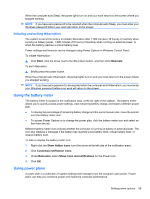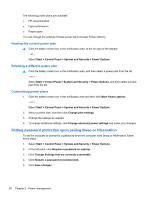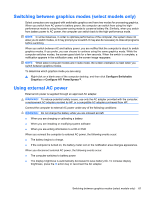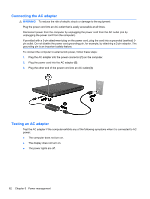HP G42-232NR Notebook PC User Guide - Windows 7 - Page 71
Switching between graphics modes (select models only), Using external AC power, Con Switchable
 |
View all HP G42-232NR manuals
Add to My Manuals
Save this manual to your list of manuals |
Page 71 highlights
Switching between graphics modes (select models only) Select computers are equipped with switchable graphics and have two modes for processing graphics. When you switch from AC power to battery power, the computer can switch from using the highperformance mode to using the power-saving mode to conserve battery life. Similarly, when you switch from battery power to AC power, the computer can switch back to the high-performance mode. NOTE: In some instances, in order to optimize performance of the computer, the system does not allow you to switch modes, or it may prompt you to switch. It may also be necessary to close all programs before switching. When you switch between AC and battery power, you are notified that the computer is about to switch graphics modes. If you prefer, you can choose to continue using the same graphics mode. While the computer switches modes, the screen goes blank for a few seconds. When the switch is complete, a notification appears in the notification area, and the screen image reappears. NOTE: When select computer models are in slate mode, the screen orientation is reset when you switch between graphics modes. To determine which graphics mode you are using: ▲ Right-click on a blank area of the computer desktop, and then click Configure Switchable Graphics or Configure ATI PowerXpress™. Using external AC power External AC power is supplied through an approved AC adapter. WARNING! To reduce potential safety issues, use only the AC adapter provided with the computer, a replacement AC adapter provided by HP, or a compatible AC adapter purchased from HP. Connect the computer to external AC power under any of the following conditions: WARNING! Do not charge the battery while you are onboard aircraft. ● When you are charging or calibrating a battery ● When you are installing or modifying system software ● When you are writing information to a CD or DVD When you connect the computer to external AC power, the following events occur: ● The battery begins to charge. ● If the computer is turned on, the battery meter icon in the notification area changes appearance. When you disconnect external AC power, the following events occur: ● The computer switches to battery power. ● The display brightness is automatically decreased to save battery life. To increase display brightness, press the f3 action key or reconnect the AC adapter. Switching between graphics modes (select models only) 61