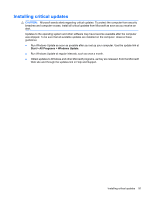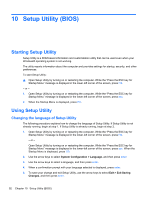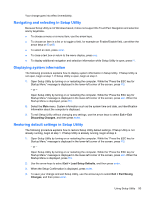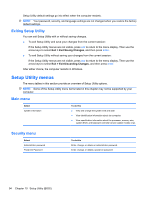HP G42-232NR Notebook PC User Guide - Windows 7 - Page 99
Managing a power-on password, Using antivirus software, Set Power-On Password
 |
View all HP G42-232NR manuals
Add to My Manuals
Save this manual to your list of manuals |
Page 99 highlights
Managing a power-on password To set, change, or delete this password, follow these steps: 1. Open Setup Utility by turning on or restarting the computer, and then pressing f10 while the "F10 = BIOS Setup Options" message is displayed in the lower-left corner of the screen. 2. Use the arrow keys to select Security > Set Power-On Password, and then press enter. ● To set a power-on password, type your password in the Enter New Password and Confirm New Password fields, and then press enter. ● To change a power-on password, type your current password in the Enter Current Password field, type a new password in the Enter New Password and Confirm New Password fields, and then press enter. ● To delete a power-on password, type your current password in the Enter Current Password field, and then press enter 4 times. 3. To save your changes and exit Setup Utility, use the arrow keys to select Exit > Exit Saving Changes. Your changes go into effect when the computer restarts. Entering a power-on password At the Enter Password prompt, type your password, and then press enter. After 3 unsuccessful attempts to enter the password, you must restart the computer and try again. Using antivirus software When you use the computer for e-mail or Internet access, you expose it to computer viruses that can disable the operating system, programs, or utilities or cause them to function abnormally. Antivirus software can detect most viruses, destroy them, and in most cases, repair damage they have caused. To provide ongoing protection against newly discovered viruses, antivirus software must be kept up to date. Norton Internet Security, an antivirus program, is preinstalled on the computer. ● Your version of Norton Internet Security includes 60 days of free updates. It is strongly recommended that you protect the computer against new viruses beyond 60 days by purchasing extended update service. Instructions for using and updating Norton Internet Security software and for purchasing extended update service are provided within the program. ● To access Norton Internet Security, or to get more information about it, click Start > All Programs > Norton Internet Security. NOTE: HP recommends that you always update the antivirus software to help protect your computer. NOTE: For more information about computer viruses, type viruses in the Search box in Help and Support. Using antivirus software 89