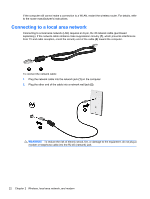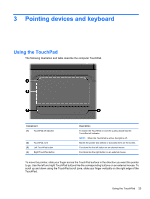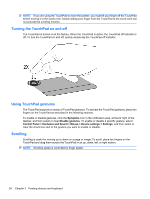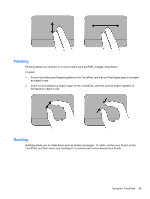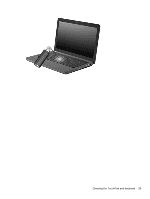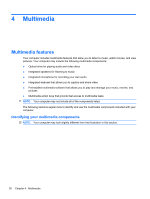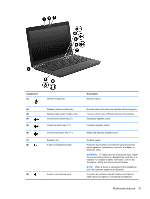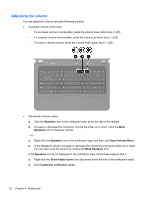HP G42-232NR Notebook PC User Guide - Windows 7 - Page 37
Using the hotkey, displays information about system hardware components and the system BIOS version
 |
View all HP G42-232NR manuals
Add to My Manuals
Save this manual to your list of manuals |
Page 37 highlights
f1 f2 f3 f4 f5 f6 f7 f8 f9 f10 f11 f12 prt sc Opens Help and Support, which provides information about your Windows operating system and computer, answers to questions and tutorials, and updates to your computer. Help and Support also provides automated troubleshooting and links to support specialists. Decreases the screen brightness level incrementally when you hold down this key. Increases the screen brightness level incrementally when you hold down this key. Switches the screen image among display devices connected to the system. For example, if a monitor is connected to the computer, pressing this key alternates the screen image from computer display to monitor display to simultaneous display on both the computer and the monitor. Most external monitors receive video information from the computer using the external VGA video standard. The switch screen image key can also alternate images among other devices that are receiving video information from the computer. Plays the previous track of a CD or the previous section of a DVD or a BD. Plays, pauses, or resumes a track of an audio CD or a section of a DVD or a BD. Stops playback. Plays the next track of an audio CD or the next section of a DVD or a BD. Decreases speaker volume incrementally when you hold down this key. Increases speaker volume incrementally when you hold down this key. Mutes or restores speaker sound. Turns the wireless feature on or off. NOTE: This key does not establish a wireless connection. To establish a wireless connection, a wireless network must also be set up. Takes a snapshot or picture of your computer screen and copies it to the clipboard. Using the hotkey A hotkey is a combination of the esc key (1) and the fn key (2). Pressing fn+esc displays information about system hardware components and the system BIOS version number. Using the keyboard 27