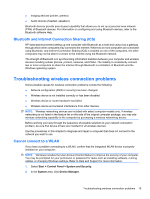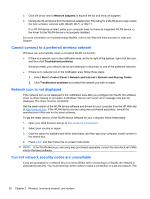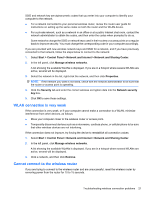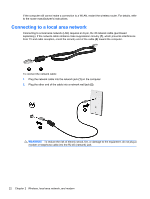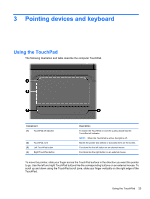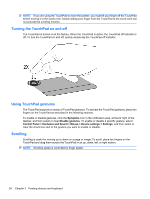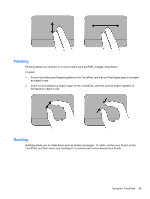HP G42-232NR Notebook PC User Guide - Windows 7 - Page 33
Pointing devices and keyboard, Using the TouchPad
 |
View all HP G42-232NR manuals
Add to My Manuals
Save this manual to your list of manuals |
Page 33 highlights
3 Pointing devices and keyboard Using the TouchPad The following illustration and table describe the computer TouchPad. Component (1) TouchPad off indicator (2) TouchPad zone (3) Left TouchPad button (4) Right TouchPad button Description To switch the TouchPad on and off, quickly double-tap the TouchPad off indicator. NOTE: When the TouchPad is active, the light is off. Moves the pointer and selects or activates items on the screen. Functions like the left button on an external mouse. Functions like the right button on an external mouse. To move the pointer, slide your finger across the TouchPad surface in the direction you want the pointer to go. Use the left and right TouchPad buttons like the corresponding buttons on an external mouse. To scroll up and down using the TouchPad scroll zone, slide your finger vertically on the right edge of the TouchPad. Using the TouchPad 23