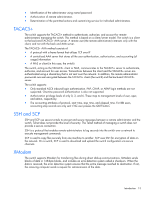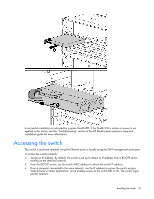HP GbE2c HP GbE2c Layer 2/3 Ethernet Blade Switch for c-Class BladeSystem User - Page 18
Manually configuring a switch, Configuring multiple switches - backup tftp
 |
UPC - 808736802215
View all HP GbE2c manuals
Add to My Manuals
Save this manual to your list of manuals |
Page 18 highlights
• Administrators are the only ones that can make permanent changes to the switch configuration, changes that are persistent across a reboot/reset of the switch. Administrators can access switch functions to configure and troubleshoot problems on the switch. Because administrators can also make temporary (operator-level) changes as well, they must be aware of the interactions between temporary and permanent changes. Access to switch functions is controlled through the use of unique surnames and passwords. Once connected to the switch via the local console, Telnet, or SSH, a password prompt appears. NOTE: It is recommended to change the default switch passwords after initial configuration and as regularly as required under the network security policies. For more information, see the HP GbE2c Ethernet Blade Switch for c-Class BladeSystem Command Reference Guide. The default user name and password for each access level are: User account User Description and tasks performed Password The user has no direct responsibility for switch management. He or she user can view all switch status information and statistics, but cannot make any configuration changes to the switch. Operator Administrator The operator manages all functions of the switch. The operator can reset ports or the entire switch. By default, the operator account is disabled and has no password. The super user administrator has complete access to all menus, information, and configuration commands on the switch, including the ability to change both the user and administrator passwords. admin Manually configuring a switch The switch is configured manually using a command line interface, a browser-based interface, or an SNMP interface. See the HP GbE2c Ethernet Blade Switch for c-Class BladeSystem Command Reference Guide for more information on using these management interfaces to configure the switch. After a switch is configured, back up the configuration as a text file to a TFTP server. The backup configuration file is then downloaded from the TFTP server to restore the switch back to the original configuration. This restoration is necessary if one of these conditions apply: • The switch configuration becomes corrupted during operation. • The switch must be replaced because of a hardware failure. Configuring multiple switches Configure multiple switches by using scripted CLI commands through Telnet or by downloading a configuration file using a TFTP server. Using scripted CLI commands through Telnet The CLI, provided with the switch, executes customized configuration scripts on multiple switches. A configuration script is tailored to one of the multiple switches, and then that configuration can be deployed to other switches from a central deployment server. Installing the switch 18