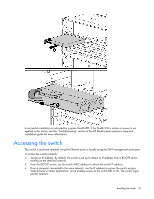HP GbE2c HP GbE2c Layer 2/3 Ethernet Blade Switch for c-Class BladeSystem User - Page 20
Accessing the switch
 |
UPC - 808736802215
View all HP GbE2c manuals
Add to My Manuals
Save this manual to your list of manuals |
Page 20 highlights
A successful installation is indicated by a green Health LED. If the Health LED is amber or power is not applied to the switch, see the "Troubleshooting" section of the HP BladeSystem enclosure setup and installation guide for more information. Accessing the switch The switch is accessed remotely using the Ethernet ports or locally using the DB-9 management serial port. To access the switch remotely: 1. Assign an IP address. By default, the switch is set up to obtain its IP address from a BOOTP server existing on the attached network. 2. From the BOOTP server, use the switch MAC address to obtain the switch IP address. 3. From a computer connected to the same network, use the IP address to access the switch using a Web browser or telnet application, which enables access to the switch BBI or CLI. The switch logon prompt appears. Installing the switch 20