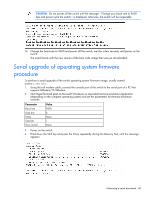HP GbE2c HP GbE2c Layer 2/3 Ethernet Blade Switch for c-Class BladeSystem User - Page 41
The Send File window displays the progress of the file transfer. The file transfer might take up
 |
UPC - 808736802215
View all HP GbE2c manuals
Add to My Manuals
Save this manual to your list of manuals |
Page 41 highlights
NOTE: To perform serial downloads at 57600 baud rate, press the Shift-F keys. To perform serial downloads at 115200 baud rate, press the Shift-D keys. 5. After the message in Step 4 appears, reconfigure the terminal emulation console using these parameters. Parameter Baud rate Data bits Parity Stop bits Flow control Value 115200 8 None 1 None 6. Press the Enter key several times on the PC that is connected to the console port of the switch. When the console port is successfully communicating with the PC, indicating readiness for image transfer, continuous C's appear: 7. Be sure that the new switch operating system firmware file is available on the computer. This file can be downloaded from the CD that is shipped with the switch or from the HP website (http://www.hp.com/go/bladesystem/documentation). 8. Select from the menu and choose these options in the Send File window: The Send File window displays the progress of the file transfer. The file transfer might take up to five minutes. NOTE: Although slower, XModem also works if 1K MODEM is not used. 9. After completing the transfer, a message displays how many bytes transferred, followed by another message displaying the status of image extraction. Do not power cycle the switch during this process. CAUTION: Do not power off the switch until the message: "Change your baud rate to 9600 bps and power cycle the switch," is displayed, otherwise, the switch will be inoperable. 10. After extracting the image, the system prompts to select which current operating system image (image1 or image2) needs to be updated by the new operating system image. It also provides an option (n) not to update any and to quit the update procedure. Performing a serial download 41