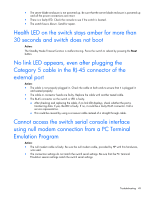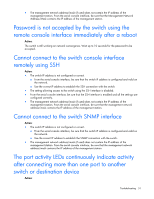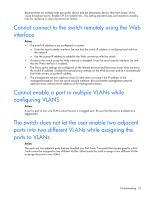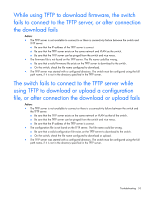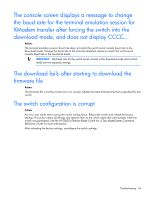HP GbE2c HP GbE2c Layer 2/3 Ethernet Blade Switch for c-Class BladeSystem User - Page 50
The keyboard locks up when using HyperTerminal
 |
UPC - 808736802215
View all HP GbE2c manuals
Add to My Manuals
Save this manual to your list of manuals |
Page 50 highlights
Error message that the switch failed to complete the system self-testing appears on the serial console screen Action: The system diagnostic tests failed. Note the reason for the failure from the serial console screen message and call a service representative. The switch fails to get its IP settings from the BOOTP server, even though by default it is configured for BOOTP Action: • The switch is not connected properly to the network. Check the cable and connections and be sure that there is network connectivity between the switch and the BOOTP server. • The BOOTP server is not available on the network or VLAN that is attached to the switch management port. Be sure that the BOOTP server is present on the network or VLAN attached to the switch. • The BOOTP server cannot offer IP settings to the switch because no IP addresses are available. Add additional IP addresses as necessary. • The switch timed out its request for IP settings. Reset the switch. The keyboard locks up when using HyperTerminal to log on to the switch through the console interface Action: Scroll lock is on. Press the Scroll Lock key on the keyboard and be sure that the scroll lock is off. Cannot connect to the switch console interface remotely using Telnet Action: • The switch IP address is not configured or correct. o From the serial console interface, be sure that the switch IP address is configured and valid on the network. o Use the correct IP address to establish the Telnet connection with the switch. • The setting allowing access to the switch using the Telnet interface is disabled. From the serial console interface, be sure that the Telnet interface is enabled. Troubleshooting 50