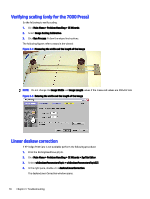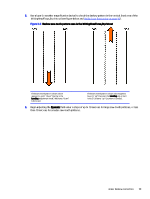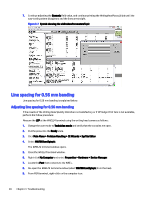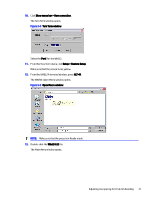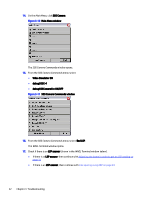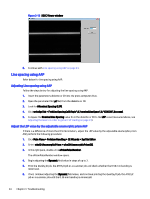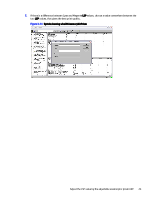HP Indigo WS6000 Writing Head Service Instructions -- CA393-00150Document P/N: - Page 23
Line spacing for 0.56 mm banding
 |
View all HP Indigo WS6000 manuals
Add to My Manuals
Save this manual to your list of manuals |
Page 23 highlights
7. Continue adjusting the Dynamic field value, and continue printing the WritingHeadFocus.jlt job until the saw-tooth pattern disappears and the lines are straight. Figure 3-7 Systab showing the whDeskewParametersTopic Line spacing for 0.56 mm banding Line spacing for 0.56 mm banding is explained below. Adjusting line spacing for 0.56 mm banding If the results of the Writing Head Quality Wizard are not satisfactory or if HP Indigo Print Care is not available, perform the follow procedure: Measure the LSP at the WHEL24 terminal using the writing head camera as follows: 1. Change the user mode to Technician mode and verify that the consoles are open. 2. Put the press into the Ready state. 3. Click Main Menu > Problem Handling > CE Wizards > SysTab Editor. 4. Select Whif960configtopic. The WHEL24 terminal window opens. 5. Close the WHEL24 terminal window. 6. Right-click My Computer and select Properties > Hardware > Device Manager. 7. Locate the Port that connects to the WHEL. 8. Re-open the WHEL24 terminal window (select Whif960configtopic from the tree). 9. From MCN terminal, right-click on the computer icon. 20 Chapter 3 Troubleshooting