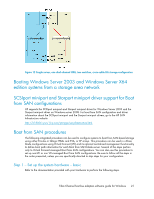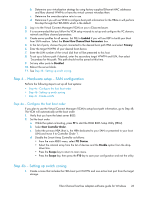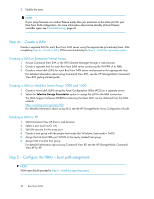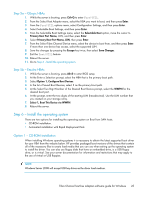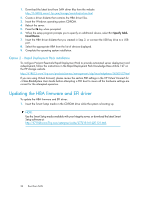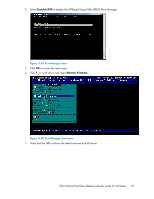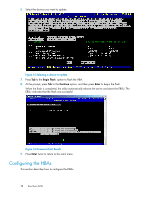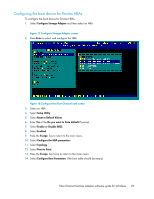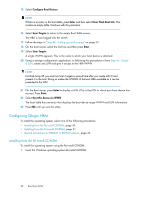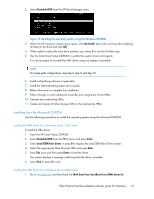HP Integrity rx2800 Boot from SAN Guide - Page 26
Option 2 – Rapid Deployment Pack installation, Updating the HBA firmware and EFI driver, Option 2
 |
View all HP Integrity rx2800 manuals
Add to My Manuals
Save this manual to your list of manuals |
Page 26 highlights
1. Download the latest boot from SAN driver files from the website http://h18006.www1.hp.com/storage/saninfrastructure.html 2. Create a driver diskette that contains the HBA driver files. 3. Insert the Windows operating system CD-ROM. 4. Reboot the server. 5. Press the F6 key when prompted. 6. When the setup program prompts you to specify an additional device, select S = Specify Addi- tional Device. 7. Insert the HBA driver diskette that you created in Step 2, or connect the USB key drive to a USB port. 8. Select the appropriate HBA from the list of devices displayed. 9. Complete the operating system installation. Option 2 - Rapid Deployment Pack installation To configure ProLiant Essentials Rapid Deployment Pack to provide automated server deployment and redeployment, follow the instructions in the Rapid Deployment Pack Knowledge Base Article 127 on the HP storage website http://h18013.www1.hp.com/products/servers/management /rdp/knowledgebase/00000127.html If you are using Virtual Connect, please review the section PXE settings in the HP Virtual Connect for c-Class BladeSystem User Guide before attempting a PXE boot to insure all the hardware settings are correct for the attempted operation. Updating the HBA firmware and EFI driver To update the HBA firmware and EFI driver: 1. Insert the Smart Setup media in the CD-ROM drive while the system is booting up. NOTE: Use the Smart Setup media available with your Integrity server, or download the latest Smart Setup software at: nl http://h71028.www7.hp.com/enterprise/cache/277215-0-0-225-121.html. 26 Boot from SAN