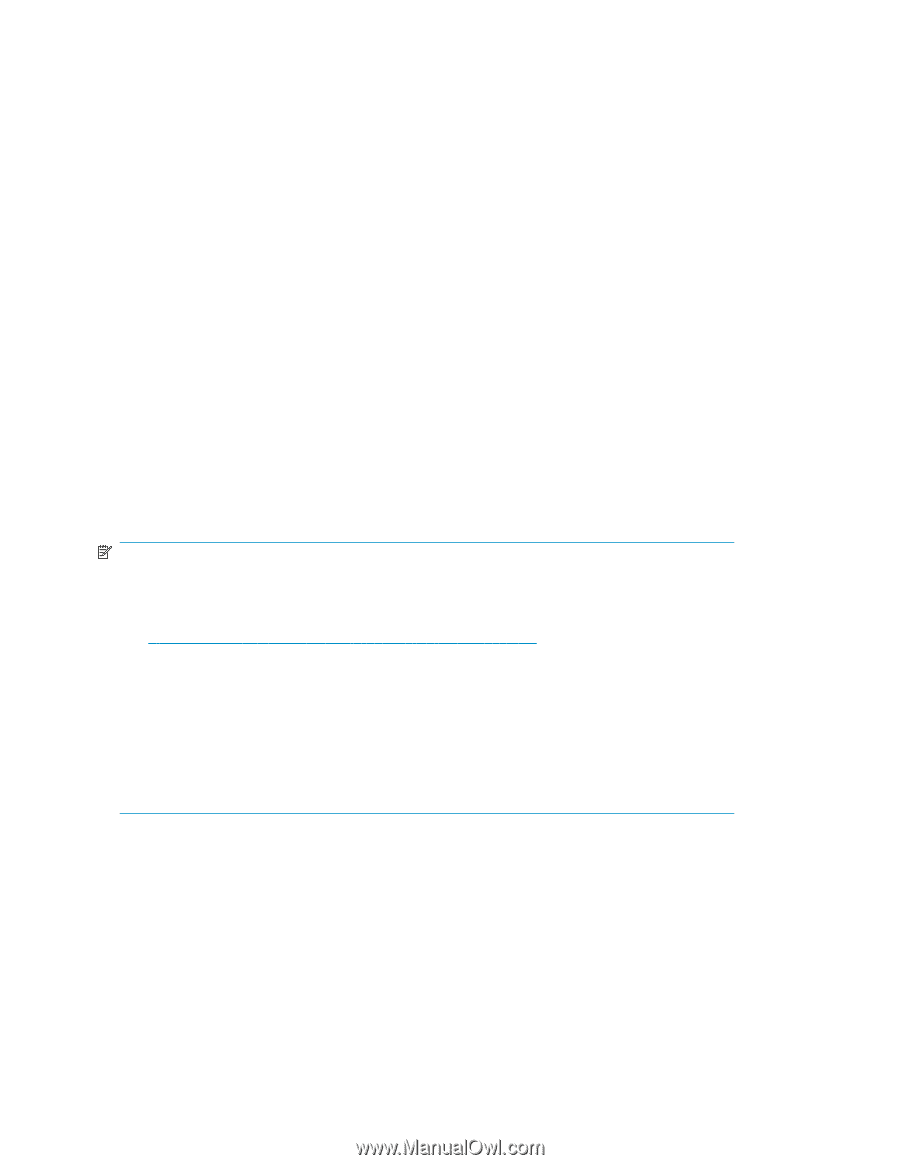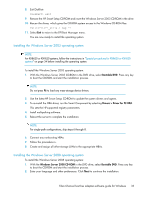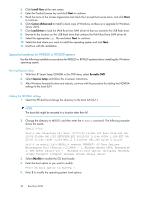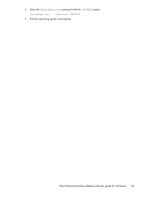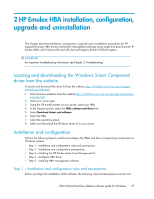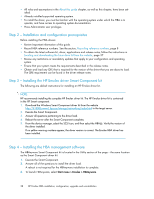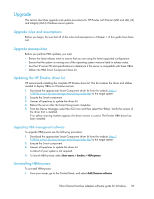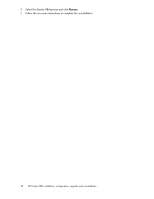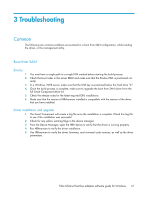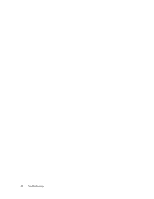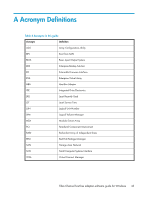HP Integrity rx2800 Boot from SAN Guide - Page 38
Step 2 – Installation and configuration prerequisites
 |
View all HP Integrity rx2800 manuals
Add to My Manuals
Save this manual to your list of manuals |
Page 38 highlights
• All rules and assumptions in the About this guide chapter, as well as this chapter, have been satisfied. • Already installed supported operating system. • To install the driver, you must be familiar with the operating system under which the HBA is to operate, and have access to operating system documentation. • Have Administrator user privileges. Step 2 - Installation and configuration prerequisites Before installing the HBA drivers: • Review Important information of this guide. • Record HBA reference numbers. See the section, Recording reference numbers, page 8 • To obtain the latest software kit, driver, applications and release notes, follow the instructions in Locating and downloading the Linux driver kit from the website, page 37 • Review any restrictions or mandatory updates that apply to your configuration and operating system. • Ensure that your system meets the requirements described in the release notes. • Obtain and load any QFE that is required for the version of the driver that you are about to load. The QFE requirement can be found in the driver release notes. Step 3 - Installing the HP Emulex driver Smart Component kit The following are default instructions for installing an HP Emulex driver kit. NOTE: HP recommends installing the complete HP Emulex driver kit. The HP Emulex driver kit is contained in the HP Smart component. 1. Download the Windows Smart Component driver kit from the website http://h18006.www1.hp.com/storage/networking/index.html to the target server. 2. Execute the Smart Component. 3. Answer all questions pertaining to the driver load. 4. Reboot the server after the Smart Component completes. 5. From the device manager, select the SCSI icon, and then select the HBA(s). Verify the version of the driver installed. If no yellow warning markers appear, the driver version is correct. The Emulex HBA driver has been installed. Step 4 - Installing the HBA management software The HBAnyware Smart Component kit is located in the Utility section of the page - the same location as the Smart Component driver kit. 1. Execute the Smart Component. 2. Answer all of the questions to install the driver load. A reboot is not required for the HBAnyware installation to complete. 3. To launch HBAnyware, select Start menu > Emulex > HBAnyware. 38 HP Emulex HBA installation, configuration, upgrade and uninstallation