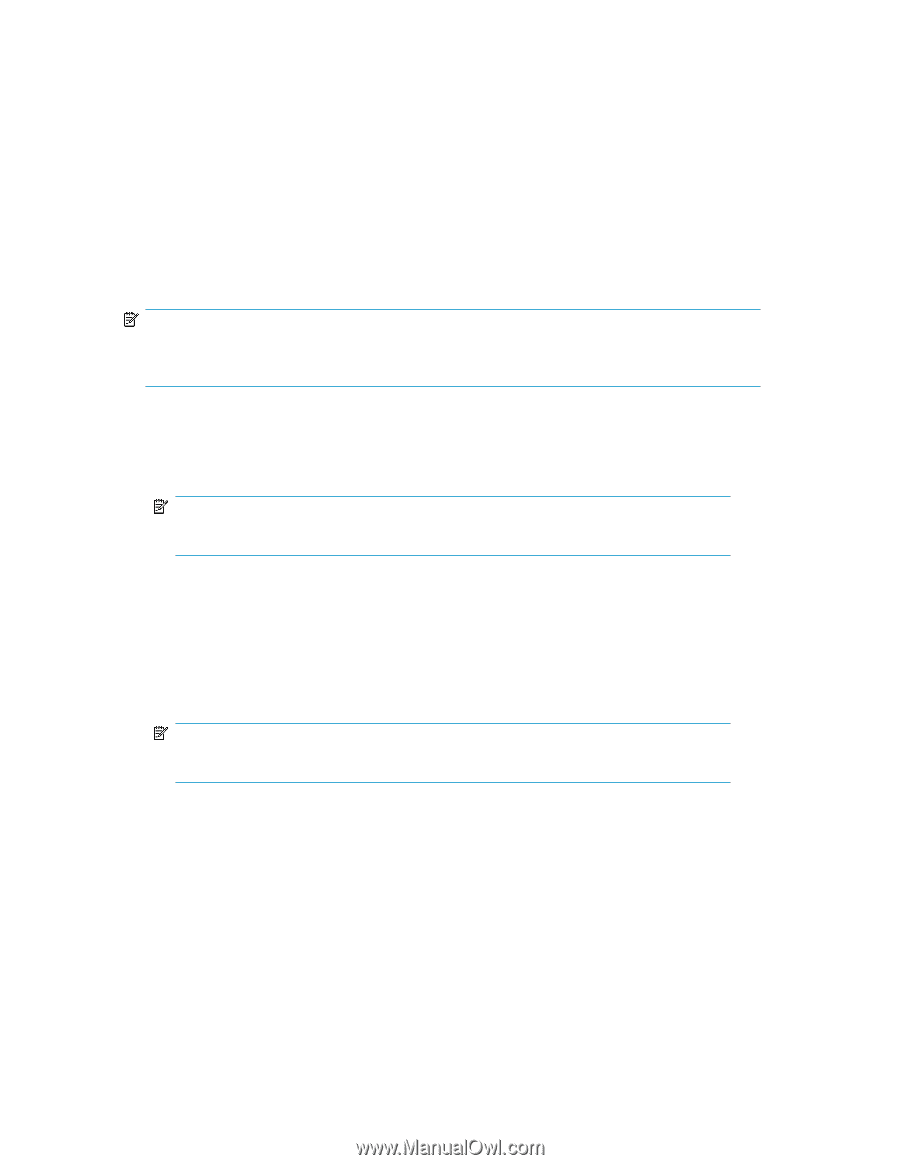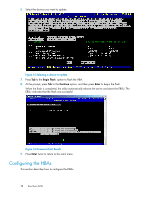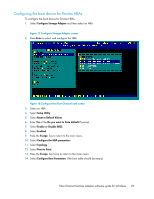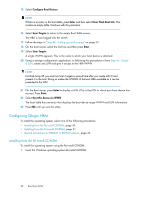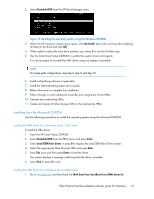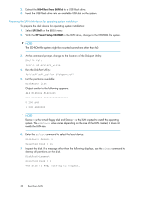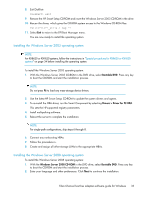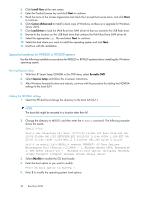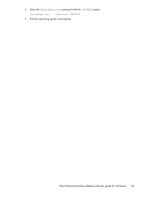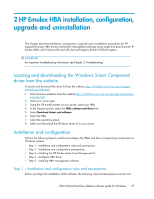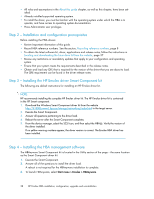HP Integrity rx2800 Boot from SAN Guide - Page 33
Installing the Windows Server 2003 operating system
 |
View all HP Integrity rx2800 manuals
Add to My Manuals
Save this manual to your list of manuals |
Page 33 highlights
8. Exit DiskPart: DiskPart> exit 9. Remove the HP Smart Setup CD-ROM and insert the Windows Server 2003 CD-ROM in the drive. 10. Rescan the drives, which gives the CD-ROM system access to the Windows CD-ROM files. fs1:\efi\efi_utils > map -r 11. Select Exit to return to the EFI Boot Manager menu. You are now ready to install the operating system. Installing the Windows Server 2003 operating system NOTE: For RX8620 or RX7620 systems, follow the instructions in "Special procedures for RX8620 or RX7620 systems" on page 34 before installing the operating system. To install the Windows Server 2003 operating system: 1. With the Windows Server 2003 CD-ROM in the DVD drive, select Bootable DVD. Press any key to boot the CD-ROM and start the installation process. NOTE: Do not press F6 to load any mass-storage device drivers. 2. Use the latest HP Smart Setup CD-ROM to update the system drivers and agents. 3. To re-install the HBA driver, run the Smart Component by selecting Drivers > Driver for FC HBA. This sets the HP-supported registry parameters. 4. Install multipathing software. 5. Reboot the server to complete the installation. NOTE: For single-path configurations, skip steps 6 through 8. 6. Connect any nonbooting HBAs. 7. Follow the procedure in . 8. Create and assign all other storage LUNs to the appropriate HBAs. Installing the Windows Server 2008 operating system To install the Windows Server 2008 operating system: 1. With the Windows Server 2008 CD-ROM in the DVD drive, select Bootable DVD. Press any key to boot the CD-ROM and start the installation process. 2. Enter your language and other preferences. Click Next to continue the installation. Fibre Channel host bus adapters software guide for Windows 33