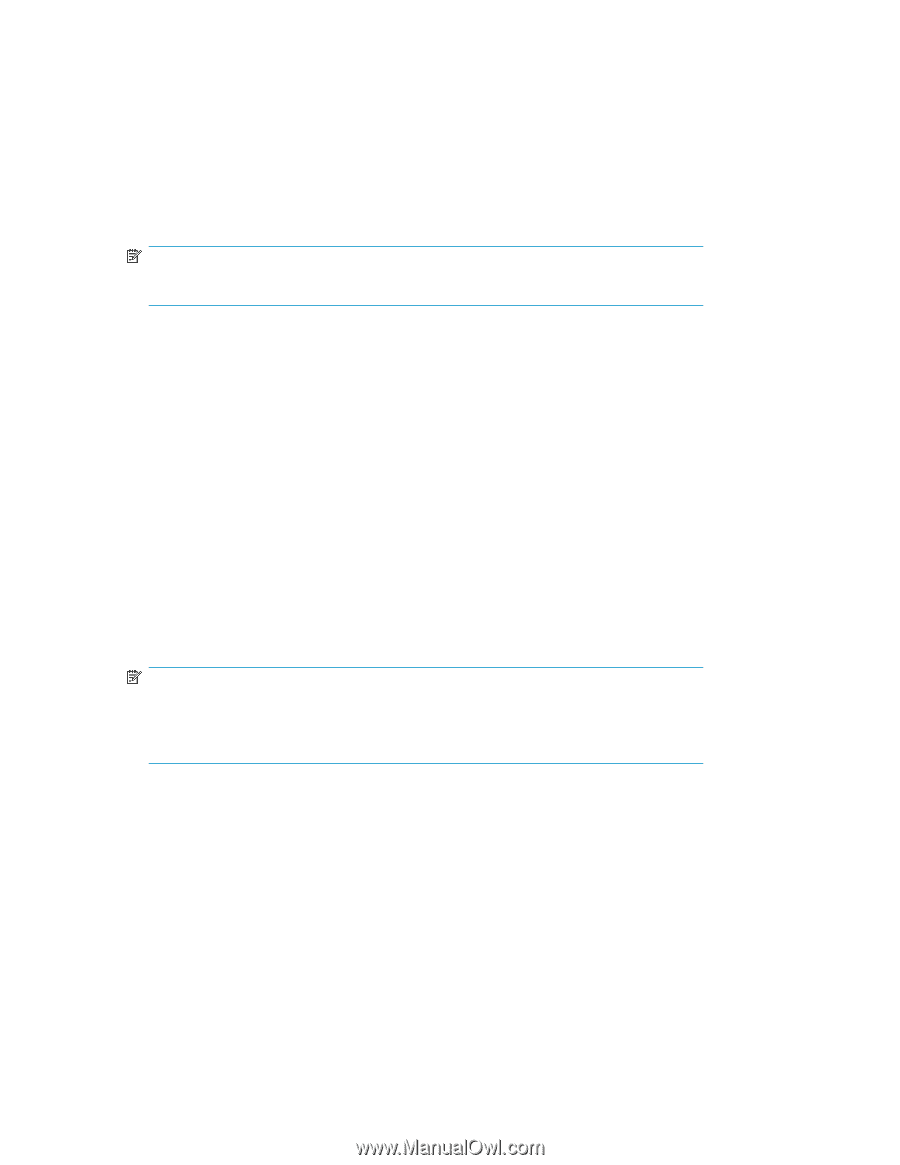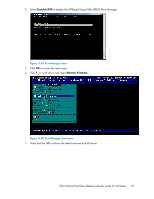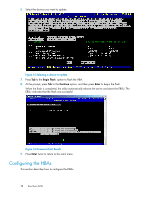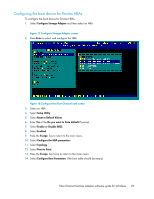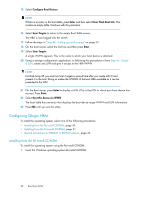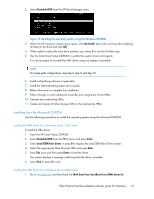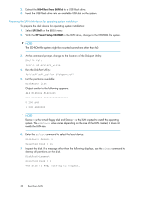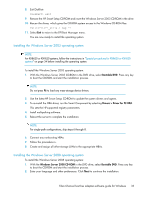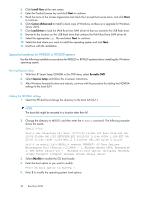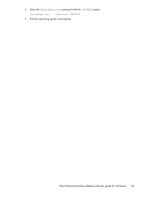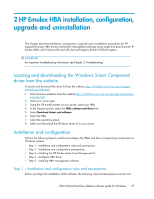HP Integrity rx2800 Boot from SAN Guide - Page 32
Preparing the SAN disk device for operating system installation, Run the DiskPart Utility
 |
View all HP Integrity rx2800 manuals
Add to My Manuals
Save this manual to your list of manuals |
Page 32 highlights
2. Extract the IA64 Boot from SAN kit to a USB flash drive. 3. Insert the USB flash drive into an available USB slot on the system. Preparing the SAN disk device for operating system installation To prepare the disk device for operating system installation: 1. Select EFI Shell on the EBSU menu. 2. With the HP Smart Setup CD-ROM in the DVD drive, change to the CD-ROM file system. NOTE: The CD-ROM file system might be mounted somewhere other than fs0. 3. At the command prompt, change to the location of the Diskpart Utility: Shell> fs1: fs1:\> cd efi\efi_utils 4. Run the DiskPart Utility: fs1:\efi\efi_utils> diskpart.efi 5. List the partitions available: DiskPart> list Output similar to the following appears: ### BlkSize BlkCount 0 200 B40 1 200 4800000 NOTE: Device 0 is the virtual floppy disk and Device 1 is the LUN created to install the operating system. The BlkCount value varies depending on the size of the LUN created; it does not match the LUN size. 6. Enter the select command to select the boot device: DiskPart> Select 1 Selected Disk = 1s 7. Inspect the disk. If a message other than the following displays, use the clean command to destroy all partitions on the disk. DiskPart>inspect Selected Disk = 1 The disk is RAW, nothing to inspect. 32 Boot from SAN