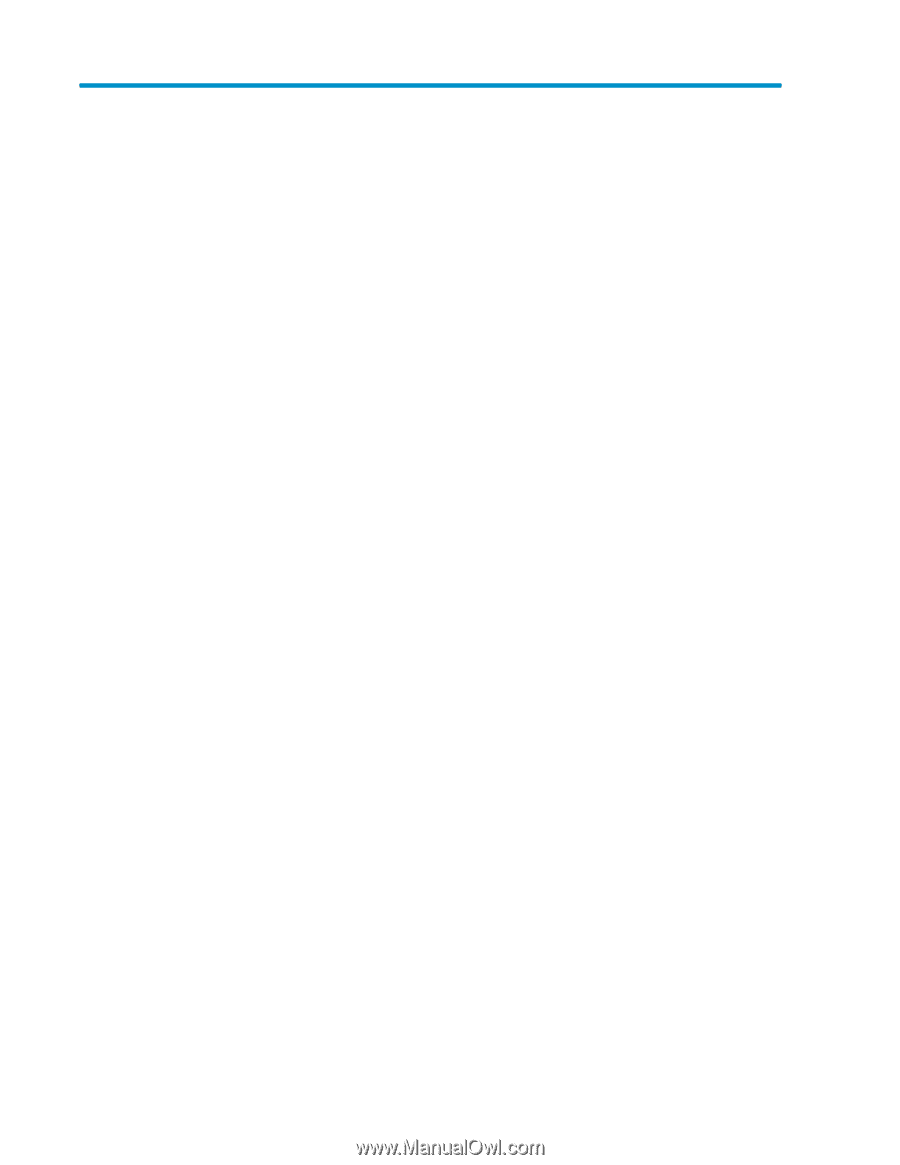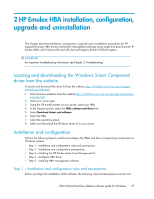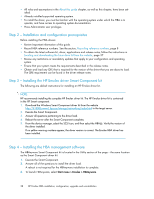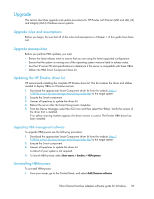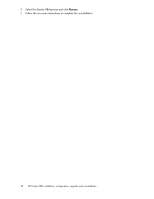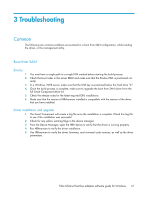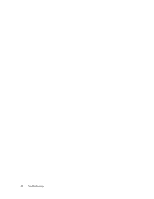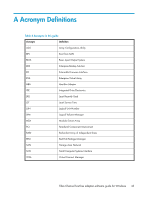HP Integrity rx2800 Boot from SAN Guide - Page 41
Troubleshooting, Common, Boot from SAN, Emulex, Driver installation and upgrade
 |
View all HP Integrity rx2800 manuals
Add to My Manuals
Save this manual to your list of manuals |
Page 41 highlights
3 Troubleshooting Common The following are common problems encountered in a boot from SAN configuration, while loading the driver, or the management utility. Boot from SAN Emulex 1. 2. 3. 4. 5. 6. You must have a single path to a single LUN created before starting the build process. Check the boot order in the server RBSU and make sure that the Emulex HBA is positioned correctly. In a Windows 2008 server, make sure that the USB key is positioned below the hard drive "C". Once the build process is complete, make sure to upgrade the boot from SAN driver kit to the full Smart Component driver kit. Check the release notes for the latest required QFE installations. Make sure that the version of HBAnyware installed is compatible with the version of the driver that you have installed. Driver installation and upgrade 1. The Smart Component will create a log file once the installation is complete. Check this log file to see if the installation was successful. 2. Check for any yellow warning flags in the device manager. 3. From the Device Manager, open the HBA device to verify that the driver is running property. 4. Run HBAnyware to verify the driver installation. 5. Use HBAnyware to verify the driver, firmware, and universal code versions, as well as the driver parameters. Fibre Channel host bus adapters software guide for Windows 41