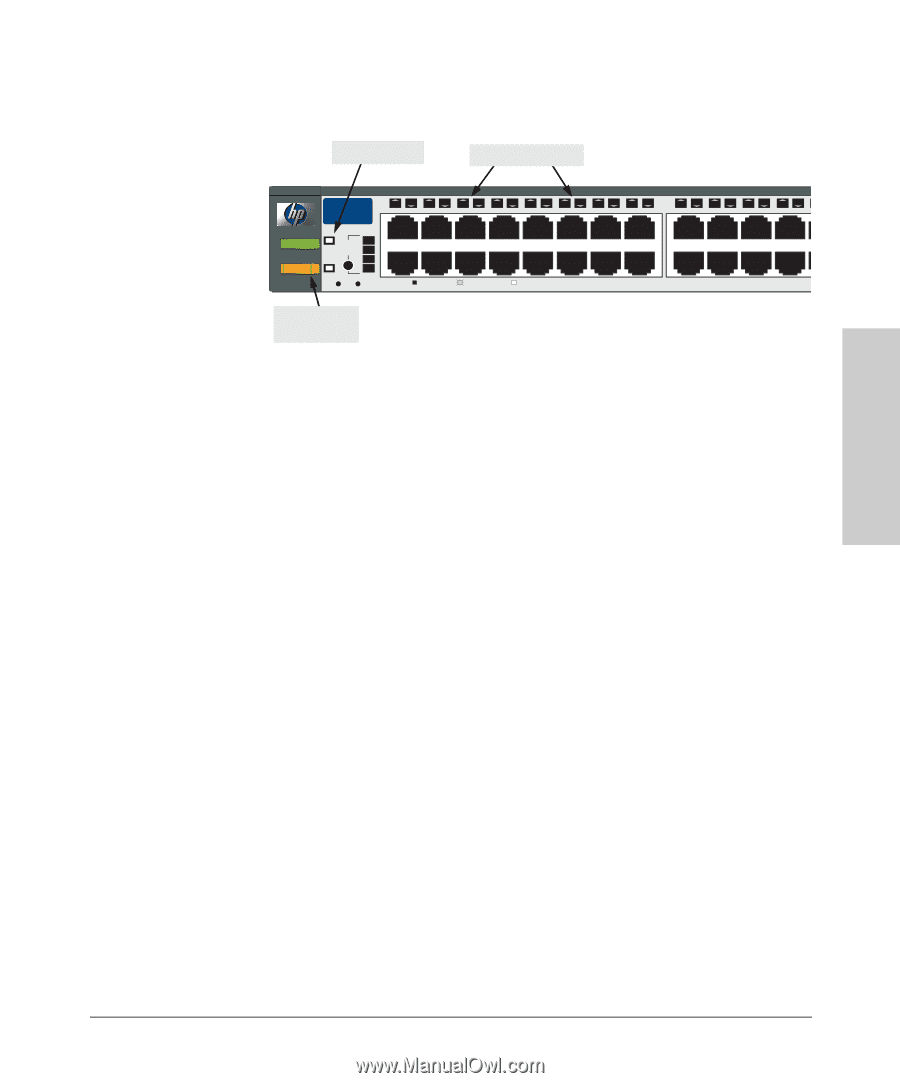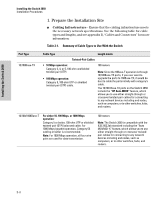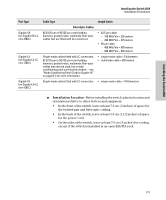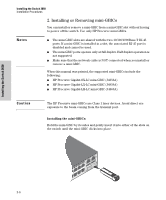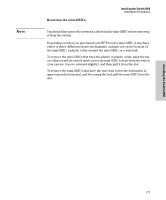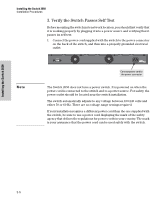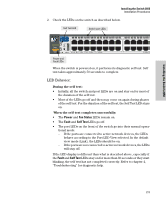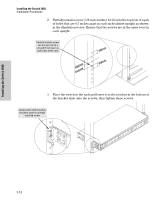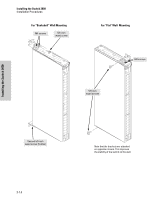HP J4899B User Manual - Page 25
Installing the Switch 2650, Power, Fan Status, Fault, Self Test, LED Behavior - j4899a
 |
View all HP J4899B manuals
Add to My Manuals
Save this manual to your list of manuals |
Page 25 highlights
Installing the Switch 2650 Installing the Switch 2650 Installation Procedures 2. Check the LEDs on the switch as described below. Self Test LED Switch port LEDs Power Fault hp procurve switch 2650 J4899A 12 1 Self Test Port Lnk LED View Act Fan Status FDx Spd 34 Reset Clear Spd mode: off = 10 Mbps, 5 6 7 8 9 10 11 12 flash = 100 Mbps, on = 1000 Mbps 13 14 15 16 17 18 15 17 16 18 19 20 21 22 23 24 10/100Base-TX P Power and Fault LEDs When the switch is powered on, it performs its diagnostic self test. Self test takes approximately 50 seconds to complete. LED Behavior: During the self test: • Initially, all the switch and port LEDs are on and stay on for most of the duration of the self test. • Most of the LEDs go off and then may come on again during phases of the self test. For the duration of the self test, the Self Test LED stays on. When the self test completes successfully: • The Power and Fan Status LEDs remain on. • The Fault and Self Test LEDs go off. • The port LEDs on the front of the switch go into their normal opera- tional mode: - If the ports are connected to active network devices, the LEDs behave according to the Port LED View selected. In the default view mode (Link), the LEDs should be on. - If the ports are not connected to active network devices, the LEDs will stay off. If the LED display is different than what is described above, especially if the Fault and Self Test LEDs stay on for more than 60 seconds or they start blinking, the self test has not completed correctly. Refer to chapter 4, "Troubleshooting" for diagnostic help. 2-9