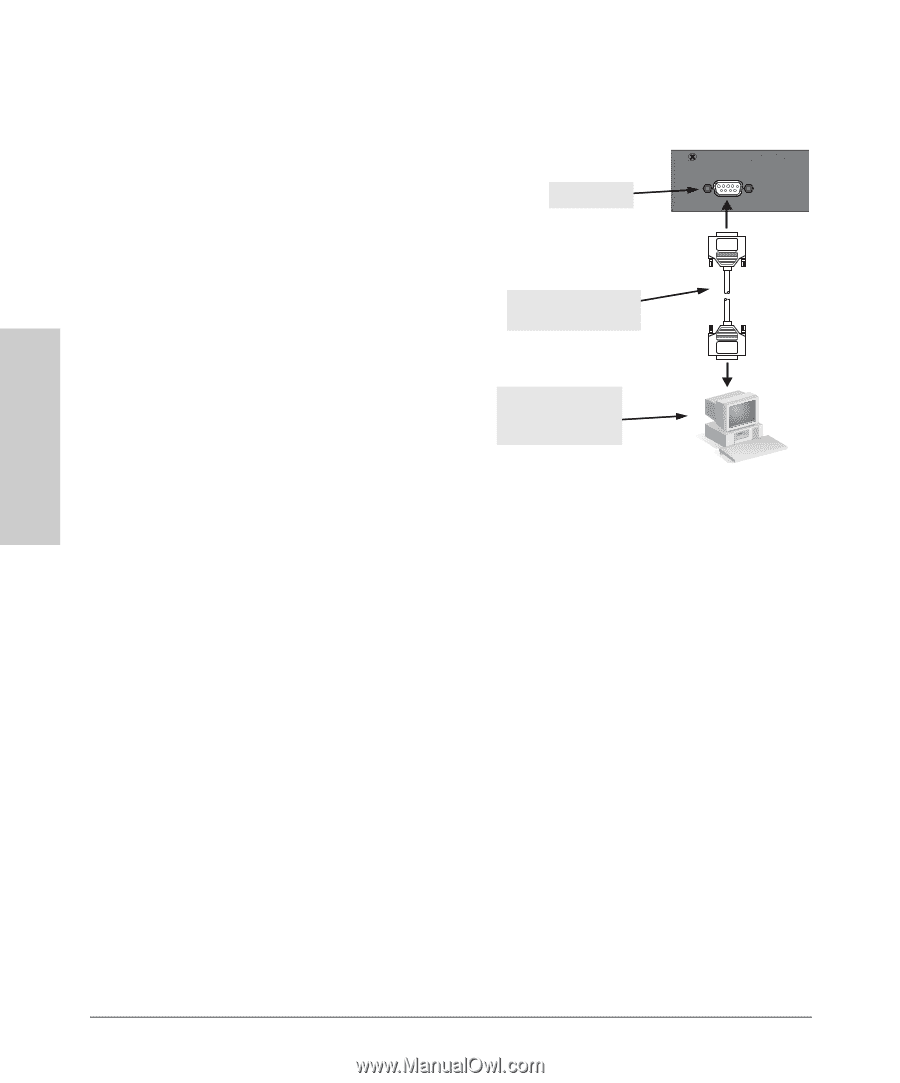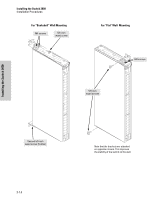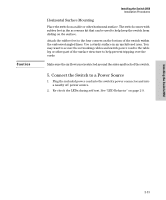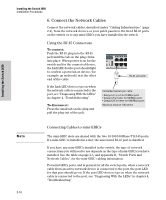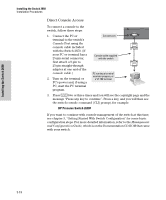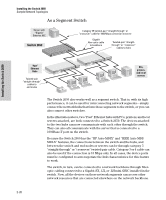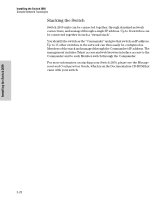HP J4899B User Manual - Page 34
Direct Console Access, Installing the Switch 2650, HP Procurve Switch 2650
 |
View all HP J4899B manuals
Add to My Manuals
Save this manual to your list of manuals |
Page 34 highlights
Installing the Switch 2650 Installing the Switch 2650 Installation Procedures Direct Console Access To connect a console to the switch, follow these steps: Console 1. Connect the PC or Console port terminal to the switch's Console Port using the console cable included with the Switch 2650. (If your PC or terminal has a 25-pin serial connector, Console cable supplied with the switch first attach a 9-pin to 25-pin straight-through adapter at one end of the console cable.) 2. Turn on the terminal or PC running a terminal emulator program, or a VT-100 terminal PC's power and, if using a PC, start the PC terminal program. 3. Press [Enter] two or three times and you will see the copyright page and the message "Press any key to continue". Press a key, and you will then see the switch console command (CLI) prompt, for example: HP Procurve Switch 2650# If you want to continue with console management of the switch at this time, see chapter 3, "Getting Started With Switch Configuration" for some basic configuration steps. For more detailed information, refer to the Management and Configuration Guide, which is on the Documentation CD-ROM that came with your switch. 2-18