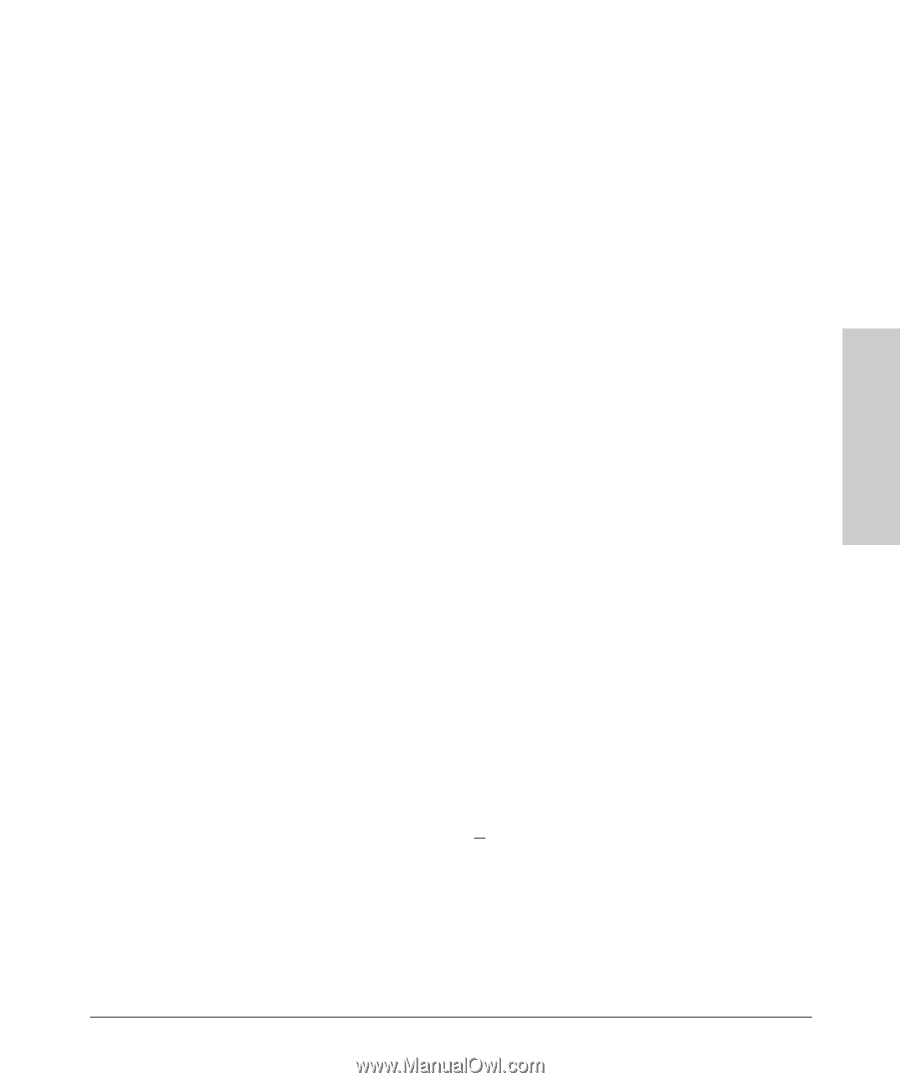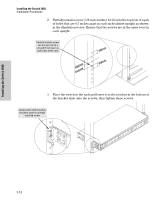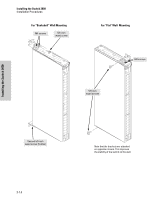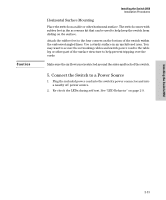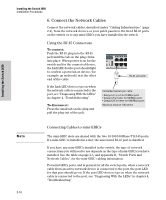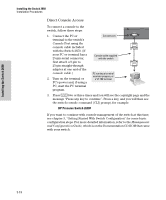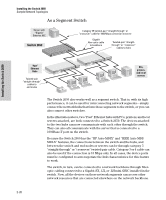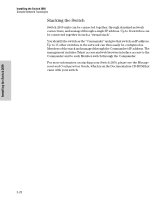HP J4899B User Manual - Page 33
(Optional) Connect a Console to the Switch 2650, Terminal Configuration - password
 |
View all HP J4899B manuals
Add to My Manuals
Save this manual to your list of manuals |
Page 33 highlights
Installing the Switch 2650 Installing the Switch 2650 Installation Procedures 7. (Optional) Connect a Console to the Switch 2650 The Switch 2650 has a full-featured, easy to use console interface for performing switch management tasks including the following: ■ Monitor switch and port status and observe network activity statistics ■ Modify the switch's configuration to optimize switch performance, enhance network traffic control, and improve network security ■ Read the event log and access diagnostic tools to help in troubleshooting ■ Download new software to the switch ■ Add passwords to control access to the switch from the console, web browser interface, and network management stations The console can be accessed through these methods: ■ Out-of-band: The Switch 2650 comes with a serial cable for connecting a PC or VT-100 terminal, to be used as a console, directly to the switch. ■ In-Band: Access the console using Telnet from a PC or UNIX station on the network, and a VT-100 terminal emulator. This method requires that you first configure the switch with an IP address and subnet mask by using either out-of-band console access or through DHCP/Bootp. For more information on IP addressing and on starting a Telnet session, see chapter 3, "Getting Started With Switch Configuration", and the Management and Configuration Guide, which is on the Documentation CD-ROM that came with your switch. The Switch 2650 can simultaneously support one out-of-band console session through the Console Port and one in-band Telnet console session. Terminal Configuration To connect a console to the switch, configure the PC terminal emulator as a DEC VT-100 (ANSI) terminal or use a VT-100 terminal, and configure either one to operate with these settings: • any baud rate from 1200 to 115200 (the switch senses the speed) • 8 data bits, 1 stop bit, no parity, and flow control set to Xon/Xoff • For the Windows Terminal program, also disable (uncheck) the "Use Function, Arrow, and Ctrl Keys for Windows" option • For the Hilgraeve HyperTerminal program, select the "Terminal keys" option for the "Function, arrow, and ctrl keys act as" parameter. If you want to operate the console using a different configuration, make sure you change the settings on both the terminal and on the switch so they are compatible. Change the switch settings first, then change the terminal settings, then reboot the switch and reestablish the console session. 2-17