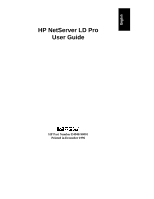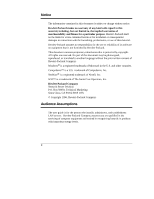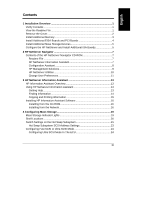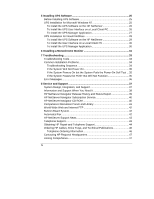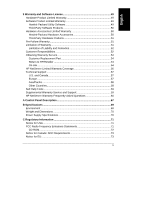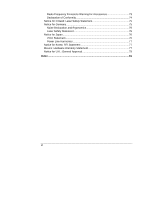HP LH4r HP Netserver LD Pro User Guide
HP LH4r - NetServer - 256 MB RAM Manual
 |
View all HP LH4r manuals
Add to My Manuals
Save this manual to your list of manuals |
HP LH4r manual content summary:
- HP LH4r | HP Netserver LD Pro User Guide - Page 1
HP NetServer LD Pro User Guide HP Part Number D4948-90001 Printed in December 1996 - HP LH4r | HP Netserver LD Pro User Guide - Page 2
-Packard shall not be liable for errors contained herein or for incidental or the use or reliability of its software on equipment that is not furnished guide is for the person who installs, administers, and troubleshoots LAN servers. Hewlett-Packard Company assumes you are qualified in the servicing - HP LH4r | HP Netserver LD Pro User Guide - Page 3
Using HP NetServer Information Assistant 13 Getting Help 13 Finding Information 14 Copying and Printing Information 15 Installing HP Information Assistant Software 16 Installing from the CD-ROM 16 Installing from the Network 16 4 Configuring Mass Storage 19 Mass Storage Indicator Lights 19 - HP LH4r | HP Netserver LD Pro User Guide - Page 4
Will Not Function 35 Error Messages 36 8 Service and Support 37 System Design, Integration, and Support 37 Information and Support When You Need It 38 HP NetServer Navigator Release History and Status Report 39 HP NetServer Navigator Subscription Service 40 HP NetServer Navigator CD-ROM 40 - HP LH4r | HP Netserver LD Pro User Guide - Page 5
49 Software Product Limited Warranty 49 Hewlett-Packard Utility Software 49 Third-Party Software Service and Support 59 HP NetServer Warranty Frequently-Asked Questions 60 A Control Panel Description 67 B Specifications 69 Environment 69 Weight and Dimensions 70 Power Supply Specifications - HP LH4r | HP Netserver LD Pro User Guide - Page 6
Radio Frequency Emissions Warning for Accessories 73 Declaration of Conformity 74 Notice for Finland: Laser Safety Statement 75 Notice for Germany 75 Noise Declaration and Ergonomics 75 Laser Safety Statement 75 Notice for Japan 76 VCCI Statement 76 Power Line Harmonics 77 Notice for Korea: - HP LH4r | HP Netserver LD Pro User Guide - Page 7
about your HP NetServer LD Pro. For complete setup instructions, consult the HP NetServer LD Pro HP NetServer Navigator CD-ROM into the CD-ROM drive and press the Reset button on the front of the server. The HP NetServer automatically boots from the HP NetServer Navigator CD-ROM. If an error - HP LH4r | HP Netserver LD Pro User Guide - Page 8
to high energy levels that may cause burns when parts are shortcircuited by metal objects such as tools or jewelry. Figure 1-1. Unlocking and opening the NetServer 2 - HP LH4r | HP Netserver LD Pro User Guide - Page 9
Chapter 1 Installation Overview Install Additional Memory Use HP DIMMs listed on the Technical Information Label on top of the chassis. 1. Remove the processor board. 2. Align the notches on the DIMM with the keys - HP LH4r | HP Netserver LD Pro User Guide - Page 10
Overview Install Additional EISA Boards and PCI Boards NOTE Do not install ISA boards until instructed by the Configuration Assistant program in "Configure the HP NetServer and Install Additional ISA Boards", below. Technical Information Label Board Retainer Figure 1-3. Adapter board retainer - HP LH4r | HP Netserver LD Pro User Guide - Page 11
NOTE In certain configurations, if you are installing an IDE drive or SCSI devices you will need additional cables or adapters HP NetServer and Install Additional ISA Boards NOTE Do not install ISA boards until instructed by the Configuration Assistant program. 1. Reassemble the HP NetServer and - HP LH4r | HP Netserver LD Pro User Guide - Page 12
Navigator CD-ROM is not loaded in the CD-ROM drive, insert the CD-ROM into the CD-ROM drive now and press the Reset button on the front of the server. The HP NetServer automatically boots from the HP NetServer Navigator CD-ROM. If an error message appears, ignore it and press the F1 key. If - HP LH4r | HP Netserver LD Pro User Guide - Page 13
all the HP NetServer information and documentation. The information includes the complete user and service information available in online format that can be viewed on the screen and printed. The information includes system and accessory installation documentation, NOS Guides, troubleshooting, error - HP LH4r | HP Netserver LD Pro User Guide - Page 14
Partition: This step creates an 8 MB utility partition on the server hard disk where HP NetServer Navigator will copy the EISA Configuration Utility (ECU), Diagnostic Assistant, BIOS Update Utility, system and accessory CFG and OVL files, Error Message Utility (EMU) and other utilities. This is not - HP LH4r | HP Netserver LD Pro User Guide - Page 15
of HP NetServer Assistant, HP Remote Assistant, and other HP and third-party management applications. HP NetServer Assistant (NSA) is included on the HP Navigator CD-ROM. NSA is for managing servers from an HP OpenView console. The software is customizable and contains easy-to-use troubleshooting - HP LH4r | HP Netserver LD Pro User Guide - Page 16
, and problem information • Error alerting and identification for the server's Power-On Self Tests • HP memory, HP Disk Array, HP UPS management software, and HP Remote Assistant products, including management agents with event notification integrated into the HP NetServer Assistant/HP OpenView - HP LH4r | HP Netserver LD Pro User Guide - Page 17
Chapter 2 HP NetServer Navigator • Diskette Library: Allows you to conveniently generate any flexible disk available on the NetServer Navigator CD-ROM. For example, you can create the following flexible disk: BIOS Update, EISA Configuration Utility, NOS Drivers, NetServer Assistant, PowerWise - HP LH4r | HP Netserver LD Pro User Guide - Page 18
- HP LH4r | HP Netserver LD Pro User Guide - Page 19
Assistant provides a quick and efficient means to locate information about installing, managing and servicing your HP NetServer. Information Assistant has complete documentation on the HP NetServer and accessories as well as important information on your NOS. Reference information, such as - HP LH4r | HP Netserver LD Pro User Guide - Page 20
Chapter 3 HP NetServer Information Assistant Finding Information Information Assistant provides you with many ways of navigating through its topics and locating information. For example, you can: Select a topic - HP LH4r | HP Netserver LD Pro User Guide - Page 21
HP NetServer Information Assistant You can also find information using drop-down menus and hot spots. For example: • Lookup error number. This drop-down menu displays the Error Number dialog box in which you enter the error select a printer, the page orientation, and the type or source of paper on which - HP LH4r | HP Netserver LD Pro User Guide - Page 22
At the command prompt, type the following: {drive}:\infoasst\setup /a where {drive} is the letter of the CD-ROM drive. 6. Follow the instructions that appear on your screen. In Program Manager, the Setup Program creates a new program group called HP NetServer Information Assistant, with an icon for - HP LH4r | HP Netserver LD Pro User Guide - Page 23
of the CD-ROM drive. 5. Follow the instructions that appear on your screen. Running the Setup Program on a Client PC To run the HP NetServer Information Assistant from a client PC, it is necessary for the client to run the setup program that was installed onto the network hard disk, as follows - HP LH4r | HP Netserver LD Pro User Guide - Page 24
- HP LH4r | HP Netserver LD Pro User Guide - Page 25
the HP NetServer Navigator CD-ROM. Mass Storage Indicator Lights On the front of the NetServer are a number of lights, shown in Figure 4-1, that indicate the status of the mass storage devices and controllers. Hard disk activity light 1 Yellow = Embedded SCSI A or IDE bus active Flexible disk drive - HP LH4r | HP Netserver LD Pro User Guide - Page 26
4 Configuring Mass Storage Shelf Locations This HP NetServer has three horizontal upper shelves and 3 the hot swap subsystem cage. Figure 4-2 shows the shelf numbers. Shelf 1 Flexible disk drive Shelf 2 CD-ROM drive Shelf 3 Shelf 4 Hot swap shelf numbers are located on bezel above each hot swap - HP LH4r | HP Netserver LD Pro User Guide - Page 27
Chapter 4 Configuring Mass Storage Switch Settings on the Hot Swap Subsystem Figure 4-3 shows the switch settings on the rear of the hot swap subsystem cage. Switch settings are listed in the next section. The default settings can be found on the Technical Information Label, located on the side of - HP LH4r | HP Netserver LD Pro User Guide - Page 28
control of the hot swap disk module power-on sequence. Reserved Setting Always set to Off Always set to Off On Sets drives to upper eight SCSI addresses. Off Sets drives to lower eight SCSI addresses. See Table 4-2 for a description of SCSI address settings. On Sets shelf 2 to SCSI ID 0. Off Sets - HP LH4r | HP Netserver LD Pro User Guide - Page 29
in the hot swap subsystem. Table 4-2 lists the possible IDs. NOTE For information on changing the CD-ROM drive SCSI address setting, see the Technical Information Label on the CD-ROM drive. Table 4-2. Hot-Swap Shelf SCSI Address Settings Switch 3 4 SCSI Address Off Off Shelf 1 = ID 1 Shelf 2 = ID - HP LH4r | HP Netserver LD Pro User Guide - Page 30
Utility (ECU): 1. Insert the HP NetServer Navigator CD-ROM in the CD-ROM drive. 2. Reboot the NetServer. 3. Run the ECU. 4. From the ECU main menu, select "Step 3: View or Edit Details". 5. Scroll down to "SCSI - Device Configuration for Embedded SCSI". 6. Highlight the "Support for Ultra SCSI Speed - HP LH4r | HP Netserver LD Pro User Guide - Page 31
steps: • Install your UPS using the instructions in Step 2 of the HP NetServer LD Pro Road Map. • Install your Network Operating System. • (Optional) Install server management software using the instructions in the NetServer Assistant Installation Guide. The following sections describe the UPS - HP LH4r | HP Netserver LD Pro User Guide - Page 32
letter of the CD-ROM drive. 4. Follow the instructions on the screen. ◊ You will be prompted to identify an installation path for the software. ◊ In the Installation Options window, select PowerWise Assistant. ◊ You will need to identify the serial port on the server to which the HP PowerWise UPS is - HP LH4r | HP Netserver LD Pro User Guide - Page 33
application on the central management console running HP OpenView for Windows or NetServer Assistant. 1. If the server's CD-ROM drive is accessible, keep the CD-ROM at its present location. Otherwise, put the HP NetServer Navigator CD-ROM in the CD-ROM drive of the central management console. If you - HP LH4r | HP Netserver LD Pro User Guide - Page 34
Navigator CD-ROM for the installation procedure. Before installing the software, make sure that: • Your HP PowerWise UPS is plugged in, turned on, and connected to the server via the serial cable. (See the instructions in the HP NetServer LD Pro Road Map.) • Novell NetWare is running on your - HP LH4r | HP Netserver LD Pro User Guide - Page 35
the UPS is connected via the serial cable is the "Master" server. Other servers powered by the UPS are "Slave" servers. To install the UPS Software, perform the following steps: 1. Insert the HP NetServer Navigator CD-ROM into the CD-ROM drive that is accessible from the Windows client. 2. In the - HP LH4r | HP Netserver LD Pro User Guide - Page 36
on an additional local client PC that you will be using to manage the HP PowerWise UPS. To install the UPS Software, perform the following steps: 1. Insert the HP NetServer Navigator CD-ROM into the CD-ROM drive that is accessible from the Windows client. 2. In the Windows Program Manager, select - HP LH4r | HP Netserver LD Pro User Guide - Page 37
6 Installing a Monochrome Monitor The HP NetServer LD Pro supports both color and monochrome monitors. The NetServer is factory-configured for a color monitor. To configure the NetServer for a monochrome monitor, you must change the J16 jumper setting on the system board to the setting shown in - HP LH4r | HP Netserver LD Pro User Guide - Page 38
- HP LH4r | HP Netserver LD Pro User Guide - Page 39
Tools If you are having problems installing your HP NetServer, there are a number of different tools available for troubleshooting. These tools are available on your HP NetServer Navigator CD-ROM: • HP NetServer Information Assistant: At the HP NetServer Navigator Main Menu, select "Access - HP LH4r | HP Netserver LD Pro User Guide - Page 40
, at a time. If it is a hardware error, perform these steps: 1. Log users off the LAN and power down the server. Remove the NetServer cover. 2. Simplify the HP NetServer configuration to the minimum required: a monitor, one flexible and one hard disk drive, and a keyboard. Remove all third-party - HP LH4r | HP Netserver LD Pro User Guide - Page 41
printer) into the power outlet and turn it on. If it does not function, there is a problem problem, contact your reseller. If there is no error message, perform the following steps: 1. Check to ensure that the HP NetServer is configured correctly in the EISA Configuration Utility. 2. If the server - HP LH4r | HP Netserver LD Pro User Guide - Page 42
Chapter 7 Troubleshooting 3. If the server still doesn't work, turn off the monitor, the server, and all external devices, and check the internal hardware, as follows: a. Unplug the power cord and all telephone cables. Remove the HP NetServer cover. b. Check that all accessory boards are firmly - HP LH4r | HP Netserver LD Pro User Guide - Page 43
8 Service and Support System Design, Integration, and Support The hardware, utility software, and any operating system or environment software supplied by Hewlett-Packard provide an enhanced, industry-standard base. A network operating system, utilities, and application software have been added to - HP LH4r | HP Netserver LD Pro User Guide - Page 44
communications program to help you keep up to date with your HP NetServer: • HP NetServer Support News • HP NetServer Navigator CD-ROM Subscription This chapter also covers the following: • Ordering HP cables, drive trays, and manuals • Contacting HP's Regional Headquarters • Joining CompuServe 38 - HP LH4r | HP Netserver LD Pro User Guide - Page 45
Chapter 8 Service and Support HP NetServer Navigator Release History and Status Report To ensure that you have the latest versions of the software, obtain the current HP NetServer Navigator Release History. The Release History is updated for each new release of the CD-ROM. The Release History - HP LH4r | HP Netserver LD Pro User Guide - Page 46
Service Subscribe to the HP NetServer Navigator Subscription Service to automatically receive CD-ROM updates. The subscription service issues 8 to 12 releases per year. The updates include the following: • Updates to your system software, such as BIOS and driver upgrades • Enhancements to server - HP LH4r | HP Netserver LD Pro User Guide - Page 47
8 Service and Support The HP NetServer Information Assistant uses advanced hypertext techniques to make the information easily accessible. For subscription information on the HP NetServer Navigator CD-ROM, obtain ordering instructions from the library of the HPPC forum on CompuServe, via HP - HP LH4r | HP Netserver LD Pro User Guide - Page 48
8 Service and Support World Wide Web and Internet FTP HP has a home page on the Internet World Wide Web specifically for the HP NetServer http://www.hp.com/go/netserver You can also download NetServer files from HP via Internet FTP by entering the following: address: ftp://ftp.netserver.hp.com - HP LH4r | HP Netserver LD Pro User Guide - Page 49
of HP NetServer Support News are posted in the forum as they come out- part of the ongoing seminar on HP NetServer systems. Telephone Support During the warranty period, telephone technical support is available to assist you with setup, configuration, startup, and troubleshooting of your HP hardware - HP LH4r | HP Netserver LD Pro User Guide - Page 50
. Obtaining HP Repair and Telephone Support The "Warranty and Software License" chapter of this guide gives details of the hardware warranty- including which HP products are covered, travel limitations, charges for non-HP-caused service calls, etc. Please refer to the "Troubleshooting" chapter - HP LH4r | HP Netserver LD Pro User Guide - Page 51
Ireland 01 662 5525 Netherlands 020 6068751 For hardware repair or telephone support in the Asia/Pacific region, contact either: • Participating Service Authorized HP Personal Computer Reseller or • HP Customer Support Center: Singapore 272-5300 Hong Kong 800-7729 Indonesia 350-3408 - HP LH4r | HP Netserver LD Pro User Guide - Page 52
Chapter 8 Service and Support Ordering HP Cables, Drive Trays, and Technical Publications If you need more technical information, Hewlett-Packard publishes other references that you can order from HP, such as the HP NetServer Product Line Service Handbook. Service information and reference - HP LH4r | HP Netserver LD Pro User Guide - Page 53
Service and Support Contacting HP Regional Headquarters Should you need to contact Hewlett-Packard, check your local telephone directory for the HP Sales and Service Office near you. If you cannot locate an HP office, contact one of the Worldwide HP kit at a computer software reseller or you can - HP LH4r | HP Netserver LD Pro User Guide - Page 54
Chapter 8 Service and Support • Chile- ChilePac, Santiago • France- CompuServe SARL, Rueil • Hong Kong- CompuServe Hong Kong, Motorola AirCommunications • Hungary- CompuServe Hungary, Middle Europe Network, Budapest • Israel- CompuServe Israel, Trendline - HP LH4r | HP Netserver LD Pro User Guide - Page 55
NetServer Limited Warranty Table section below that software and firmware products which are designated by HP for use with a hardware product, when properly installed on that hardware product, are (a) free from defects in materials and workmanship, and (b) will execute their programming instructions - HP LH4r | HP Netserver LD Pro User Guide - Page 56
, repair or replace products that prove to be defective. An HP NetServer Hardware Accessory is an HP hardware product, specifically designated for use with HP NetServers, that is added on or integrated into an HP NetServer in order to provide higher performance, capacity, or increased capability - HP LH4r | HP Netserver LD Pro User Guide - Page 57
monitored component can be replaced prior to an actual failure. The HP SCSI-based hard disk drives are covered by the Pre-Failure Warranty. Limitation of Warranty HP does not warrant uninterrupted or error-free operation of an HP NetServer. This warranty extends only to the original owner and is not - HP LH4r | HP Netserver LD Pro User Guide - Page 58
for losses or damages. HP NetServers are not specifically designed, manufactured or intended for sale as parts, components or assemblies for the planning, construction, maintenance, or direct operation of a nuclear facility. Customer is solely liable if Products or Support purchased by Customer are - HP LH4r | HP Netserver LD Pro User Guide - Page 59
and labor charges for on-site repairs caused by third-party hardware or software; 3. loss of, or damage to, an HP NetServer in transit when Customer is responsible for the transportation charges. For on-site service, Customer must provide the following: 1. access to the product, 2. adequate working - HP LH4r | HP Netserver LD Pro User Guide - Page 60
9 Warranty and Software License Obtaining Warranty Service To obtain warranty service, Customer must contact HP or Reseller. The information is available in The HP Service and Support Travel and Office Directory, available from any HP Sales and Service Office. On-site service for this product is - HP LH4r | HP Netserver LD Pro User Guide - Page 61
Chapter 9 Warranty and Software License Travel restrictions and response time for Reseller is defined by the participating reseller. On-site service is limited to products that remain in the country of original Customer purchase from HP or Reseller. Outside the country of original purchase, on- - HP LH4r | HP Netserver LD Pro User Guide - Page 62
Software License HP NetServer Limited Warranty Coverage Warranty Coverage Period Product HP NetServer L Series HP NetServer E Series Year 1 On-site1 On-site1 Year 2 On-site n/a Year 3 On-site n/a HP-developed Utility Software Media 90 days RHP HP internal accessories (i.e. HP hard disk, HP - HP LH4r | HP Netserver LD Pro User Guide - Page 63
serial number • applicable error messages from system or diagnostics • applicable hardware driver revision levels • add-on boards or hardware • third-party hardware or software • operating system type and revision level U.S. and Canada For hardware service and telephone support, contact either - HP LH4r | HP Netserver LD Pro User Guide - Page 64
Chapter 9 Warranty and Software License France: United Kingdom: Germany: Italy: Sweden: Belgium ( 662 5525 020 6068751 Asia/Pacific For hardware service and telephone support, contact either: • A participating Reseller or • HP Customer Support Center: Singapore 272-5300 Malaysia 295-2566 - HP LH4r | HP Netserver LD Pro User Guide - Page 65
or Reseller at additional charge. To complement HP's hardware warranty services, network and software support services such as • "bundled" per-incident network support, • annual network support, and • annual network support and server application support are available to provide a total hardware and - HP LH4r | HP Netserver LD Pro User Guide - Page 66
is longer. Q: What are some examples of HP NetServer Hardware Accessories that would qualify? A: Accessories that are specifically designed to be used with HP NetServers, such as HP memory modules, HP disk drives, and HP processor upgrade kits, that are integrated into the system processor unit are - HP LH4r | HP Netserver LD Pro User Guide - Page 67
will be asked to remove the third-party memory to confirm the problem still exists before a service provider is dispatched. HP does not cover on-site visits caused by third-party products, whether internal or external to the HP NetServer system processor unit. Q: What is not covered by this limited - HP LH4r | HP Netserver LD Pro User Guide - Page 68
in this document, are available for you to download drivers at the recommendation of HP or your reseller support representative. If you need professional services to assist you with upgrades, contact your reseller or HP. Q: Can HP NetServer hardware components be replaced prior to an actual failure - HP LH4r | HP Netserver LD Pro User Guide - Page 69
network or server application software support? A: Network or server application software support services are available to complement the HP NetServer Warranty. Examples of these services include: ◊ per-incident bundled (5-pack or 10-pack) network support, ◊ annual network support, and ◊ annual - HP LH4r | HP Netserver LD Pro User Guide - Page 70
minimize any disruptions to your business in case of a hardware failure; and c. use current driver and software revision levels to optimize your server environment. Q: Is the warranty still valid if I ship my HP NetServer to another location within my company? A: The warranty is valid as long as the - HP LH4r | HP Netserver LD Pro User Guide - Page 71
∗ applicable error messages from system or diagnostics ∗ applicable hardware driver revision levels ∗ add-on boards or hardware ∗ third-party hardware or software ∗ operating system type and revision level Q: How can I track changes that could affect the operation of my HP NetServer? A: Many - HP LH4r | HP Netserver LD Pro User Guide - Page 72
Chapter 9 Warranty and Software License are available from HP or an Authorized HP Reseller at an additional charge. 66 - HP LH4r | HP Netserver LD Pro User Guide - Page 73
Description Table A-1 describes each item on the control panel shown in Figure A-1: Hard Disk Activity Light Yellow = Embedded SCSI or IDE bus active Power-On Light Green = Power is on Power Button Reset Button Keyboard Lock Light Yellow = Keyboard is locked Figure A-1. Control Panel Description 67 - HP LH4r | HP Netserver LD Pro User Guide - Page 74
Table A-1. Control Panel Description Control Panel Item Power Button Power-On Light Reset Button Hard Disk Activity Light Keyboard Lock Button Keyboard Lock Light Description Turns the NetServer on and off. Note that when the NetServer is turned off, the power to the internal circuitry and mass - HP LH4r | HP Netserver LD Pro User Guide - Page 75
B Specifications The specifications listed below can vary if you install a mass storage device in your server that has more stringent environmental limits. Make sure that the operating environment for your server is suitable for all the mass storage devices that you are using. Environment - HP LH4r | HP Netserver LD Pro User Guide - Page 76
Height Width Depth Weight 3.4 cm (1.4 in) 46.8 cm (18.4 in) 19.8 cm (7.8 in) 1.9 kilograms (4.2 lb.) Cable Length Keyboard cable 3 m (9.9 ft) Power Supply Specifications Power supply input voltage Auto-Ranging Power Supply 100 to 120 VAC ~ 9 A at 47/63 Hz 200 to 240 VAC ~ 5.5 A at 47/63 Hz - HP LH4r | HP Netserver LD Pro User Guide - Page 77
energy and, if not installed and used in accordance with the instructions, may cause harmful interference to radio communications. However, there is no -Packard's system certification tests were conducted with HP-supported peripheral devices and HP shielded cables, such as those you receive with - HP LH4r | HP Netserver LD Pro User Guide - Page 78
Act of 1968. To ensure proper use of this product, please read this instruction manual carefully and retain for future reference. Should the unit ever require maintenance, contact an authorized service location. CAUTION Use of controls, adjustments or the performance procedures other than those - HP LH4r | HP Netserver LD Pro User Guide - Page 79
Appendix C Regulatory Information Notice for Canada: DOC Requirements This Class B digital apparatus meets all requirements of the Canadian Interference-Causing Equipment Regulations. Cet appareil numérique de la classe B respecte toutes les exigences du Règlement sur le matériel brouilleur du - HP LH4r | HP Netserver LD Pro User Guide - Page 80
according to ISO/IEC Guide 22 and EN 45014 : Network Server HP NetServer 6/180 LD Pro and LD Pro CTO m0 All conforms to the following Product Specifications: Safety: Manager European Contact: Your local Hewlett-Packard Sales and Service Office or Hewlett-Packard GmbH, Department ZQ / Standards - HP LH4r | HP Netserver LD Pro User Guide - Page 81
Statement LASERTURVALLISUUS LUOKAN 1 LASERLAITE KLASS 1 LASER APPARAT HP NetServer LD Pro - verkkopalvelimeen voidaan asentaa lisävarusteena laitteensisainen CD Modells die Bedienungsanleitung sorgfältig durchlesen und als Referenz aufbewahren. Falls Probleme mit diesem Modell aufreten, die nächste - HP LH4r | HP Netserver LD Pro User Guide - Page 82
Information VORSICHT Die Verwendung von anderen Steuerungen oder Einstellungen oder das Durchführen von anderen Vorgängen als in der Bedienungsanleitung beschrieben kann gefährliche Strahlenexpositionen zur Folge haben. CLASS 1 LASER PRODUCT LASSER KLASSE 1 PRODUKT This CD-ROM Drive Unit is - HP LH4r | HP Netserver LD Pro User Guide - Page 83
Harmonics guideline. Notice for Korea: RFI Statement (Translation) User Guide (Class A) Please note that this equipment has been approved for business purposes with regard to electromagnetic interference. If purchased in error for use in a residential area, you may wish to exchange the - HP LH4r | HP Netserver LD Pro User Guide - Page 84
Appendix C Regulatory Information México, D.F. Prolongación Reforma No. 470 Col. Lomas de Sta. Fe, 01210 Delegación Alvaro Obregón Tel. 326 46 00 Garantiza este producto por el término de treinta y seis meses en todas sus partes y mano de obra contra cualquier defecto de fabricación y - HP LH4r | HP Netserver LD Pro User Guide - Page 85
para que se le expida otra póliza de garantía, previa presentación de la nota de compra o factura respectiva. Notice for U.K.: General Approval The HP NetServer LD Pro is approved under approval number NS/G/ 1234/J/100003 for indirect connection to Public Telecommunication Systems in the U.K. 79 - HP LH4r | HP Netserver LD Pro User Guide - Page 86
- HP LH4r | HP Netserver LD Pro User Guide - Page 87
specifications, 69, 79 error messages, 36 F FAX help systems, 42 G getting help, 37 H Hard Disk Activity light, 68 hardware repair warranty information for, 49 help, 37 CompuServe, 41, 47 electronic newsletter, 43 FAX systems for, 42 for system and software support, 37 from Hewlett-Packard, 47 HP - HP LH4r | HP Netserver LD Pro User Guide - Page 88
Removing the cover, 2 Reset button, 68 Index S software support for, 37 support Release History, 39 Status Report, 39 system configuration, 8 system support, 37 T telephone support, 43 troubleshooting basics, 34 error messages, 36 finding the problem, 34 tools, 33 U UPS NetWare installation, 28 NT
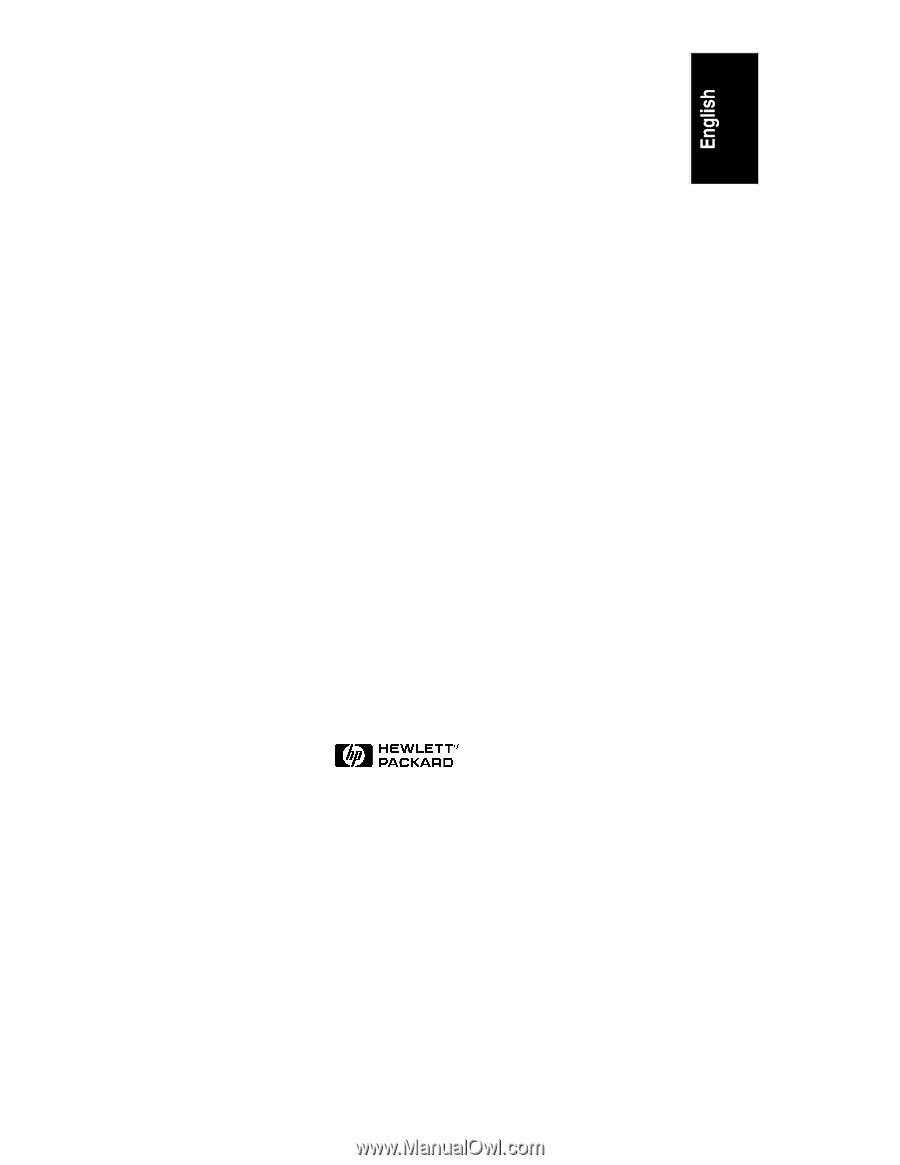
HP NetServer LD Pro
User Guide
HP Part Number D4948-90001
Printed in December 1996