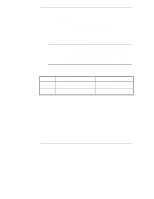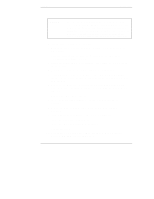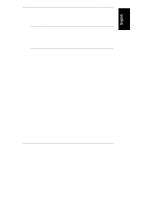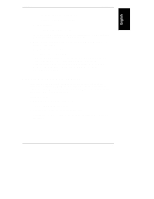HP LH4r HP Netserver LH 3/LH 3r to LH 4/LH 4r - Page 10
Remove the LH 3 CPU baseboard.
 |
View all HP LH4r manuals
Add to My Manuals
Save this manual to your list of manuals |
Page 10 highlights
Chapter 1 Introduction CAUTION After the system information update, your NetServer will revert to the default NetRAID settings. You must restore your NetRAID configuration from your worksheets or from notes before you can access the NetRAID arrays. If you do not save the NetRAID configuration details before performing the system information update, your data may be unrecoverable. Briefly, the conversion takes several steps: 1. Back up the contents of your hard disks - both the system disk(s) and any RAID arrays. 2. Save the current system software configuration with the LH 3/LH 3r HP NetServer Navigator CD-ROM. 3. Gather the documentation, tools, hardware, and software needed to perform the conversion. 4. Perform the first part of the software upgrade, backing up data. 5. If you are upgrading an LH 3r, extend it from the rack. Be sure to extend the anti-tip foot, or use the anti-tip feature, before you extend the NetServer from the rack. 6. Remove cover 2, the cover protecting the top of the CPU baseboard, and cover 3, the cover shielding the components on the CPU baseboard side of the LH 3. 7. Remove the LH 3 CPU baseboard. 8. Install the power supply upgrade kit, or additional power supplies, if necessary. 9. Remove the CPU card guide and air baffle used with the old CPU baseboard. 10. Install memory and processors in the LH 4 CPU baseboard. 11. Install the chassis reinforcement bars. 12. Install the LH 4 CPU baseboard in the chassis. 13. Replace the covers. 14. Perform the second part of the software update from the HP NetServer Navigator CD-ROM and LH4UPD diskette. 6