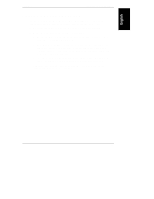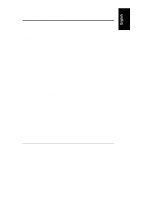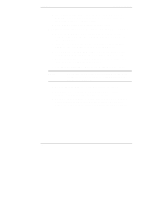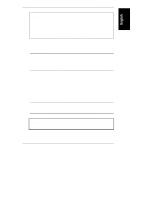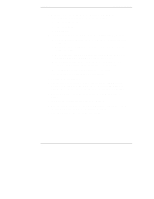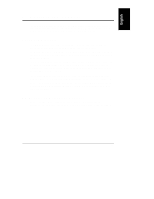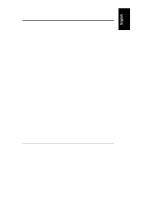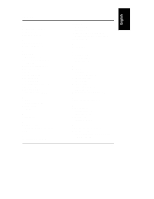HP LH4r HP Netserver LH 3/LH 3r to LH 4/LH 4r - Page 36
From the Navigator Main Menu, move to NetServer Utilities and click
 |
View all HP LH4r manuals
Add to My Manuals
Save this manual to your list of manuals |
Page 36 highlights
Chapter 4 Updating Firmware 1. From directories on the HP NetServer Navigator CD-ROM (for applications that have a uninstall/install option), update: ◊ Top Tools Application ◊ Top Tools Agents ◊ PC Anywhere 2. Follow these steps to create a driver diskette to update your HP drivers: A. From the Navigator Main Menu, move to NetServer Utilities and click to select it. B. Move to Diskette Library and click to select it. Click to switch to the "Long List" format. C. Move to the appropriate NOS Drivers file (such as Windows NT 3.51, 4.0, SCO UNIX 5.0, or OS/2 Warp), and click to select it. D. Insert a blank flexible diskette in the NetServer and click to select Execute. The NetServer copies the drivers file to the diskette. E. Click
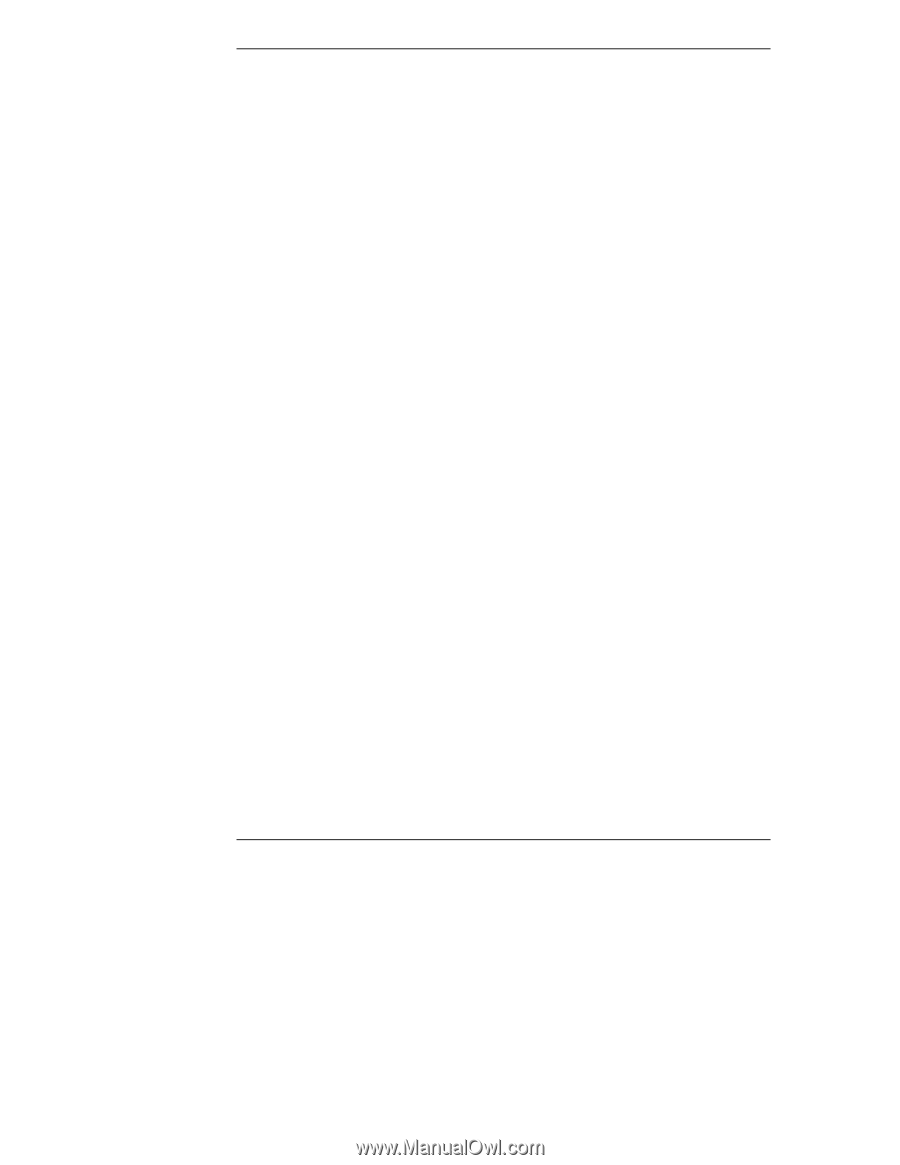
Chapter 4
Updating Firmware
32
1.
From directories on the
HP NetServer Navigator CD-ROM
(for
applications that have a uninstall/install option), update:
◊
Top Tools Application
◊
Top Tools Agents
◊
PC Anywhere
2.
Follow these steps to create a driver diskette to update your HP drivers:
A.
From the Navigator Main Menu, move to NetServer Utilities and click
to select it.
B.
Move to Diskette Library and click to select it. Click to switch to the
"Long List" format.
C.
Move to the appropriate NOS Drivers file (such as Windows NT 3.51,
4.0, SCO UNIX 5.0, or OS/2 Warp), and click to select it.
D.
Insert a blank flexible diskette in the NetServer and click to select
Execute. The NetServer copies the drivers file to the diskette.
E. Click
<BACK
to return to the NetServer Utilities screen.
3.
Use the Driver Diskette and update the latest drivers.
4.
Reinstall all your hard disks.
5.
The latest version of system firmware requires a larger (32 MB) utility
partition on the NOS disk. The
HP NetServer Navigator CD-ROM
will
update the Utility Partition. Follow the instructions shown on the screen.
6.
Restore the information on your disk drives, including any NetRAID
arrays.
7.
If you need to reinstall any applications, do that now.
8.
Save the system information reported from Navigator, and compare it with
the information you saved before beginning the upgrade.
9.
Run the Diagnostic Test Tool to test your system.